crmhedver5.fsm In the attached model, both the Library and Tool Box are locked in the extreme upper left corner of the model screen. Although menu item files can be accessed from the model menu, neither the Library nor the Tool Box can be opened from their current position. How can I re-set the positions of both components?
question
How can I re-position the Library and Tool Box locked in an extreme screen location?
FlexSim HC 5.0.12
crmhedver5.fsm
(3.2 MiB)
Comment
0
1 Answer
One way is to resize the corner of the window that you can see, and Windows will snap it into the visible workspace. Then you can move it:
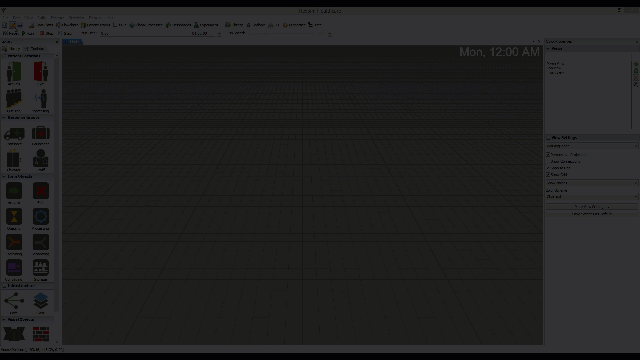
Another way is to select that window, then press the Windows keyboard shortcut Alt + Space to bring up the window's popup menu. Then click on the Move option. Then press an arrow key on the keyboard to begin moving the window. You can either keep moving the window with the arrow keys, or you can move the mouse and the window will snap to the position of the mouse:
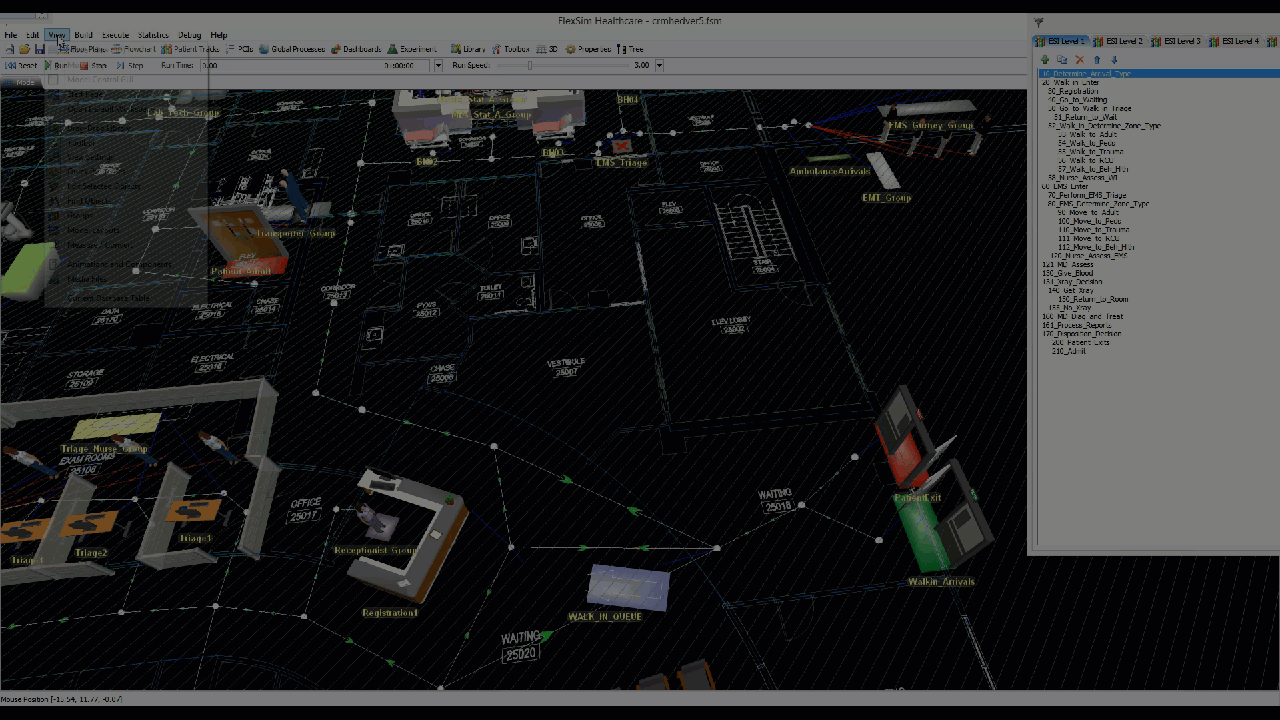
movewindow1.gif
(7.1 MiB)
movewindow2.gif
(13.6 MiB)
·
1
Hi Phil,
Your second solution using the Windows keyboard shortcut worked perfectly. Thanks for your expertise and timely response! You've saved me a lot of time.
Lou
question details
5 People are following this question.
