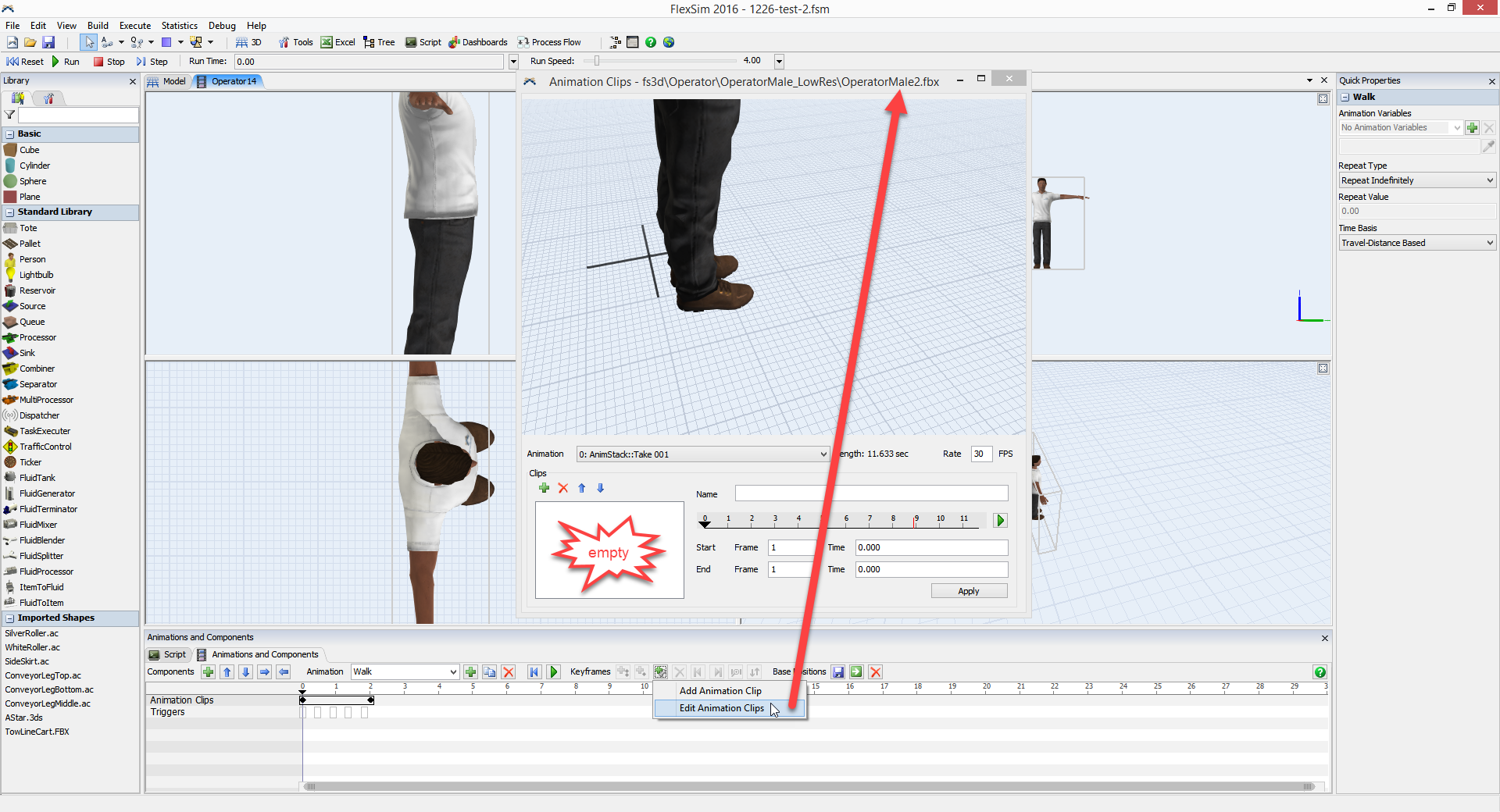This question is regarding the modification of the operator animation fbx file (the new guy). So I was able to copy the OperatorMale.fbx sequence and open it in MAX, and edit the mesh in the walkloaded sequence, to represent operator pushing a cart. I set the size (100x to big), did the offsets to make the cart look right on the operator, and got it working great in Flexsim, so I thought I was done.
Unfortunately, once I saved and closed the model, and reopened, the entire animation sequence was lost, and only t man would gumby slide around the screen. I could kill the operator, drag out a new one and point him to my custom fbx file and all was fixed...until I closed the model and reopened again.
I found a thread from Phil Bobo via Tyson that eluded to creating .xaf files in max, which may be a clue and we will try this, but I also cant ignore the presence of a .xbx file for all associated .fbx files in the fs3d/operators folders...my custom .fbx file doesn't have a coinciding .xbx file, so maybe that is the problem, but to my knowledge, .max doesn't create these...any help would be appreciated, thanks in advance!
Jim Counts