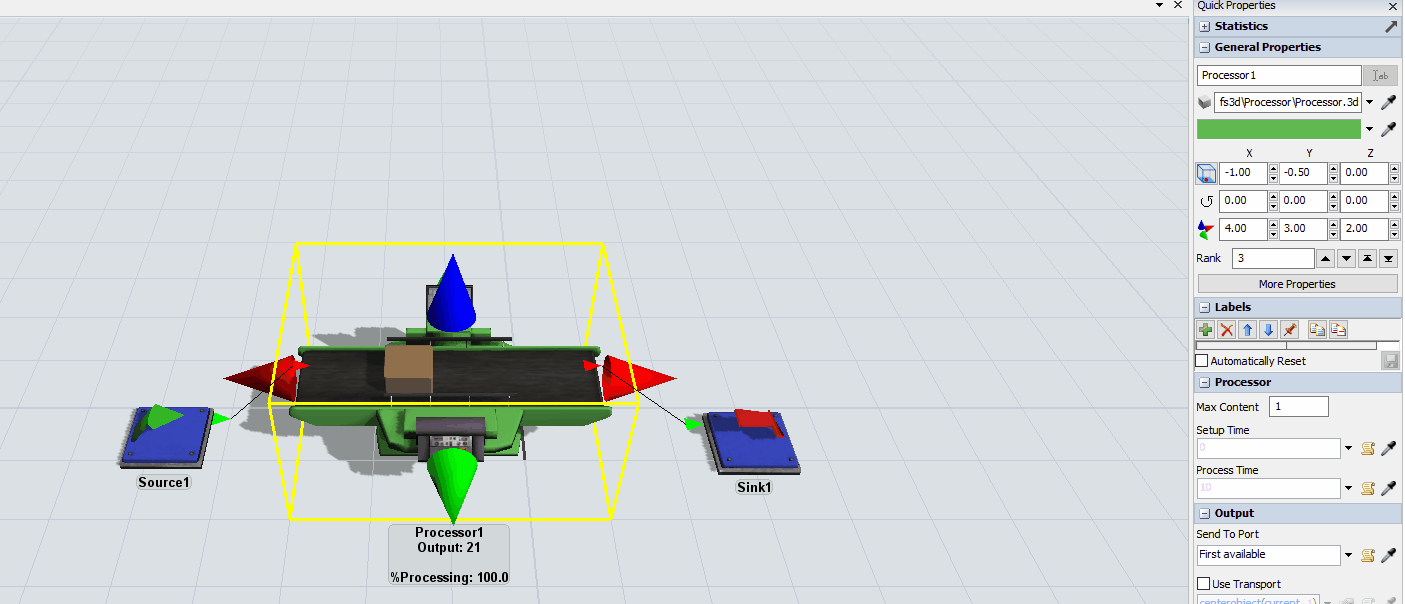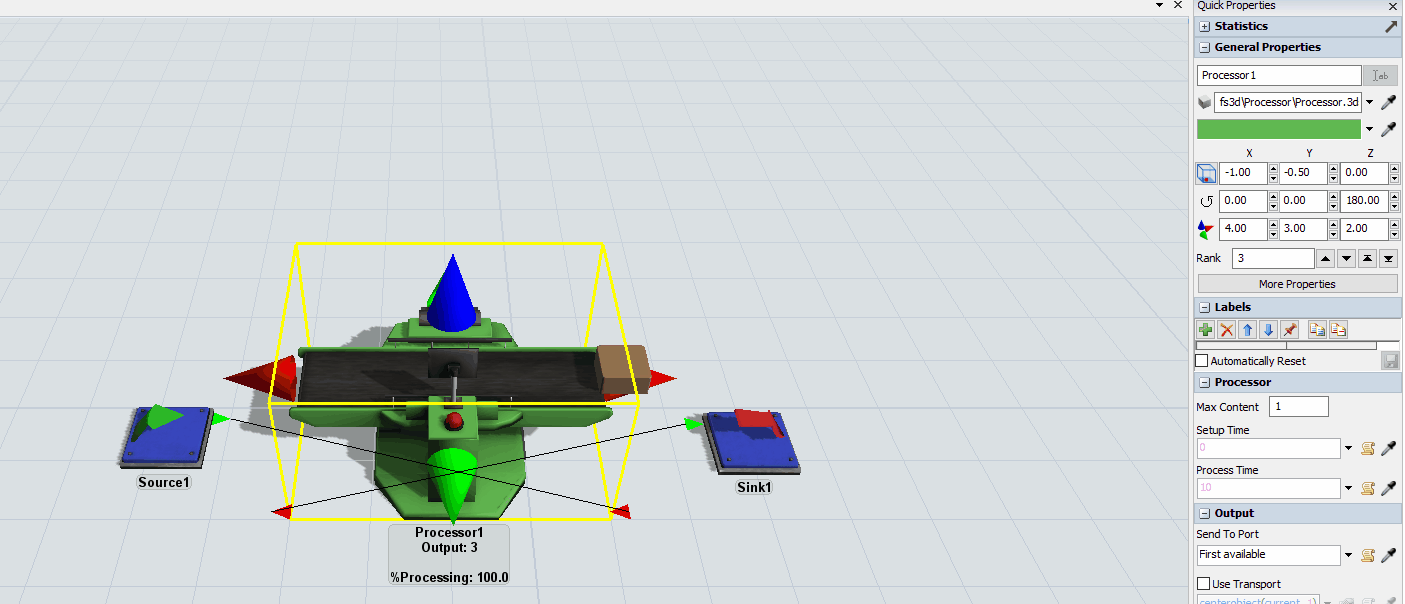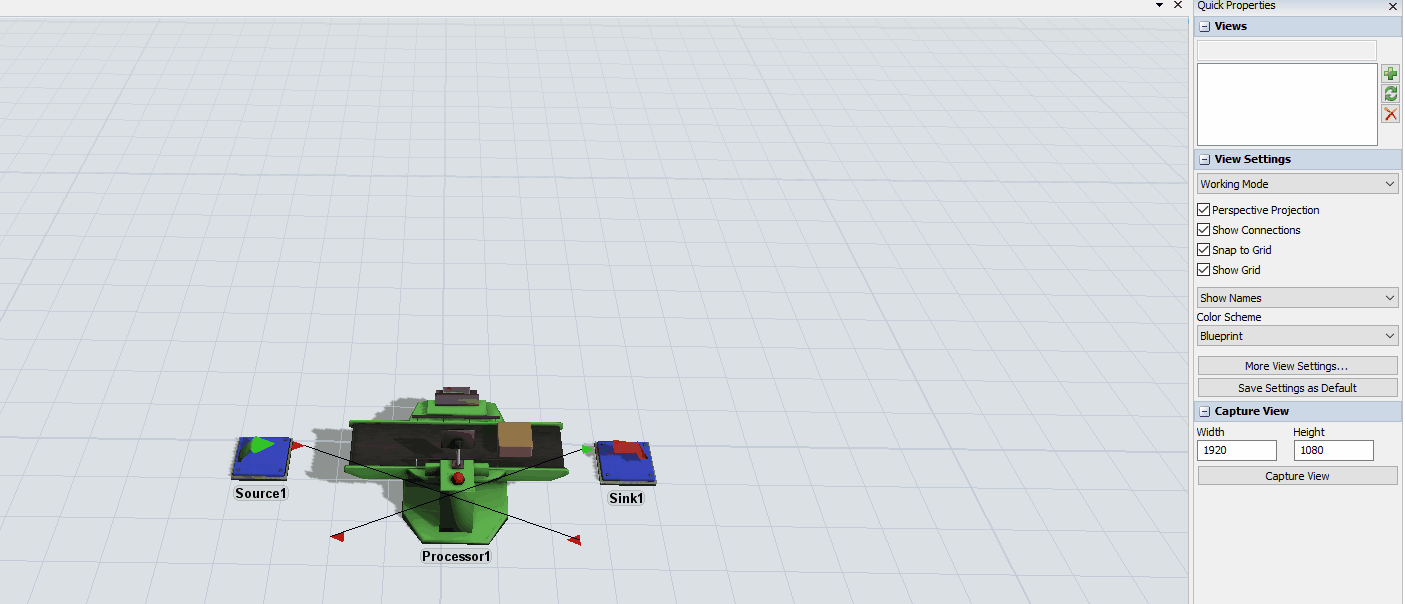I am trying to create a cellular design for a client and want the items to flow from right to left across the Processors. How might I accomplish this? I cannot seem to find the methof to change the direction of flow
question
How do I change the visual direction of flow on a processor?
1 Answer
The code that is used to convey flowitems across a Processor is just Draw code that updates a flowitem's position on the Processor as time passes. Unfortunately, there is no option that tells the Processor to convey the flowitem in a different direction.
However, it is possible to change the rotation of the Processor so the flowitem will look like it is conveying in the opposite direction relative the rest of the objects in the model. You can do this in the Quick Properties of the Processor after it has been clicked on. You'll want to look at the Z rotation input, which is shown in this gif:
If you change that number from a 0.00 to 180, you'll see the Processor flip and the flowitem will convey from right to left, as shown here:
It is also possible to stop the animation from happening by double clicking on the Processor to open its Properties window and clearing the checkbox labelled "Convey Items Across Process Length". This will cause all the flowitems to be set in the center of the Processor during their Process Times. However, you could then create an Animation for the Processor in its Animation Editor that makes the flowitems do whatever you want.
This would require some understanding of how to use the Animator including how to use Draw Surrogates and might take some time to get working. If you are interested in learning about the Animator, feel free to look in the User Manual of the software, under the Modeling Tools section, then under the Animation Creator section to get a better idea on how to make custom animations. The Animation Creation section also includes two tutorials and the Advanced Concepts Tutorial even goes over using Components on a Processor to change flowitems that are being processed.
You rotate the object by 180 degree, then you rotate only the shape of the processor again by 180 degree. An object consists of several visual layers: object, shape offset, drawsurrogate, animation.
As an addition to @Jörg Vogel post. You can change the rotation of the shape easily by going to the general tab page of the processor, click the shape factors edit button and then enter a rotation of 180 in the correct field.
Do you mean to say that you rotate the flow item and then the processor object? If you are saying to simply rotate the processor 180 degrees, that I understand; but it does not solve the orientation of the processor relative to the process.
In the GIF above, the processor is oriented in the wrong direction relative to the perspective of an operator. That is my point. Rotating it allows the object to flow the other direction relative to the screen, but not relative to the processor. There has to be another method somewhere in the design of the object. It should be simpler to reverse flow direction.
Thank you @Logan Gold. I am aware of the ability to rotate the object, but wanted to preserve the way he machine is facing relative to the process and assumed there would at least be a simple, pre-coded method to reverse the flow direction seeing that would be a common modification.
I will look into the Animator as well.
Thanks,
Jason
@Jason Merschat, here is how you could change the Processor's Z rotation shape factor to make it look the way it was before rotating and still have the flowitems flow from right to left:
question details
5 People are following this question.