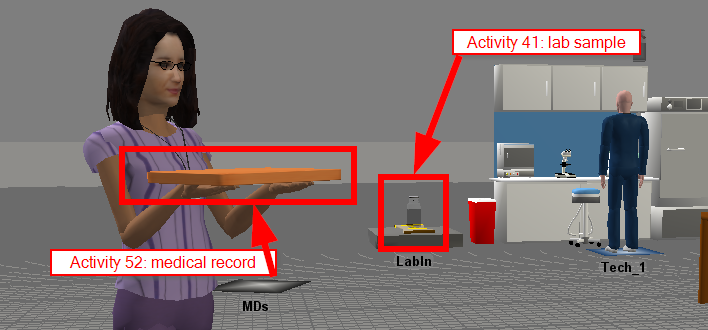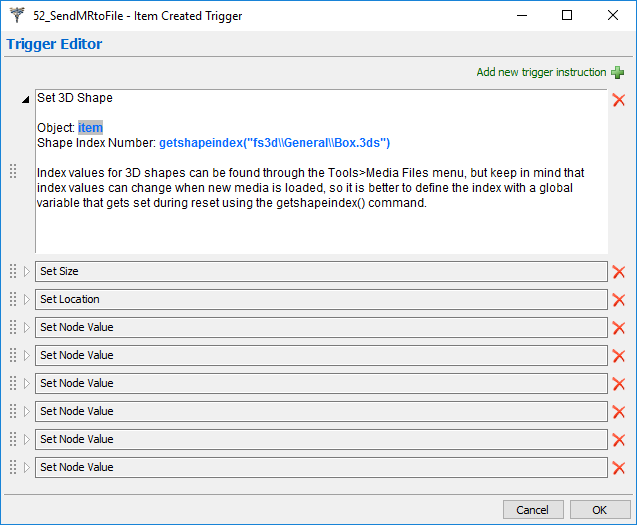In the attached model, I've added two Item Object shapes, a bottle and a file folder.
In Activity 41 a lab sample is created, placed on the patient's bedside table, and then carried to "LabIn" by the Lab tech. That item should be represented by the flow item, "Bottle," found in the flow item bin.
In activity 52, a medical record is created and deposited in the patient room's outbox. The Registration clerk them picks up the Item and takes it to the medical records storage area. The Item should be represented by the item "MedRecd," found in the flow item bin.
In the first case, no Item shape appears when the model is running. In the second case, the Registration Clerk picks up the Lab Sample Bottle and takes it to storage.
So, here are my questions.
- How do you specifically designate what shape should be used for an "Item" in a model? According to the manual write-up, graphics should be listed in "Preloaded Shapes and Images," under View>Media Files but I haven't been able to get the file to record any shapes at all.
- In the Advanced Function, Item Created Trigger, "Set 3D shape" option, what does the "Shape Index Number" refer to?