Good afternoon,
I get the following error when we are performing the installation:
This problem occurs when a program is not fully compatible with windows. I send error screens.
Thank you,
Karol Pedreros
Good afternoon,
I get the following error when we are performing the installation:
This problem occurs when a program is not fully compatible with windows. I send error screens.
Thank you,
Karol Pedreros
Hi Karol @vatic.group,
I would suggest removing all aspects of FlexSim licensing, and start from scratch, following the installation instructions carefully. When we arrange online meetings to review license server configurations, all we do go through each of the steps in the instructions.
Here are the 3 most common things that people miss (all of these are in the instructions):
1) All of the following programs should be right-clicked and Run as Administrator:
Even if you are logged in to an account with admin rights, this is an important step, as it ensures the program is run using elevated privileges so that services can be installed properly.
2) the lmadmin service (lmadmin) or the FlexSim_License service (or whatever you named it using lmtools - it is user configurable) needs to be examined in Windows Services, and the Log On option set to Local System account.
3) The FlexNet Licensing Service installed has not been upgraded to the latest version (currently 11.14.0.1). To find out what version is currently installed, open Windows Services and view the properties for the FlexNet Licensing Service:
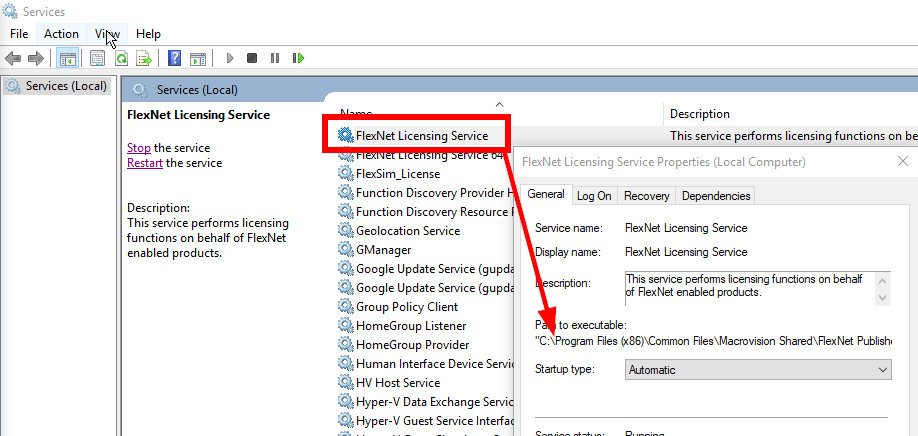
It shows the path to the service's executable. Browse to that path location, then right click the executable and view the file's details:

If your service is not on the latest version, you need to remove it and reinstall the latest. This can be tricky because the service may not want to be stopped/removed if other services are using it. We have found that the following procedure can usually upgrade the FlexNet licensing service:
All of those messages are showing that a program is trying to display a message box, but you are running the program in Windows Session 0, a non-user session that doesn't typically have a display.
What is the problem?
This is expected behavior when a program tries to display a message box in session 0.
If lmtools and lmgrd aren't working in session 0, then you should install and run them in a user Windows session rather than the system's session 0.
Hi Phil
We did the settings from other session , but we don’t have the educational license yet. I could help with an online support today at 4:00 p.m. Colombia - 3:00 p.m. Utah's time, if it’s possible, please let me know.
Thank you.
Karol Pedreros
Sorry we missed the time yesterday.
If you want to schedule a time today, we'll try to have one of us available to help troubleshoot this license server.
Let us know the time. And be sure to notify the following people so that one of us can respond in a timely manner: @Ben Wilson, @Logan Gold, @phil.bobo
If it can't be arranged for today, our next online meeting availability will be Monday, August 14, as we are all involved in FlexSimposium for the entirety of next week.
In the event that something cannot be scheduled for today, I suggest reviewing all the information in the other answer that I just posted.
6 People are following this question.
FlexSim can help you understand and improve any system or process. Transform your existing data into accurate predictions.
FlexSim is a fully 3D simulation software environment. FlexSim can be used to simulate any process in any industry.
FlexSim®, FlexSim Healthcare™, Problem Solved.®, the FlexSim logo, the FlexSim X-mark, and the FlexSim Healthcare logo with stylized Caduceus mark are trademarks of FlexSim Software Products, Inc. All rights reserved.
Privacy | Do not sell or share my personal information | Cookie preferences | Report noncompliance | Terms of use | Legal | © Autodesk Inc. All rights reserved