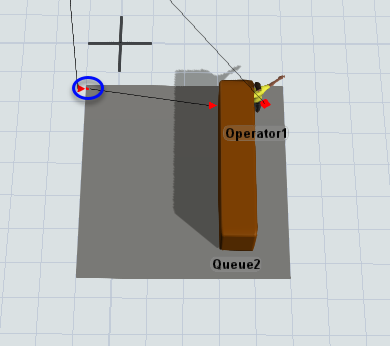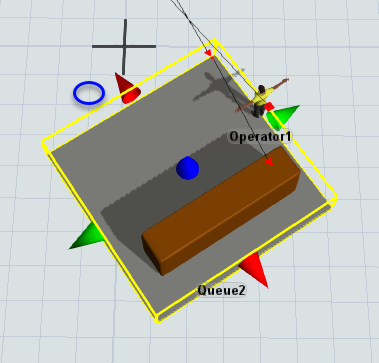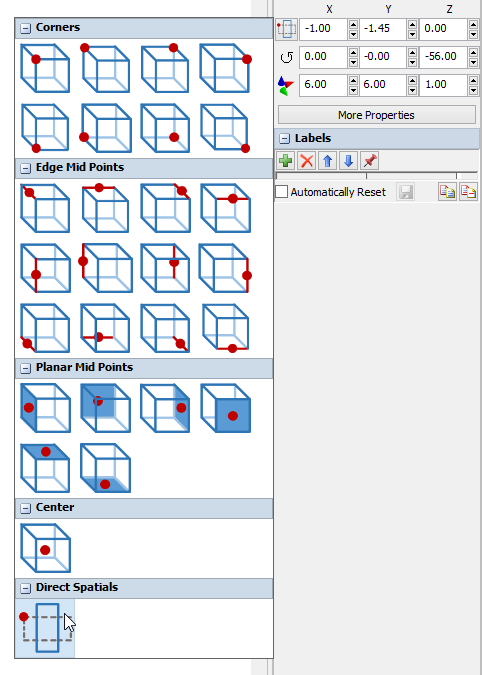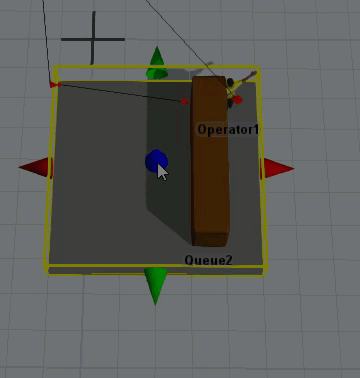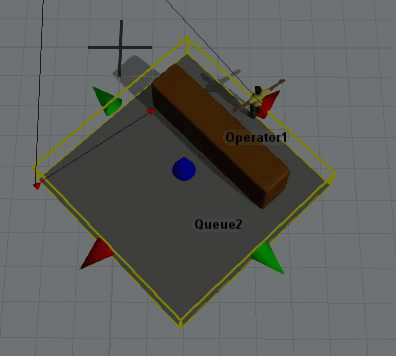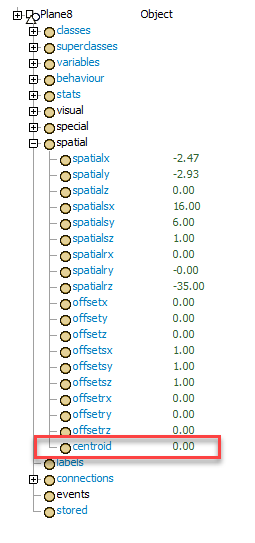moving-ore-face.fsmHi there,
I ran into something interesting and i cant figure out why it is happening.
I have a queue on a plane and i want to be able to increase the size of the plane to move the queue further away as the model runs so the operators will need to walk further.
However when i use the setSize ( current.up.as(Object).setSize(current.up.as(Object).size.x +2,6,1); ) method the object shifts its location, but only if the object in at an angle > 0.
Does anyone know why this is happening and more importantly how to stop it?
I have attached a small model (i set the size in the red process flow block)