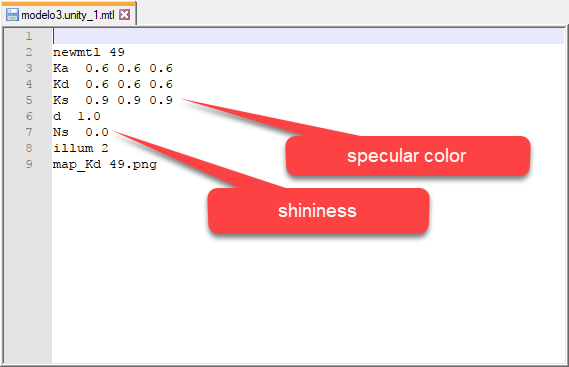I import my 3D model in FlexSim 17.4.1 without problem, but now, in the recent version (Flexsim 17.2.1 and 17.2.2 (today)) we lose the textures or they are very shining.
The 3D object are in a .obj file and the textures in .png.
Thank you in advance.