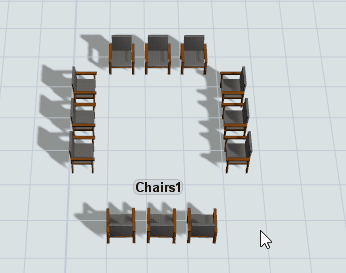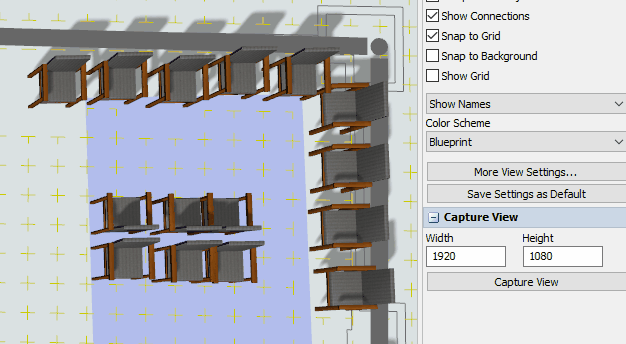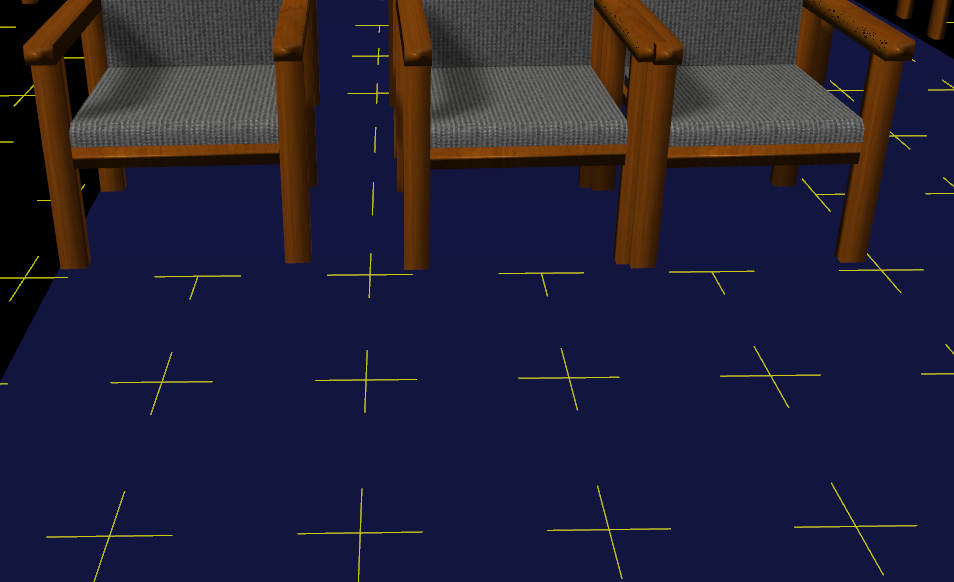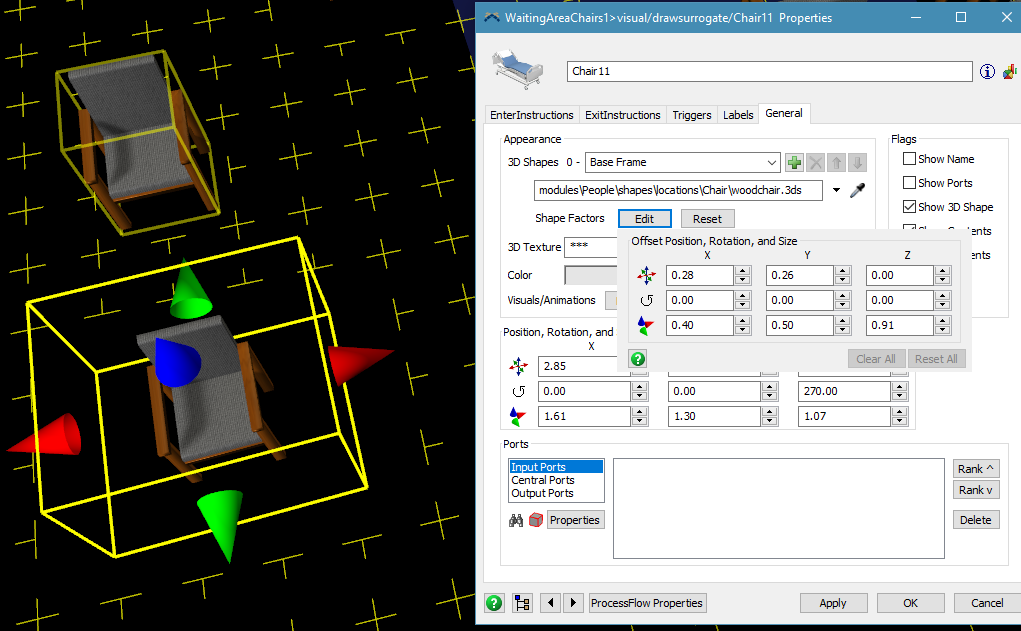I was following the tutorial for Task 1.2 Step 4 and there is a note to increase the size of WaitingArea1 to contain the chairs added in previous tutorial task. I try to click the blue box but it is not selectable. I have also tried to change the properties on the specific WaitingArea1 in the AStarNavigator page to make it larger, it works until I reset it and then it defaults to its old size.
question
Increasing Size of MultiLocation for AStarNavigator
Do I have to add the chairs one by one to AStarNavigator or can I just use the MultiLocation of WaitingAreaChairs1
1 Answer
It's talking about the yellow bounding box:
The blue box just draws according to the size of the yellow box. However, the yellow box isn't really very important for the most part.
No, just add the entire MultiLocation object once to AStar. AStar then blocks out the area taken up by each individual chair when it figures out what areas are open and which are blocked.
In the file I attached, I had moved my Waiting Area Chairs around 1 by 1, did I break some sort of connection? The bounding box is now individual for each chair. And the people walk through the chairs I have in the middle. Did I make a mistake somewhere?
Individual Bounding Boxes
No, this is by design. The MultiLocation is an object with a bunch of individual Location objects inside it. This lets you treat it as a single high-capacity object for the most part, but you can also edit the individual objects. Clicking on the MultiLocation gives you an Edit Mode checkbox in Quick Properties:
When Edit Mode is on, the individual Location objects are accessible. You can position, rotate, and resize them or click on them and edit their properties. When Edit Mode is off you can only reposition or edit the MultiLocation as a whole.
Walking between chairs
Astar uses a grid for movement and blocks off certain edges of the grid based off what objects are in the model. Depending on the node size of the grid and the placement of objects, the blocked grid lines might not be in quite the right spot for what you want. You'll have to play around with object placement and grid size (node spacing in the AStar Navigator properties). For example:
Here is a view of the grid looking underneath the chairs. Notice that in front of the chair, all the grid points are plus shaped. This means that a person at that grid point can travel to any neighboring grid point. The points directly in front of the chairs are T shaped meaning people at those points can go in those 3 directions, but not the 4th direction which would take them into a chair. Finally, notice that in between the first and second chair there are a series of grid points with vertical lines (and the front most one is also a plus). This means that a person is allowed to move in between the chairs forwards or backwards (but not to either side). This is happening because the grid line happens to fall right between the chairs and outside the bounds of either chair. If you don't want people moving between the chairs adjust the grid/object positions until the vertical lines between the chairs go away. (Note - you'll need to hit reset to see the updated grid after moving any objects.)
One other option is that you can change the shape factors on a chair to make the bounds bigger than the actual shape of the object. That way AStar blocks off more grid edges than just what the physical shape shows:
question details
7 People are following this question.