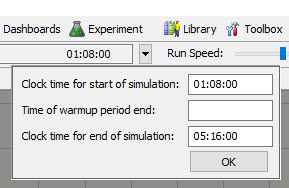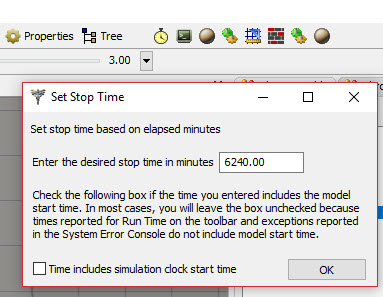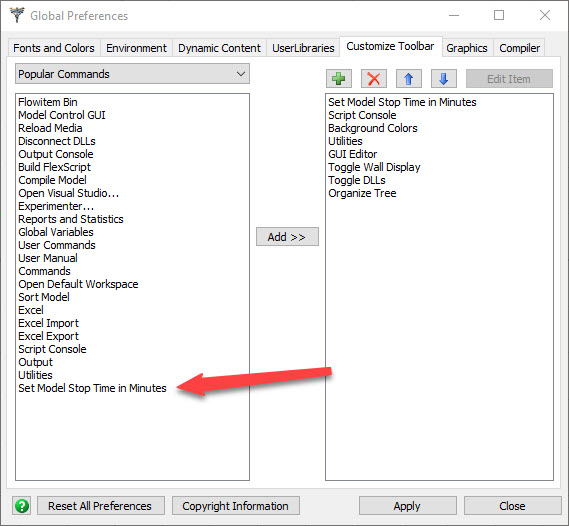In debugging models, I frequently need to fast-forward to a time just before a problem is introduced in the model, stop the model, reduce the Run Speed and examine the activities. There seems to be 2 ways to do this: one is to use the Simulation End Time on the Control Bar and the 2nd is to add the Set Model Stop Time in Minutes clock to the Toolbar and put the stop time in there. The first method is the simplest but I was wondering if there is any difference in these 2 methods?
Thanks,
Tee