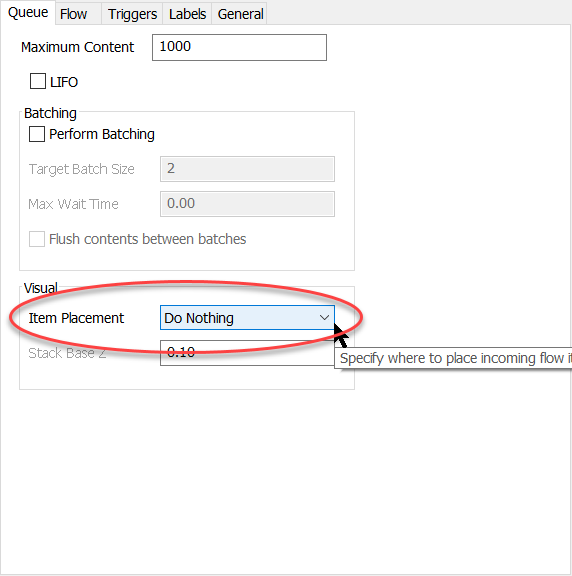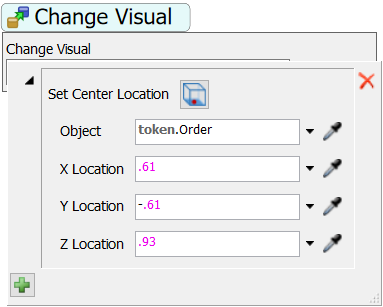Hi all,
In the attached Sample Model I'm trying to get the box to move relative to the work station involved...i.e place the box on top of the work station when it arrives. The change visual activity in my process flow doesn't seem to be working for some reason though. I may have missed something simple.
I'm looking for any help on this issue. I'm using version 18.0.3
Thanks!