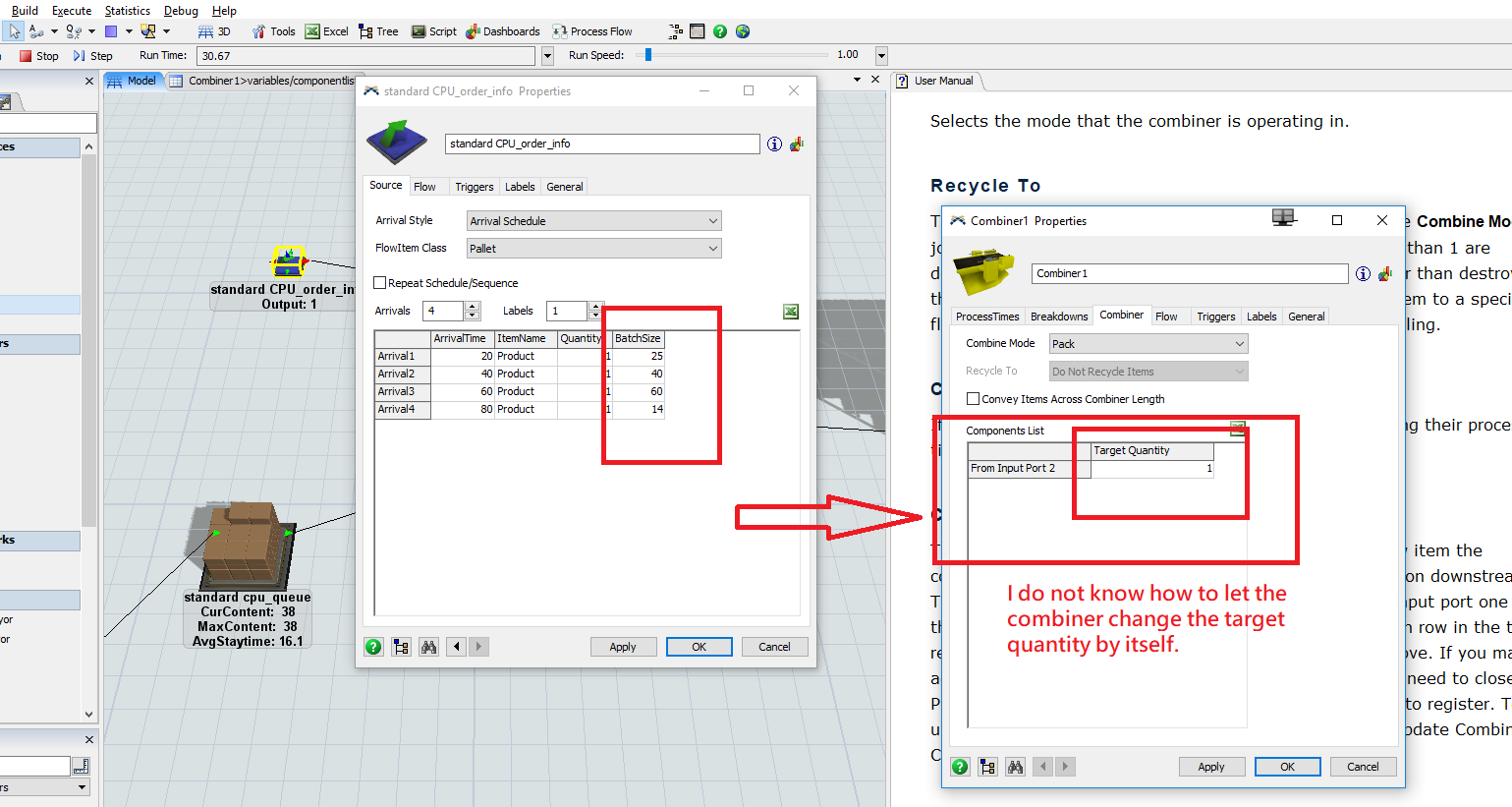So I am trying to build a model that it automatically batches my flow items according to incoming orders (happens at stage 2).
My attached model shows that everything is smoothed before stage 2.
I try to "combine" my "order info" and "number of flow materials" based on incoming orders.
I want my "queue 2" pulls x number of flow items from "standard cpu queue" depending on "standard CPU_order_info's each order information." Combine them together, so it will be a fulfilled order.
So for example, I have an order coming in (standard CPU_order_info) , this order wants 80 qty of flow item. so I want to process this order by combining this "order_info" with 80 qty of flow item, make it a batch. and it will be stored on a rack. This batch will specifics it has 80 qty of flow items in it.
I have been trying many different ways, but I am stuck. I need help here.