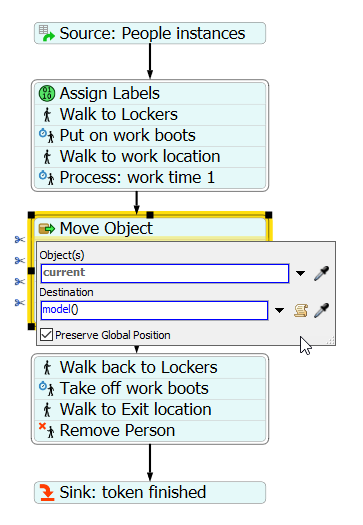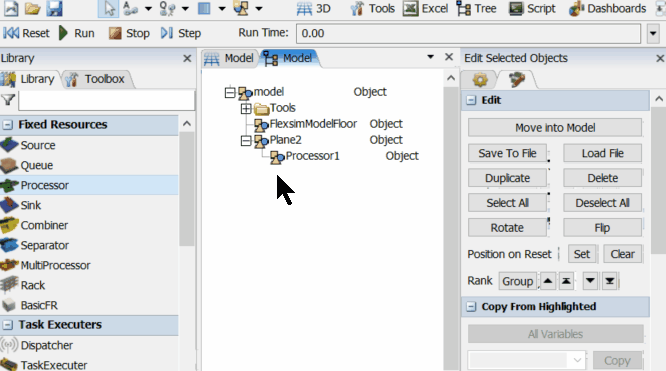I am modeling a large number (~1000) of employees moving around a plant using People Flow and AStar. The layout represents two floors, and stairs are represented with bridges.
One particular group of employees is approaching a bridge and then "jumping" to a completely different location (actually outside the AStar boundaries). They then move parallel to their correct path. Some of them jump back to the correct location when they encounter a "BlockEvent", but then they jump back again when they enter the next bridge. Logically they "think" they are in the right place.
It only happens with one particular group of 14 employees who work at a location which is (accidentally) a sub-node of a Plane, although it is not physically located on that plane. (But they have already left the work location when they get to the bridge.)
I also have an intermittent (and probably unrelated) graphic problem with the Heat Map function, which can only be solved by closing FlexSim and reopening the model.
I can't post the model here because of confidentiality, but I will email it to dev@flexsim.com .