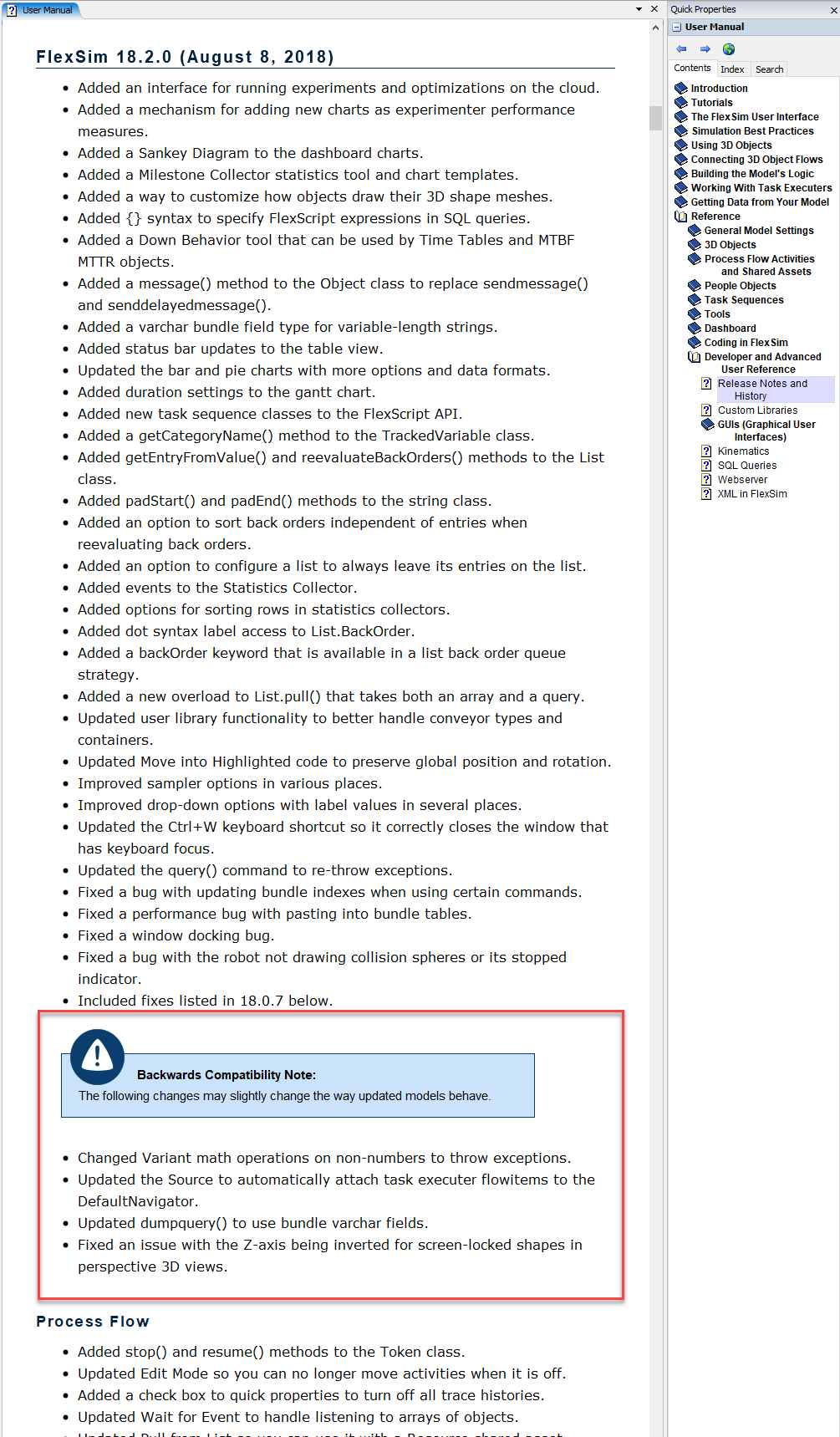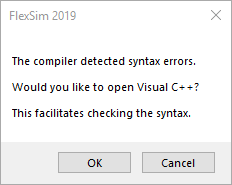Is there a list of breaking changes in 2019? Things like deprecated functions or changes in syntax, etc.
I'm asking because I've been using 2018 Update 2 (18.2.3) to build my model. It's working. However, occasionally, I'm getting errors when working on the process flow, particularly when dealing with the Split activity. Somewhere someone said that the problem is a known problem in 18.2.3 and has been fixed in 2019. It's one of those errors that requires me to go back to a previous save file because the current model is corrupt. So that's why I'd like to migrate to 2019.
Now, when opening the model in 2019 (19.0.2), the model opens okay, but Flexsim freezes when I tried to run the simulation. When I compiled the model, I get a message saying that there are syntax errors. I can't tell what they are since i don't have Visual C++ installed, downloading and installing now. In the meantime, is there a published list of "breaking" changes in 2019?