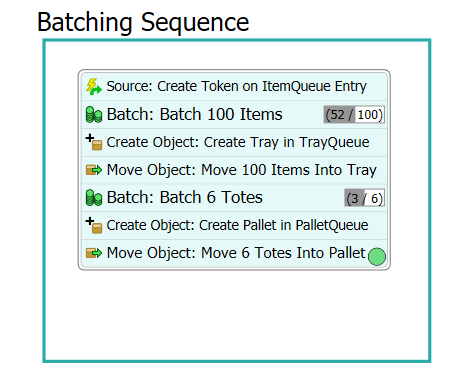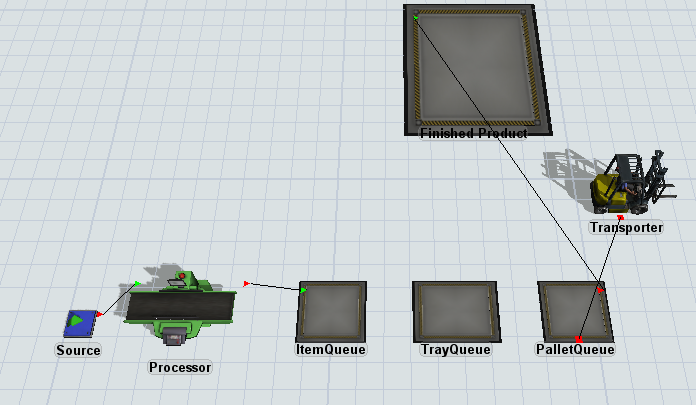I have a process where small units are trayed (100 per tray). Those trays are moved onto another pallet. I am trying to make the visual work. I tried to change the visual but that changes all small items into trays instead of a single tray. How can this be completed?
1 Answer
Hi @Mark K,
The easiest way to do this is by using batching in process flow, then move objects inside other objects also using process flow.
Source: Create Token on ItemQueue Entry
Add an event triggered source that creates a token upon entry at Queue1. Have this event triggered source assign each token a label called "Item".
Batch: Batch 100 Items
In this batch activity, change the Batch Quantity to 100. This activity will "collect" 100 tokens then release them as 1 token. Under label aggregation, click the green plus sign and enter "Item" in the "From Label" column, "Items" to the "To Label" column. Click the cell under "Aggregation" and select "Make Array". This array will reference the 100 items.
Create Object: Create Tray in TrayQueue
Click the activity icon to edit it's settings. Underneath object, select the black arrow and hover over "Flowitems", and select "Tote." Select the sampler underneath "Create In" and select the "TrayQueue" in the 3D model. Underneath "Assign To" type "token.Tray".
Move Object: Move 100 Items Into Tray
Underneath Objects, select "token.Items". Underneath Destination select "token.Tray".
Batch: Batch 6 totes
Change batch quantity to 6. Underneath label aggregation click the green plus. Underneath "From Label" type "Tray." Underneath "To Label" type "Trays." Underneath aggregation click and select "Make Array".
Create Object: Create Pallet in PalletQueue
Underneath "Object" select the black drop down arrow, hover over "Flowitems", and select "Pallet". Quantity = 1. Underneath "Create In" select the eye dropper and select the "PalletQueue" in the 3d model. Under "Assign To" type "token.Pallet"
Move Object: Move 6 Trays Into Pallet
Underneath "Objects" type "token.Trays". Underneath "Destination" type "token.Pallet".
batching-model.fsm
Thank you. So how would I perform this with a items coming off a processor? Would I batch and then upon batch completion send to batch to sink and then have this logic create a representative of those units triggered by the exit of the batched items on the processor queue?
There are several different ways that we could make this work. Could you attach your model? It will help me visualize what we need to do.
I have a source and processor making the items. They would go into trays upon exiting the line. The items, trays, and pallets logic does fix my issue except for what I am trying to do is having the process flow logic start when there is a batch of 100 made in the STARTING QUEUE. I thought that I could have a source that is triggered when the 100 unit batch goes into the sink. But, the logic creates 100 tokens instead of one. If the trigger logic could see the batch as one token then I have a winning solution.
@Marc K, I have updated the original answer. I think that the "Batch" activity in process flow is what we need. If you still want to have the source that is treggered with the 100 unit batch goes to the sink, you might try adding and "Event Triggered Source"
question details
9 People are following this question.