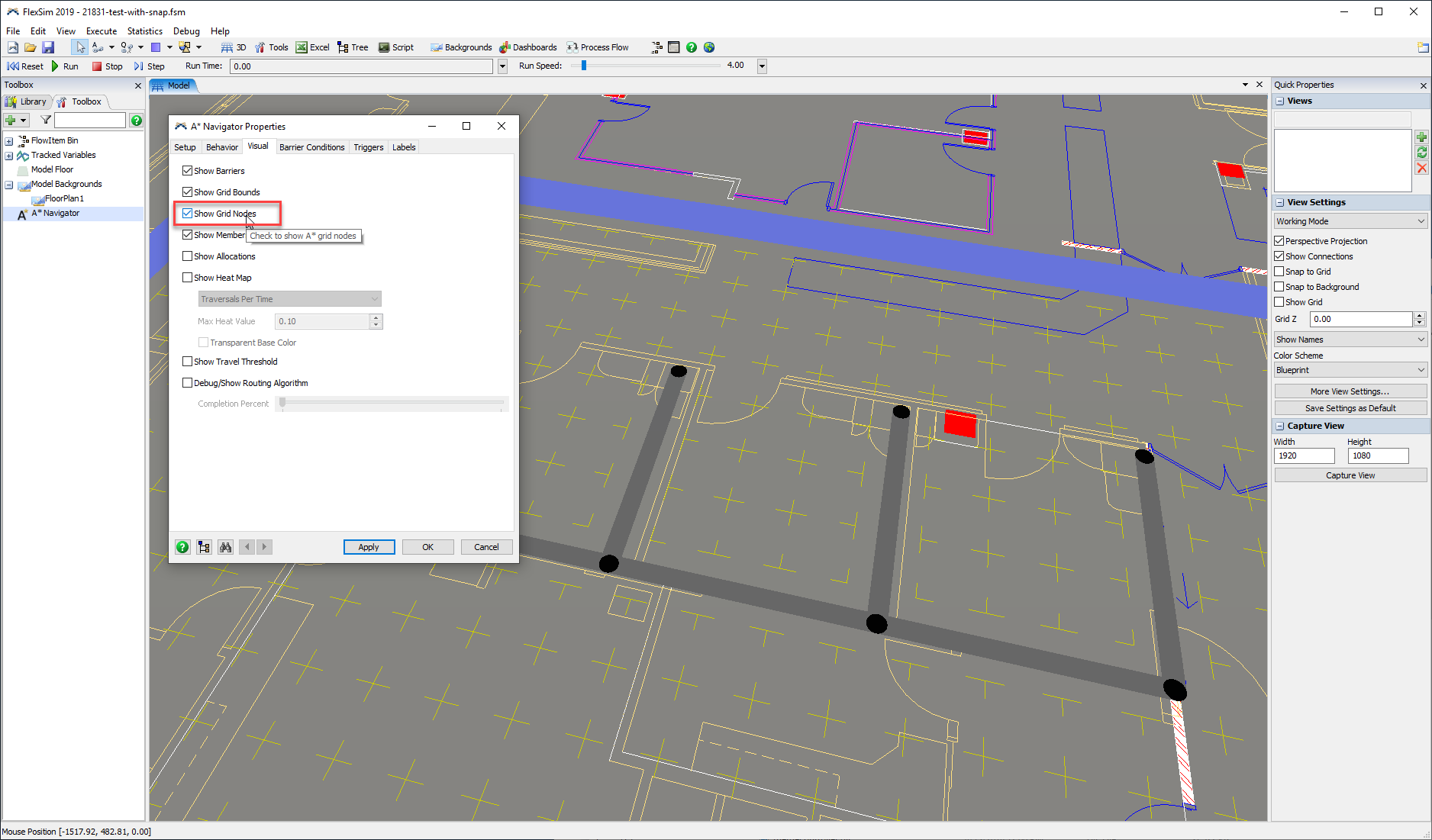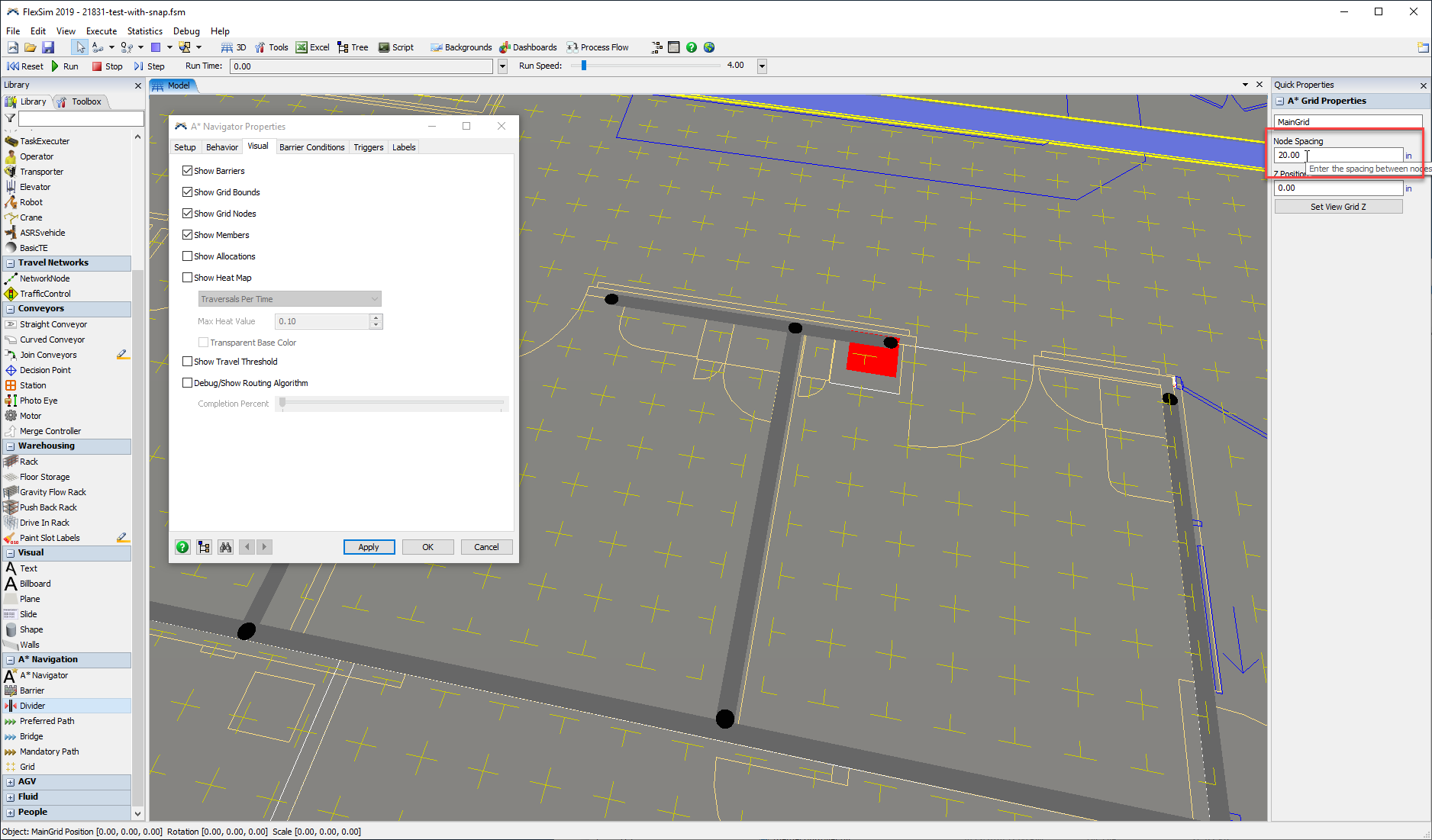question
Change snap to match cad drawing, please see attached file
1 Answer
The A* Network is divided into a grid of nodes that the travelers can move on.
On the A* Navigator Properties page, you can check the Show Grid Nodes box to see those nodes. After checking the box, apply the window and then reset the model to update the 3D visuals of the A* navigator:
The A* dividers purposefully snap based on the grid node spacing. They aren't precise barriers. They simply affect whether a traveler can go from certain grid nodes to adjacent grid nodes.
If you want finer control over their positioning, then you need to adjust the Node Spacing on the A* Grid object (click the blue outline box in the 3D view):
You can also turn off the snapping of dividers to the A* grid by unchecking the "Snap Dividers to Grid" box on the Setup tab of the A* Navigator Properties window. The dividers will still only affect the grid, but you can then position them wherever you want.
For more information, see FlexSim Healthcare Tutorial > Add A* Navigation
question details
11 People are following this question.