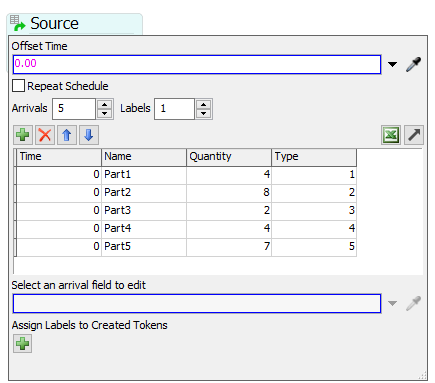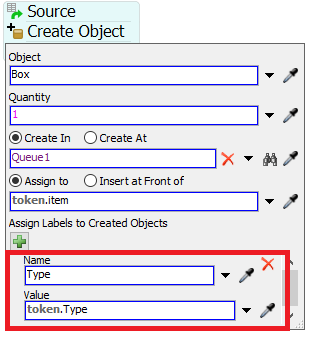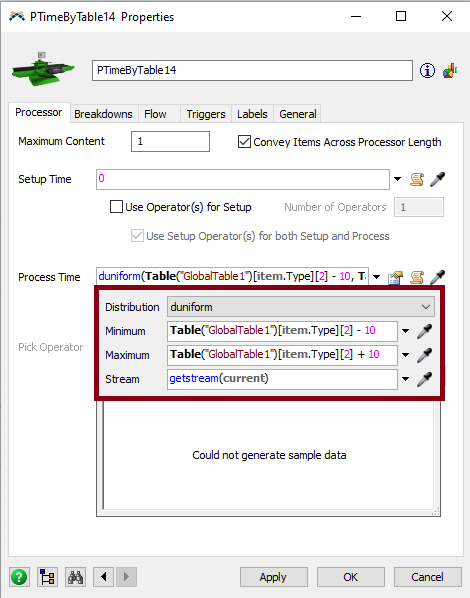Hello, I am very new to FlexSim and having problems getting started. I want to simulate a work cell and be able to change my daily schedule in a table. For example: I have a schedule of 25 parts to process that day. These 25 parts consist of 5 different types which require different process times. How do I create the tokens/labels to pull the qty and type from a table to begin? I am only concerned about a day at a time. I will change the numbers in the table to simulate a new day each time.
I have searched for tutorials or answered questions but can't find anything. Does anyone have an example I can use?
Thanks!