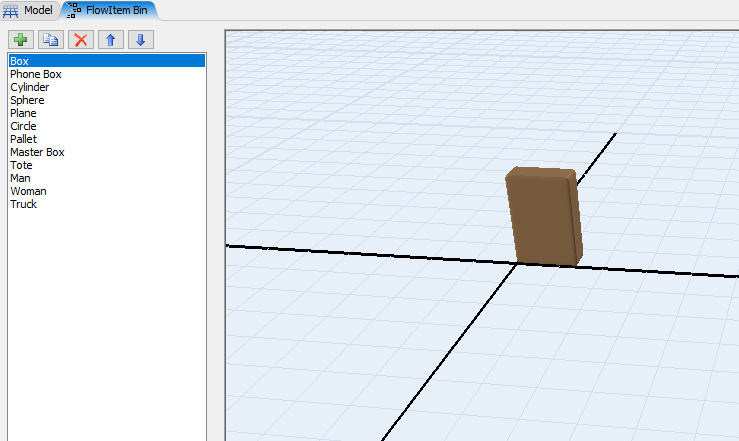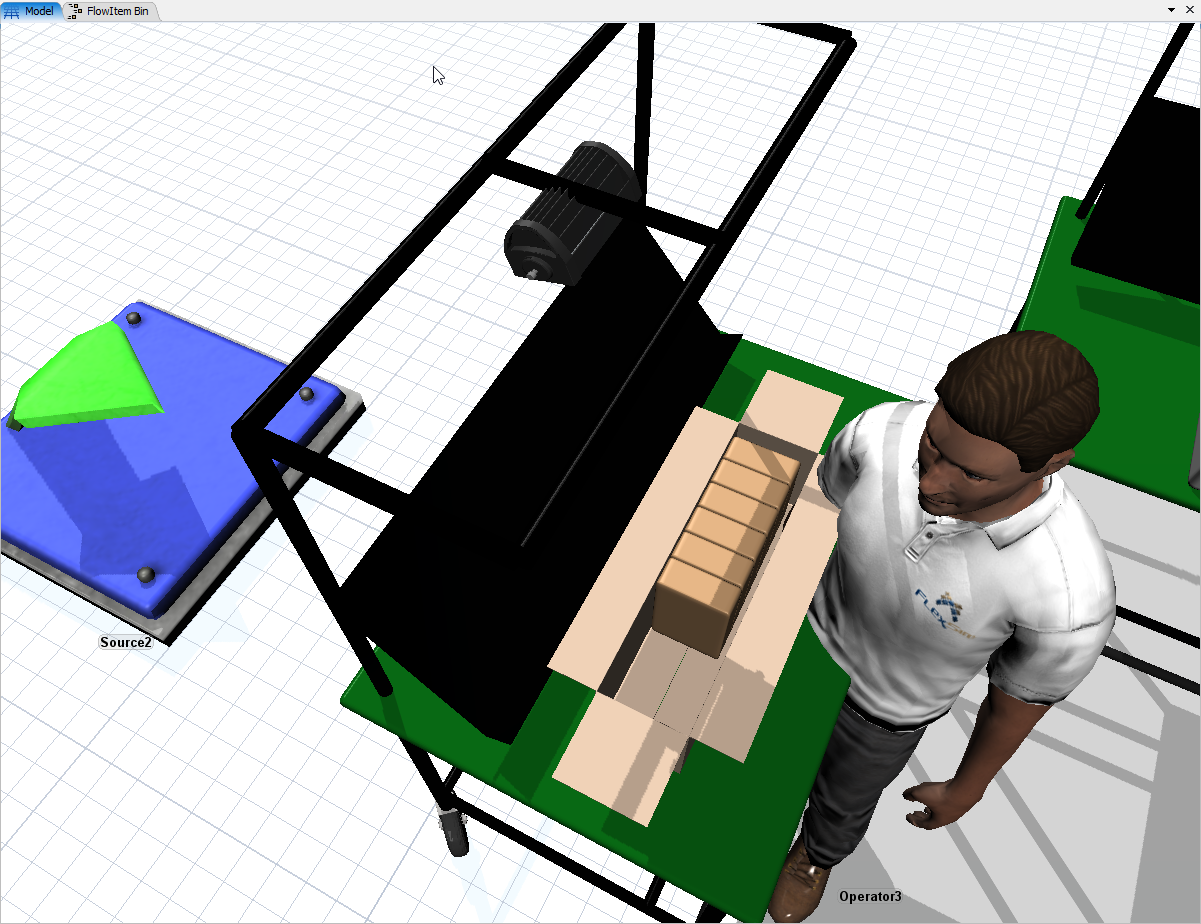On the Attached model, I am trying to place 10 boxes inside a MasterBox. Basically, the first 3 stages assemble the boxes and the fourth (combiner) should arrange the 10 boxes inside the master Box.
When i watch the simulation run, the boxes appear around the master box with GAPS, and I cant control their exact position. basic-moonshine.fsmI would like to place them on 2 rolls of 5 boxes, with no GAP between them, filling the master box.
Tried to customize the packing method.. and also change flowitem position by using subnodes trigger commands, but I couldnt place the boxes inside the master box as intended.
Can anyone please help me solve this issue? need learn how to control flow item positions.
Appreciate it.