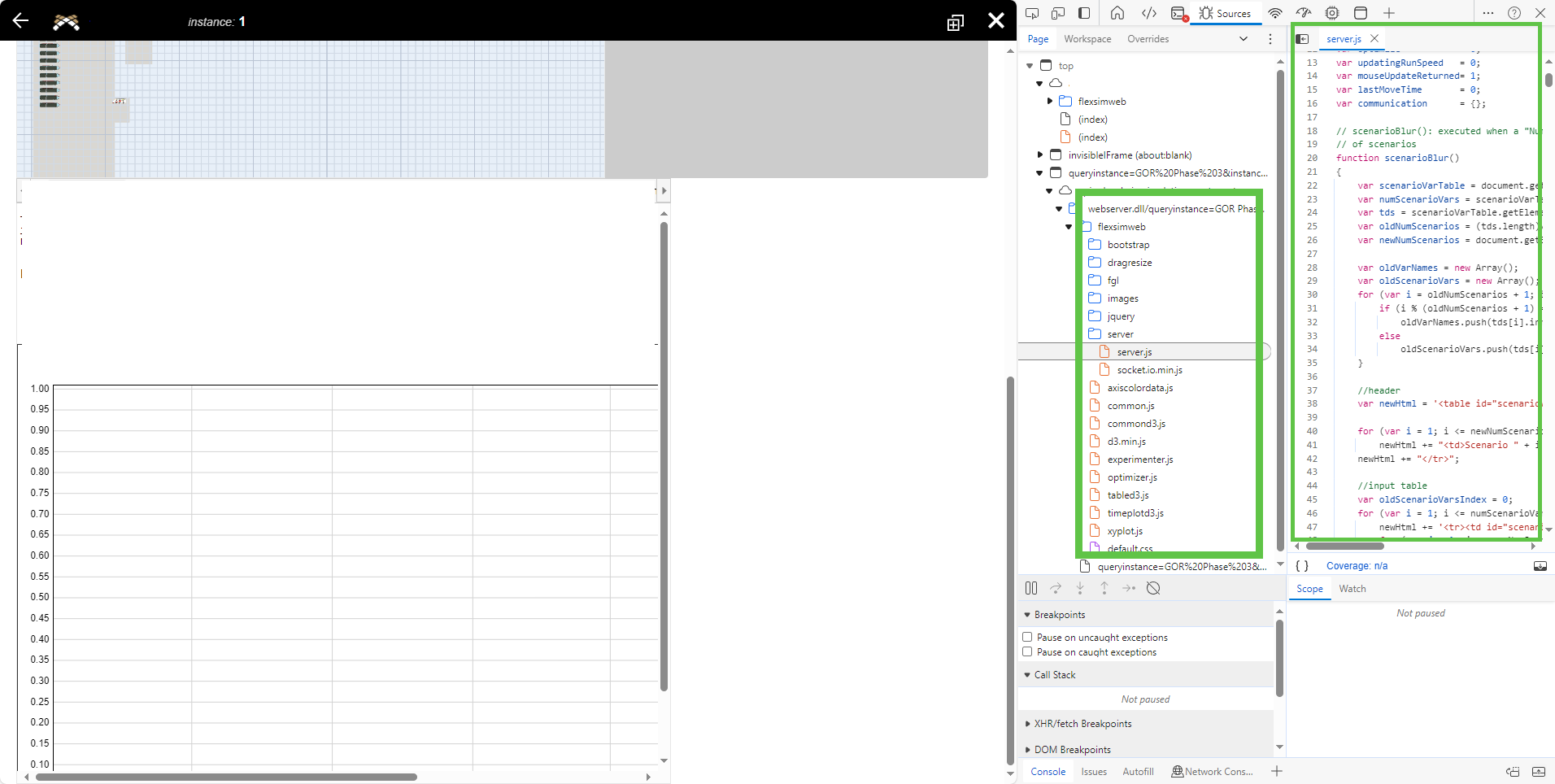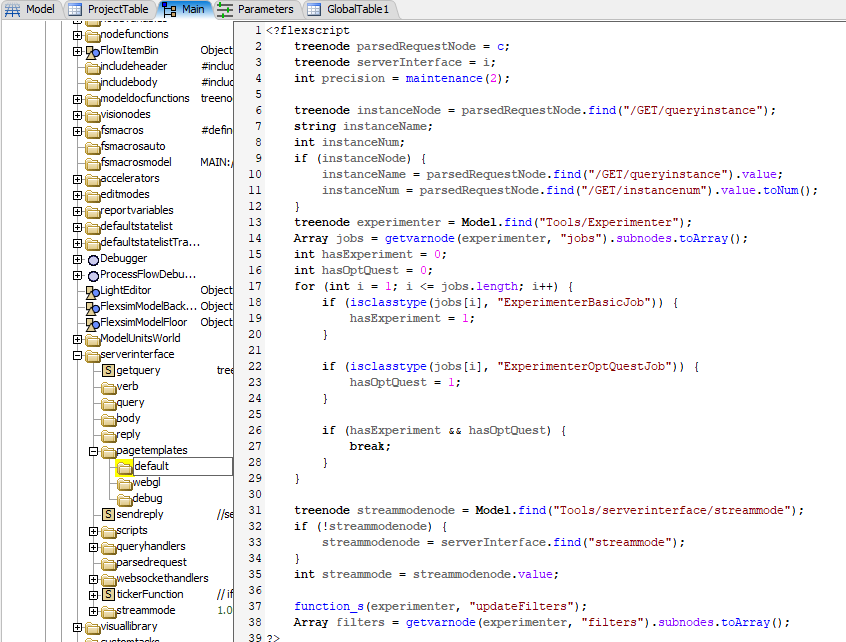Where could we access the code files that are generated upon an instance creation for the webserver query?
webserver_question.png
I looked through the model tree and could find the default page template, but could not correlate how the graphs and tables are generated and sent to the client. (the screenshot is from MODEL:/proj/exec/globals/serverinstance.)
We would like to be able to debug and change the style of rendered elements in an instance view. Particularly the width and positioning the DOM elements (as you can see in the first screenshot, the graphs are rendered awkwardly, without the ability to expand to full screen width the rendered dashboard view)