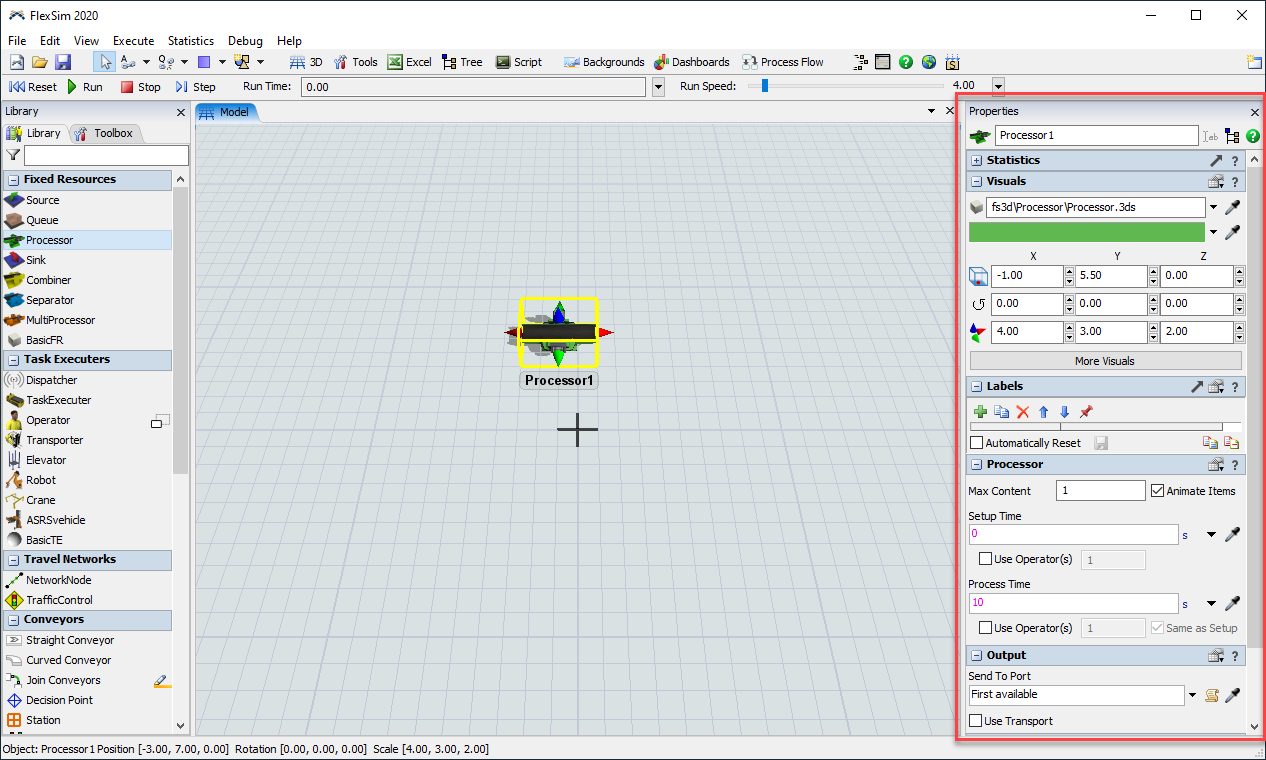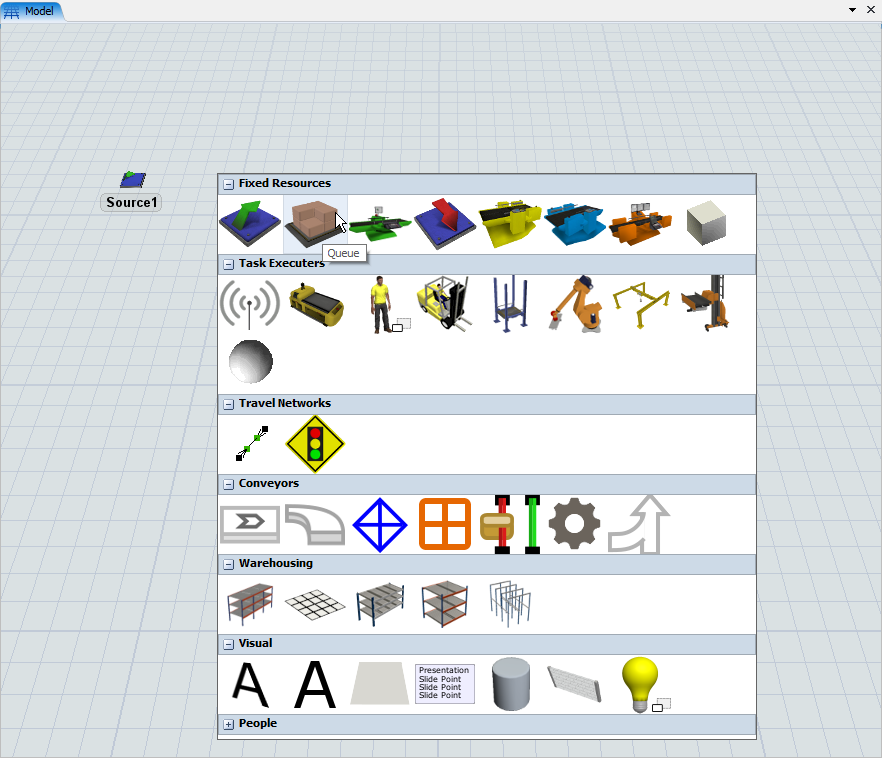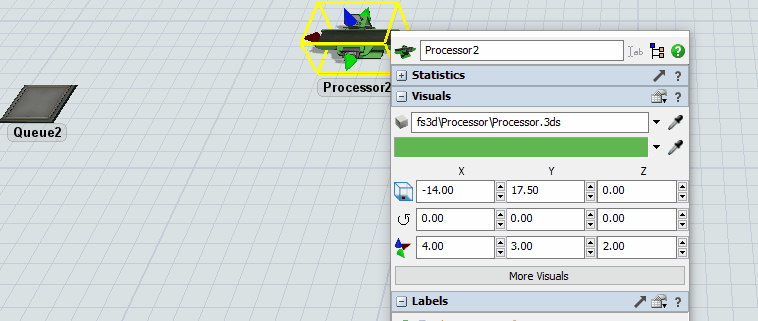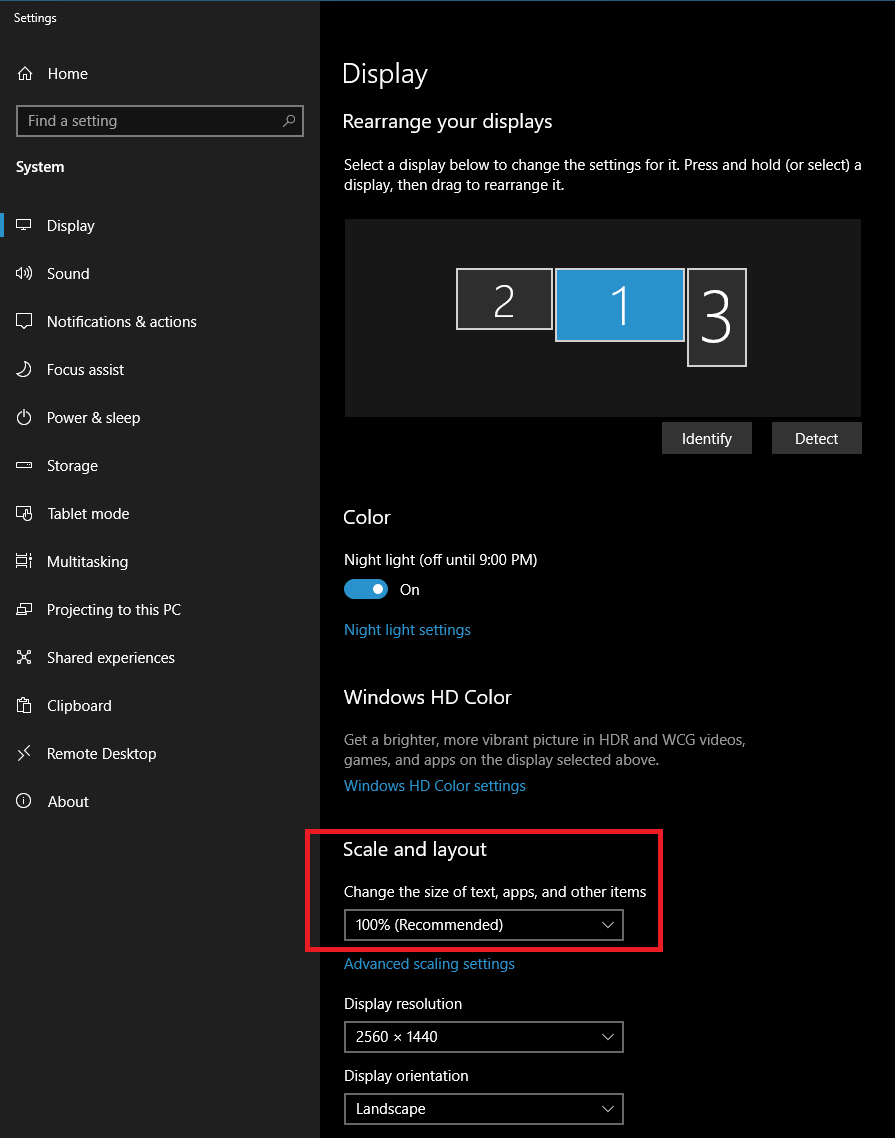The new way to display object properties is inconsistent in how it allows / or not allows to keep some of the settings permanently visible.
- Statistics and Labels have a "Pop out" button
- Visuals have a hidden "More Visuals" button which achieves more or less the same
- Object-specific tab (Source), Input, Output, Ports, and Triggers don't have any way to be kept open
I suggest to
1) Show "Pop-out" button in all sections.
2) Offer an option to keep the entire panel open for as long as necessary until it is closed manually.
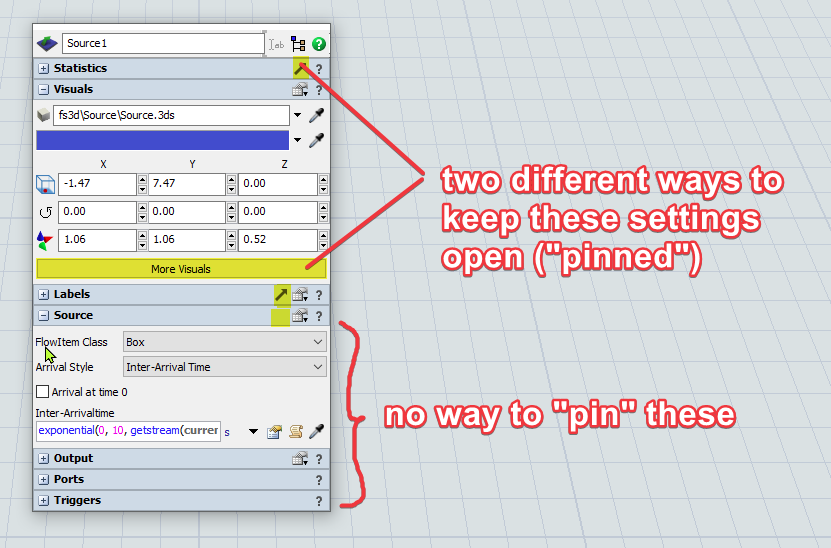
This feature is especially important when object properties have to be discussed with a client, in teaching contexts, or to provide support remotely.