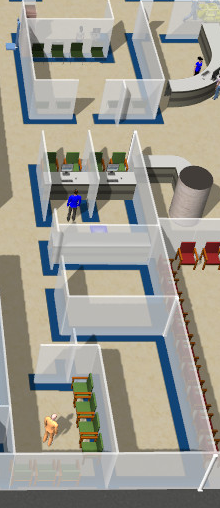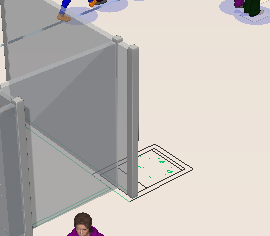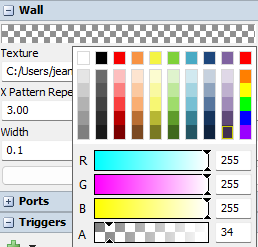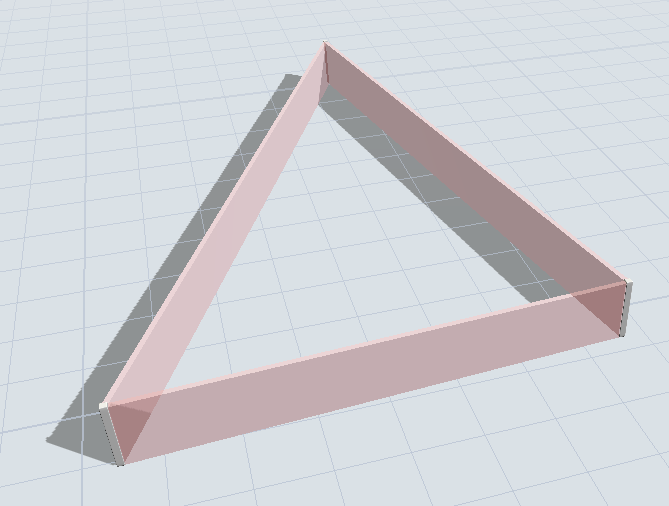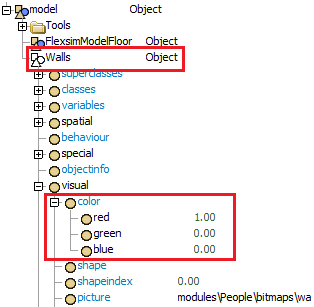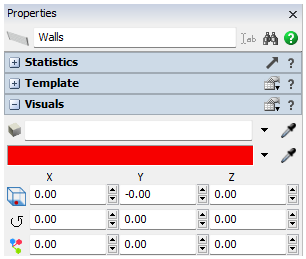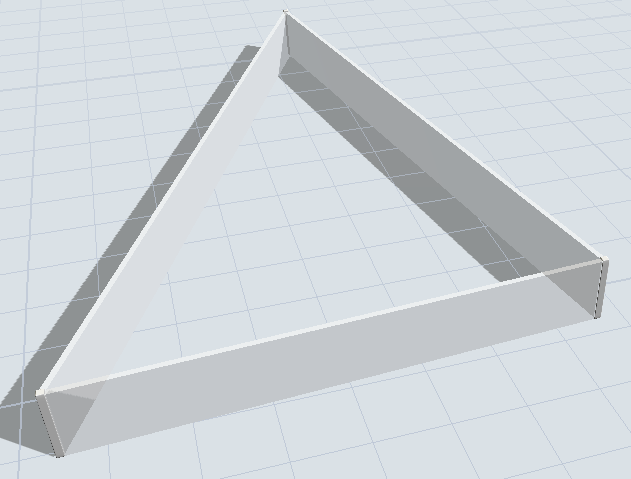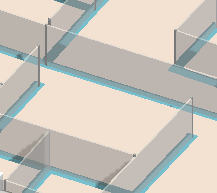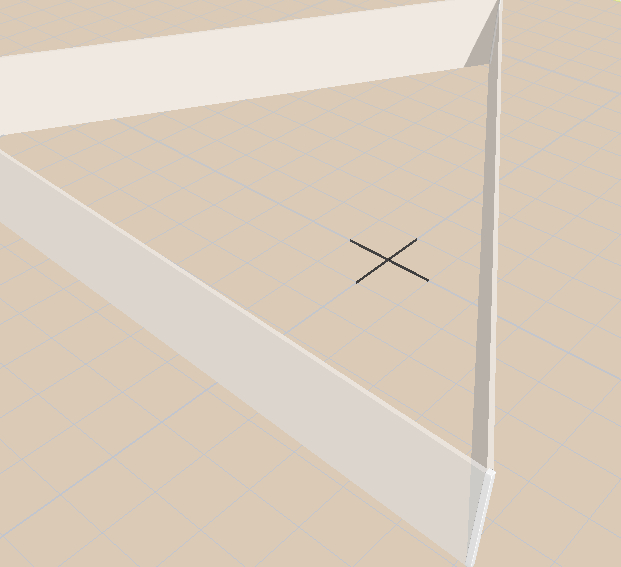question
Visualization of walls
Where is the first picture from, the one with the white walls? Is it from a model you have? If so, what version of FlexSim is it?
I do not know where the picture coming from, but I found it here: https://www.flexsim.com/healthcare/case-studies/better-decisions-emergency-department/
It's not mine, so don't know what version it is. I want a way to make walls bright and white while keeping the light in the model like it is right now.
1 Answer
Hello @Maryam H2,
I tried two different things. Ones was to change the texture of the wall to a white picture and the other was to adjust the color spectrum to the default wall. In both circumstance, the main thing that improved how well you could see white was to make the wall less opaque.
The color seen in the 3D model seems to be a blend between the color set for the individual walls and the color assigned to the "Walls" object they are all contained under in the model tree.
The "Walls" object is no actual object, so you have to edit its color directly in tree. Either set the RGB node values directly or select the object and use the properties on the right. For example, if I set all walls to be white and "Walls" to be red, this is the result:
Setting it to white also makes the walls appear fully white.
@Felix Möhlmann can you reupload the fourth image as it didn't appear? Thanks.
@Jeanette F @Felix Möhlmann Thanks for the response!
I did modify the color of the walls in model tree, also adjusted the texture, etc.
I think the color of the walls also depends on the light source setting as well as ambient light. Is there any best standard to keep the color of the wall white while the model is not too bright or too dark?
I used the default option here for the light, but made the color of walls white, as you said.
Not sure to be honest. Such visual details are normally not a concern for the projects we do.
In the attached file I deleted all but the first light source, made the ambient light brighter and set the colored plane to be luminous. I think that already gets relatively close to the screenshot you shared in your question without changes the way other objects appear too much. But feel free to experiment a bit more.
question details
15 People are following this question.