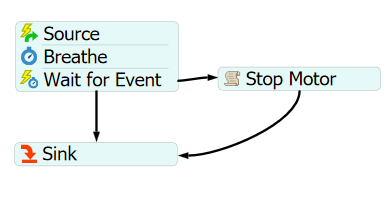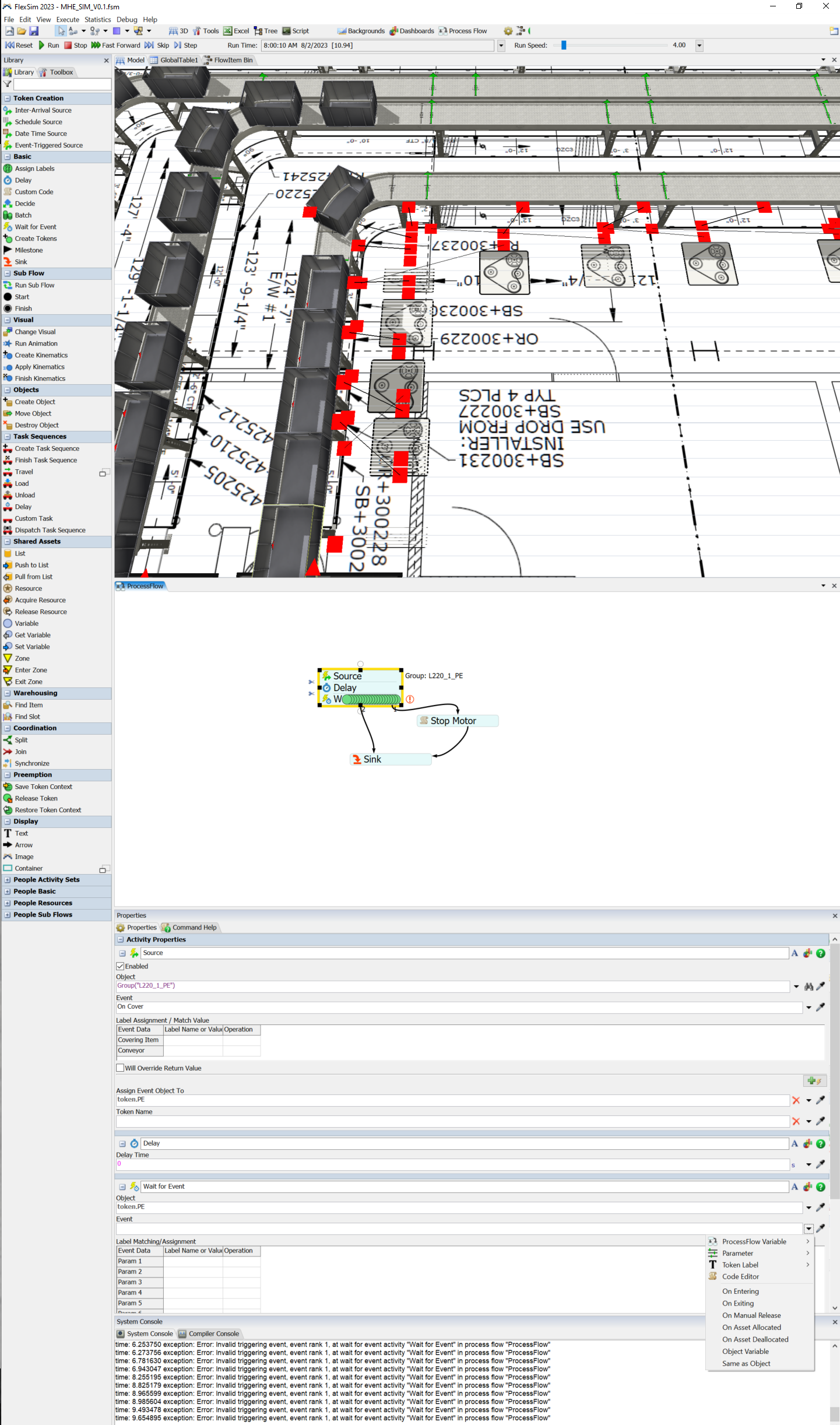Hello,
Is there a way to make a motor stop a conveyor after 15 minutes of inactivity in a photoeye (uncovered for 15 minutes)?
attached is my model: MHE_SIM_V0.1.fsm
currently the conveyors in the first lane (the one with all the motors) are off at simulation start. One the connected photoeye (the photoeye on the previous conveyor) sees an object the motors turn on.
I want the conveyors to stop after not seeing an object for 15 minutes, and then as soon as it sees an object again the same loop applies