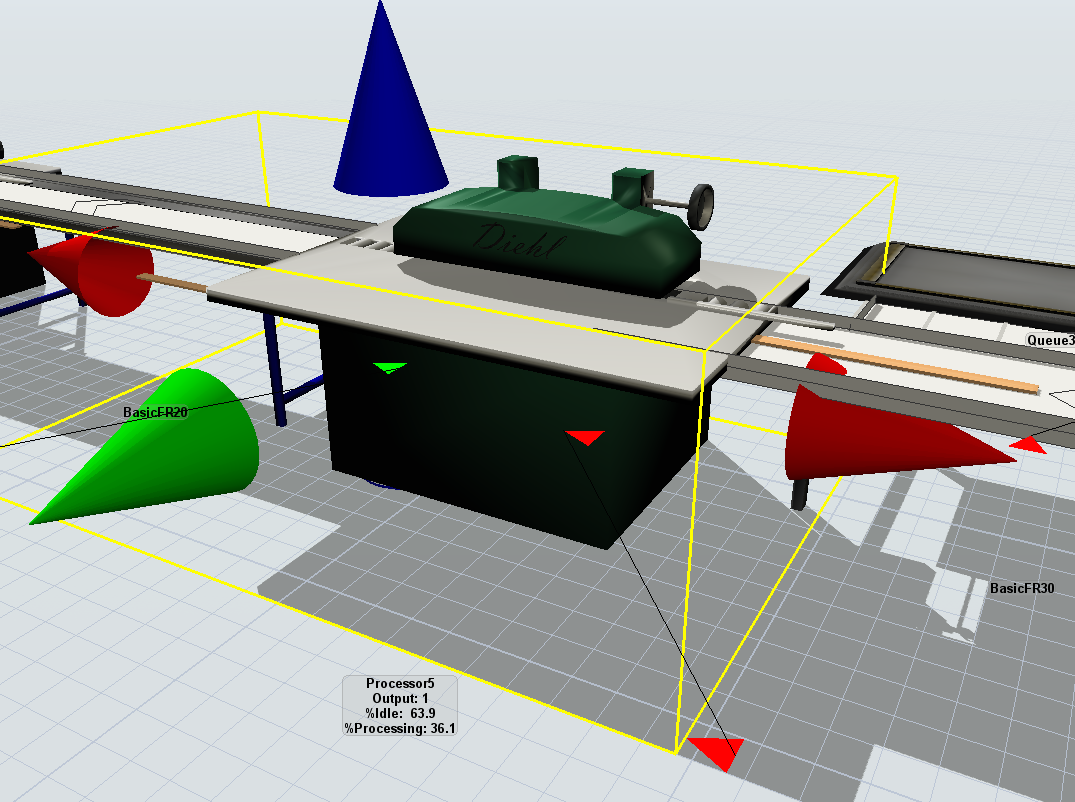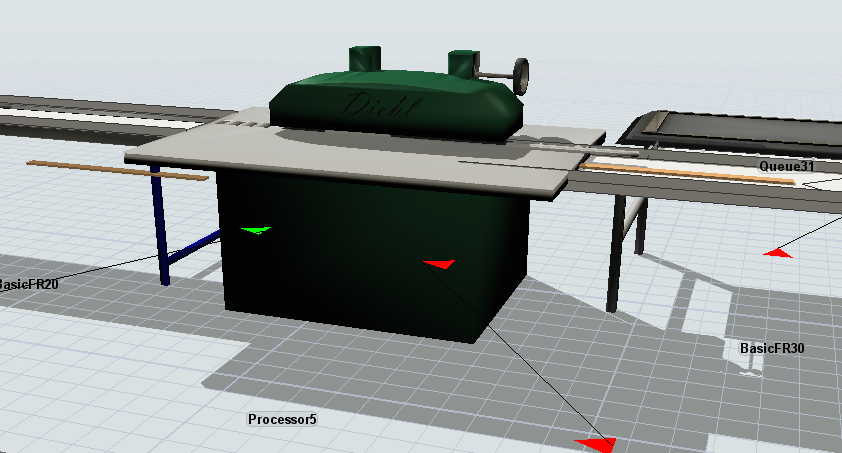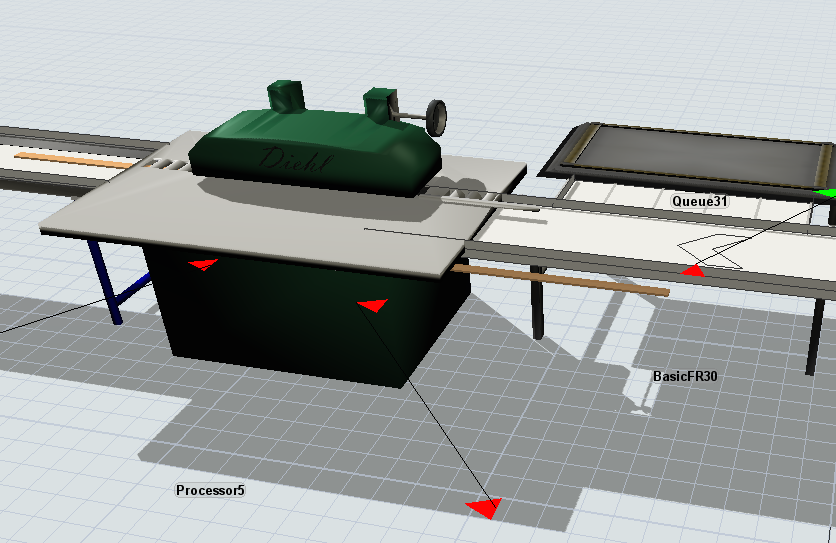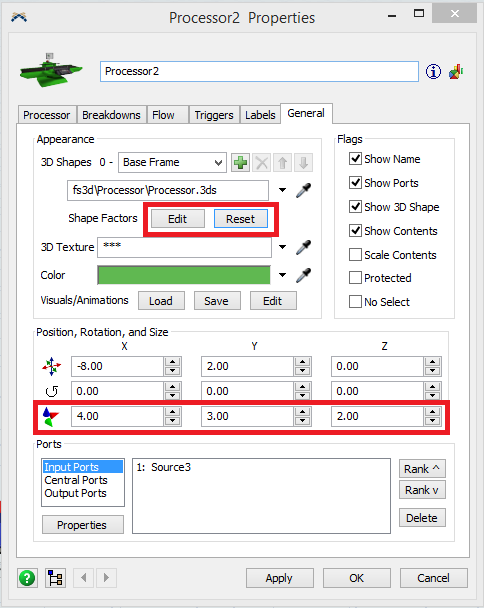Hello,
I changed my processor's 3D shape for a .3ds file imported from sketchup. The problem is, when I run the model, my product comes from the conveyor in the correct height but when it arrives on the processor's input it goes down on the Z axis and it looks weird because the product is entering on a solid body part. I realized that the beginning and end of the problem occur as soon as my product enters/leaves the processor's yellow box.