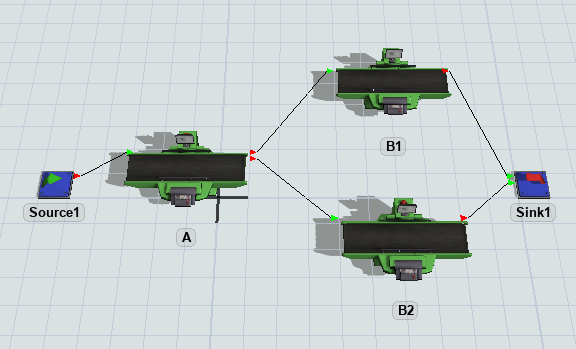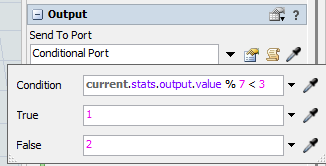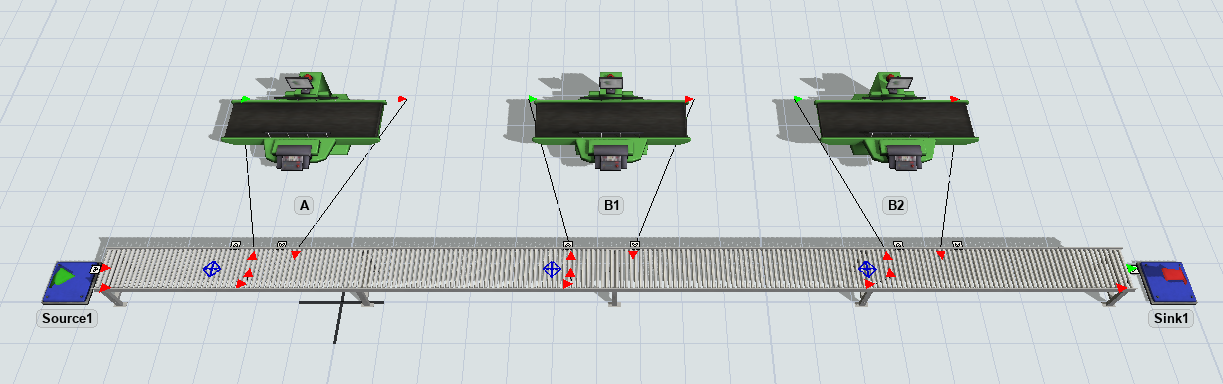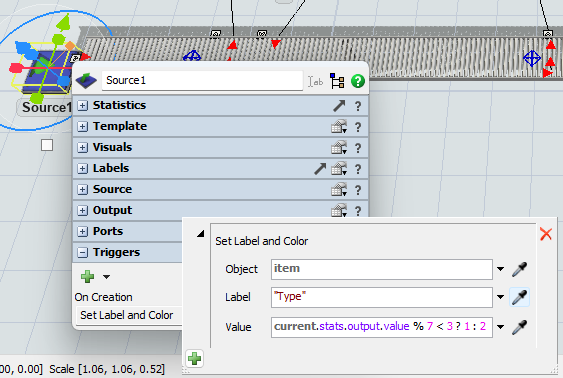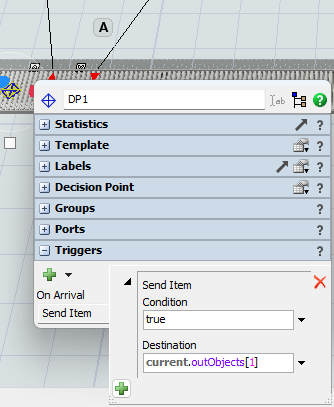Hi all Flexsim Senior,
I have 3 processor (A,B1,B2), the processor can only process 1 obect at the same time. how to set the exit object from A the first 3 object in sequence will go to B1, the after 4 object in sequence will go to B2, and so on. 3 to B1, 4 to B2, 3 to B1, 4 to B2 ....