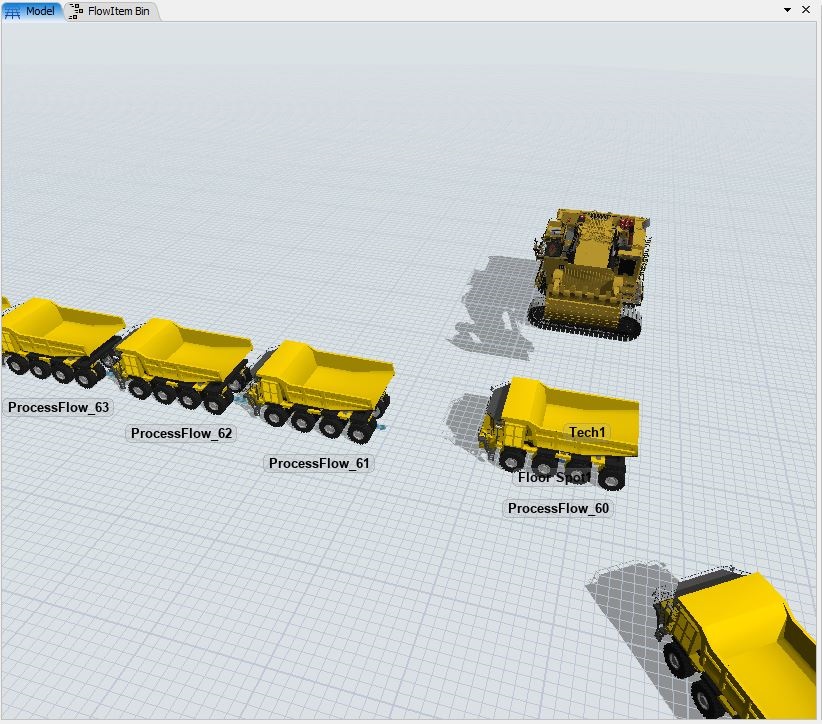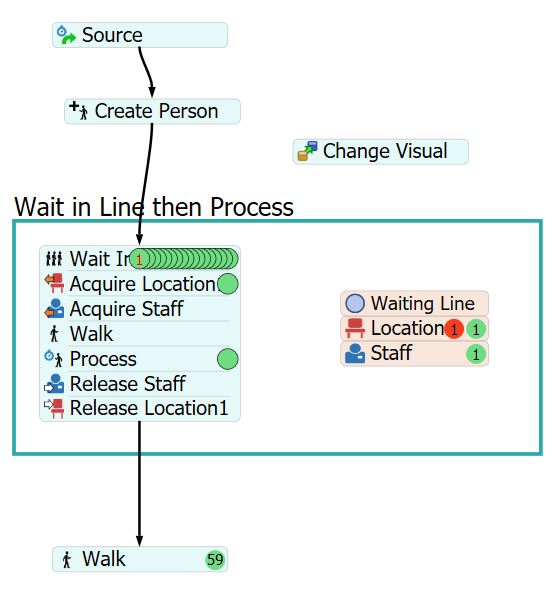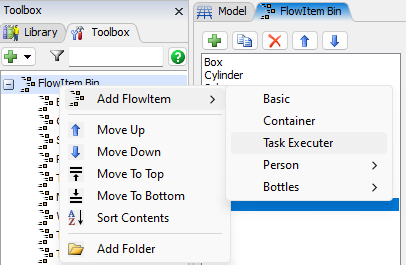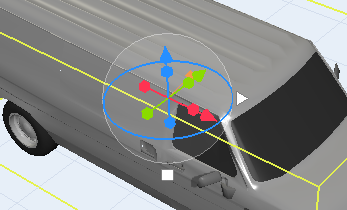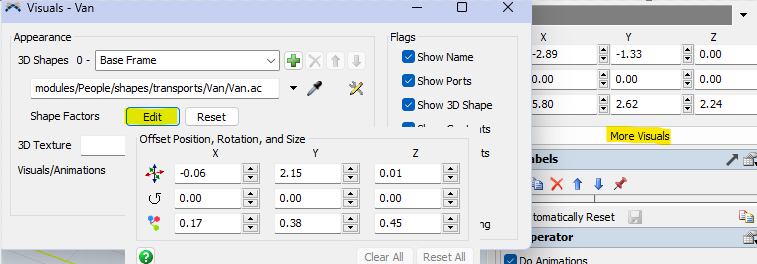I wanted to make a model where I could create task executors in code. It wasn't obvious for me how to do so I used some of the new (to me) people activities. Then changed the 3D visual file to be objects more relevant to my model, I replaced the girl "person" flow item with a dump truck and the staff with a loader. This works well except for one issue with the "person" moving in the model.
I can't seem to control the direction the people(trucks) are facing. I have tried rotating this within the flow item and using a change visual activity but neither have the effect I want.
Can someone recommend another way I can change it so these appear to travel facing forward?