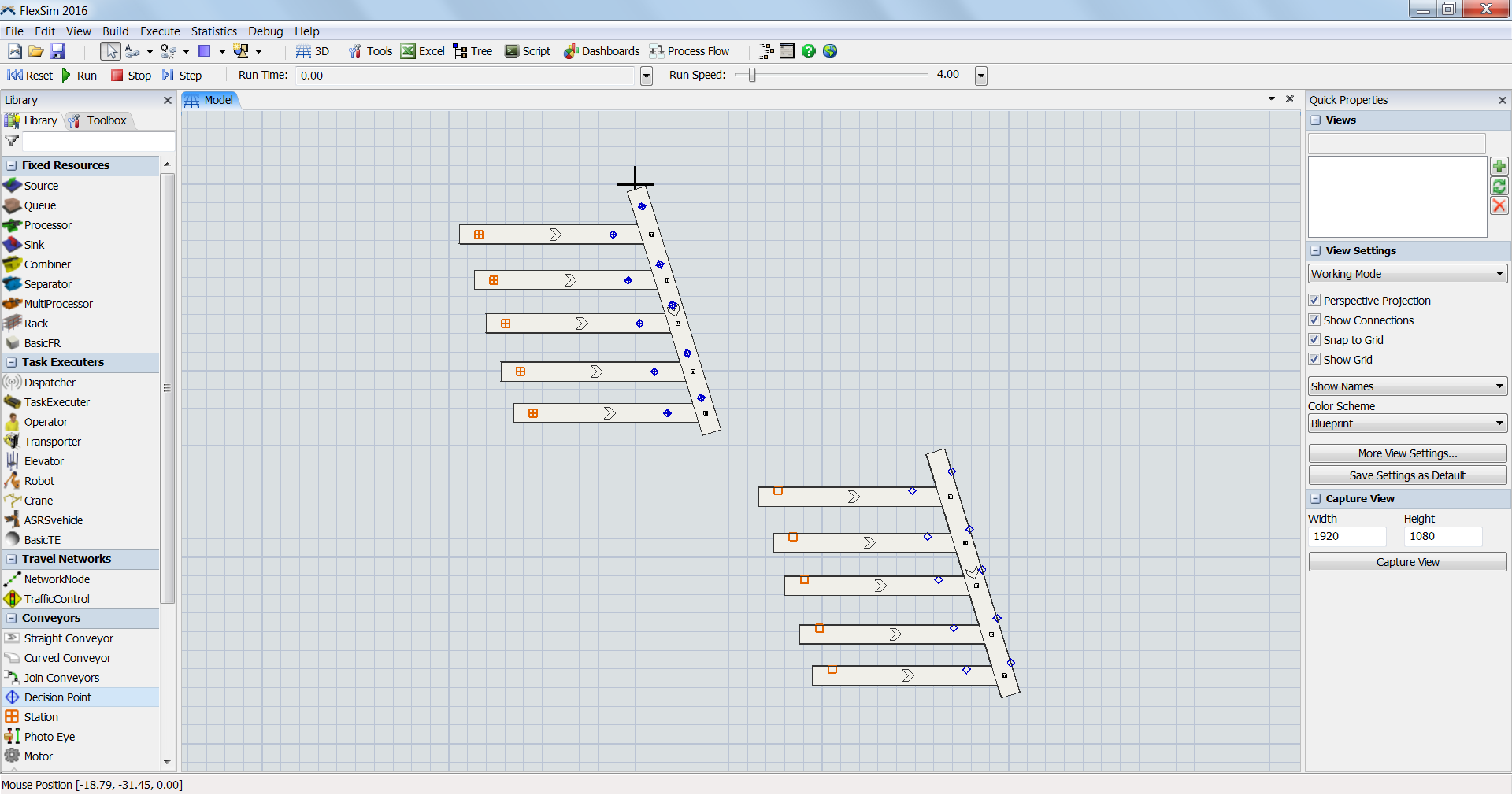Hi
I'm finding when I copy and paste a conveyor line I've setup all the DPs and stations are no longer on the copied conveyor. This doesn't seem to happen all the time but only if I need to move the copied items around a bit before deselecting. It ends up looking kind of like this:
Is there a certain way I should be doing the copy paste to prevent this from happening?