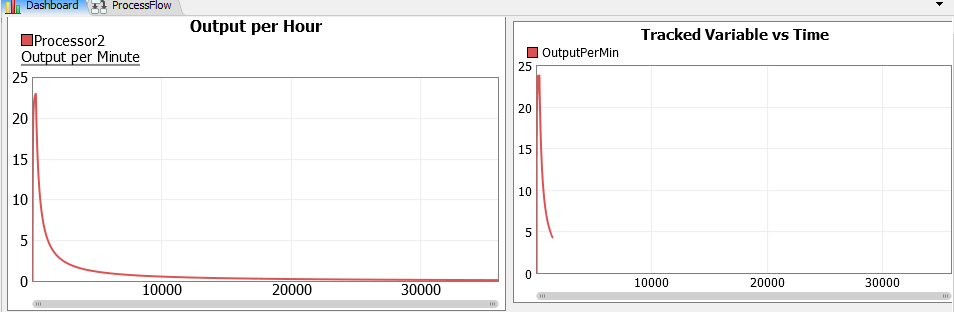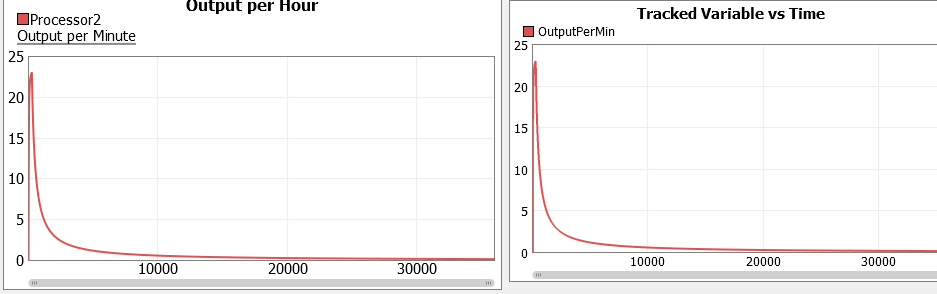outputperhour.fsmI was trying to obtain the output per minute statistic from an activity on the process flow. First I attempt to Pin the output statistic of the activity to the dashboard and then I modify the graph properties as follow.
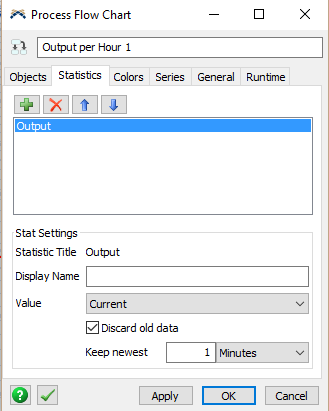
I though that this will return the output value after every minute has passed.
Then I realized that that is not the same as output per minute, because I thought it was only taking the last data of output in the range I established. So, I used the predefined option of the library for process flow statistics called Output per hour and I realized it has the same configuration as the one I configured above. In this manner of facts, I realize that the graph is not really calculating the output per hour. To confirm that, I create the same statistic using the objects from the 3D view where a know the statistic is well calculated and as I expected the graphics are different.
I'm sending you the model where I test this.