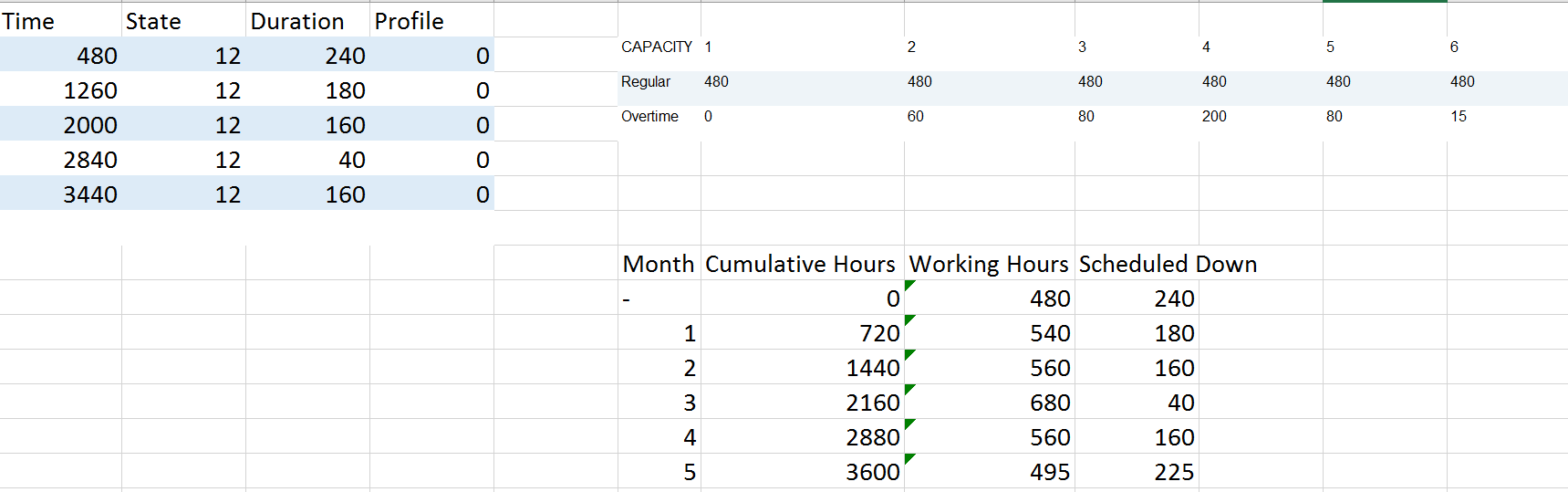Hi fellow FlexSimmers!
I am working on a model (time unit: hours) to simulate a production plan. I have 1 processor and would like to limit its capacity each month (1 month=720 hours) to the sum of 2 values (regular + overtime) defined in a global table (see below):
| CAPACITY | 1 | 2 | 3 | 4 | 5 | 6 |
| Regular | 480 | 480 | 480 | 480 | 480 | 480 |
| Overtime | 0 | 45 | 0 | 120 | 0 | 0 |
For instance:
During the first month (0-720 hours), the processor is available for 480 + 0 = 480 hours. Then it becomes unavailable for processing until the start of the second month (720-1440 hours).
During the second month, the processor is available for 480 + 45 = 525 hours, thus from 720 (end of first month) till 1245 hours, after which it becomes unavailable again until the start of the third month.
Et cetera.
I was thinking of using process flow here but assume there is an easier way for doing this.
Any hints? All help would be appreciated.
Have a good afternoon everyone!
Kindest regards
Pieter