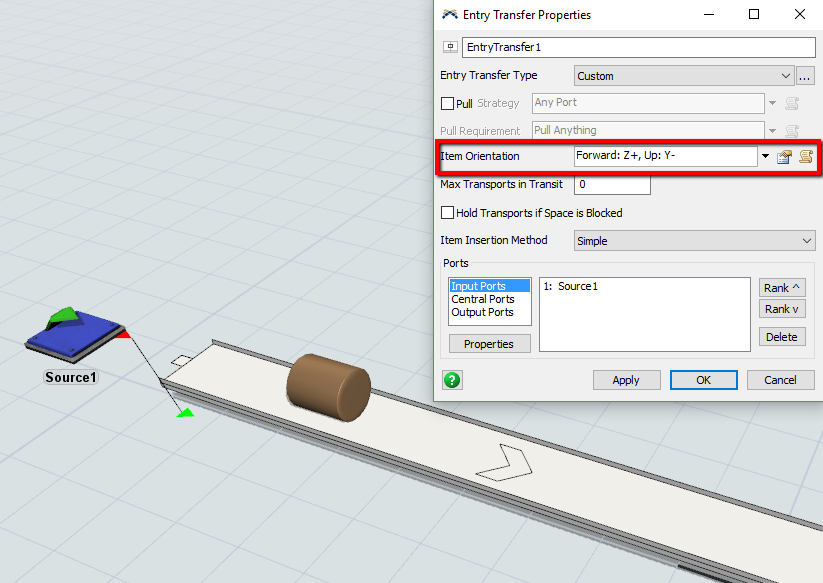I have cylindrical flow items coming out of a source. No matter how I define the flow item in the flow item bin, it comes out of the source with the axis of the cylinder in a vertical orientation. I want the axis to be horizontal in the direction of flow down the conveyor. How do I make this happen.
question
You can control flowitem orientation from the conveyor's entry transfer properties. double click on the entry transfer to get the window below:
flowitem orientation is defined with expressions that state which axis acts as the leading edge of the flowitem and which is the vertical direction. So in my example picture above "Z+" means I want the Z positive end of the cylinder to be the leading edge and the "Y-" was to be essentially the new Z height.
With Conveyors, the orientation of flowitems is handled with the Entry Transfer objects that the flowitems are coming through when entering the Conveyor system. That is why changing the rotation of an object in the FlowItem Bin will still show different results when flowitems enters a Conveyor system. The changed rotation will be seen in other objects in your model (Queues, Processors, etc.), but the Entry Transfers will make different changes according to their settings.
So there are two pretty straightforward ways to do what you are asking.
Option 1:
The first way, and probably the easiest, is to change the Item Orientation option on the Entry Transfers of your Conveyor system. In your case, I believe you will want to change the Item Orientation to be "Forward: Z-, Up:X+" from what you have described. And the direction (either - or +) on either Forward or Up doesn't make a lot of difference with the Cylinder flowitem.
This option can be changed in the Properties window of an Entry Transfer that is using a Custom Entry Transfer Type or in the Properties window of the Entry Transfer Type for any transfers using a non custom type.
Option 2:
The other option is to change the Shape Factors of the Cylinder in the FlowItem Bin, however this change will affect the flowitem throughout the entire model and not just the Conveyors like Option 1 does. With the Cylinder object selected in the FlowItem Bin, you can double-click on the 3D object or you can click on the Properties button on the bottom left corner of the FlowItem Bin. Then, you'll click on the General tab of the Properties window to find the Appearance box, which has a line that starts with Shape Factors.
If you click on the Edit button on this line, you can make changes similar to the Position, Rotation, and Size box in the General tab. The difference between the two boxes is the Shape Factor numbers affect the Offset Position, Rotation, and Size. In other words, the Shape Factors change just the visuals of the 3D shape of an object and do not affect the yellow box that appears when you click on the object. The non offset values will change the yellow box and the 3D shape together.
When clicking on an object, you will see red, green, and blue cones. So no matter how you change the rotation of an object, FlexSim treats the red cones as the X axis, green cones as the Y axis, and blue cones as the Z axis.
In your case, I would suggest changing the X Offset to be 1.00, the X Rotation Offset to be 90.00, and all three Size Offsets to be 1.00. Everything else can stay 0.00. So the "grid" will look something like this:
1.00 0.00 0.00
90.00 0.00 0.00
1.00 1.00 1.00
question details
10 People are following this question.