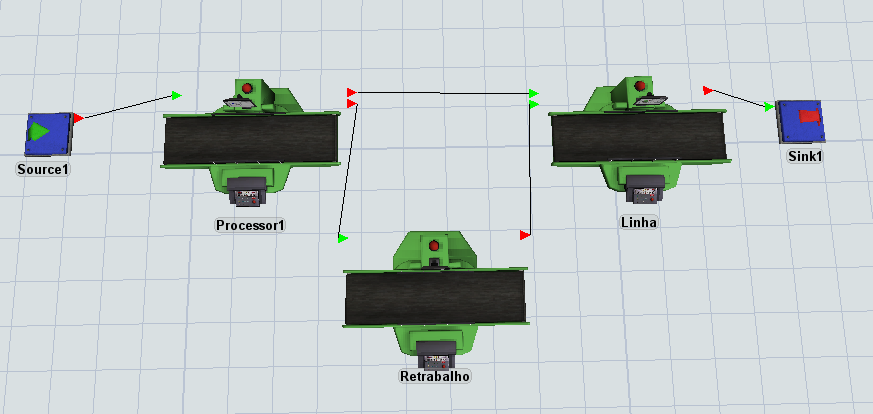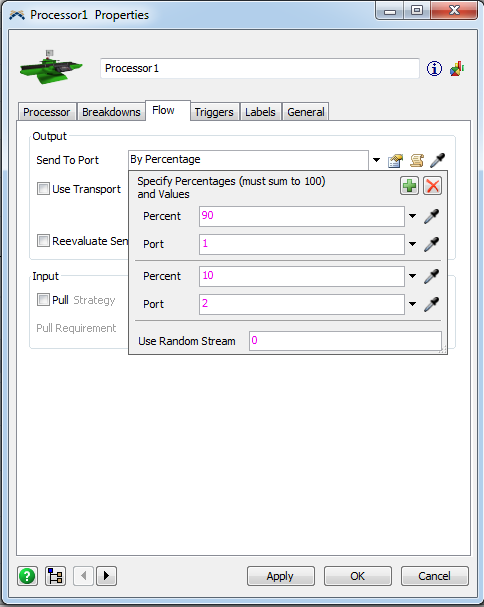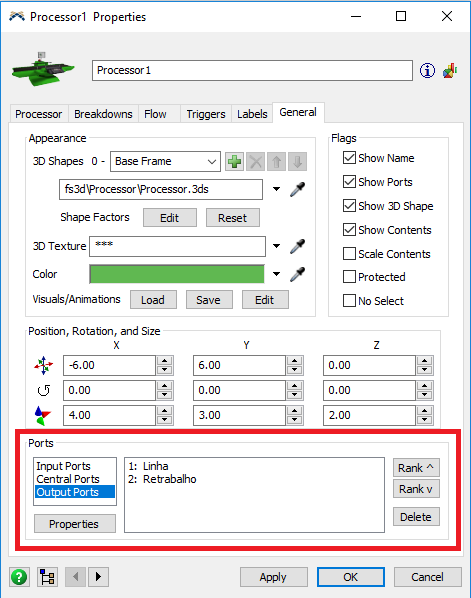Good evening everybody,
Please, I need a detailed steps of the following, your help is highly highly appreciated:
Is there any item that make the work of an inspection station?? Or in other words, how to modify the options of a "processor" using a percentage, that 90% of the inputs are defects-free and shall continue in Path1 of the assembly line, while the 10% remaining are parts-defective, and shall continue in a different path (for a rework station or something), then later the product joins back Path1 of the assembly line, and continues processing from a certain workstation ??
I hope you got my idea. Thank you so much in advance.