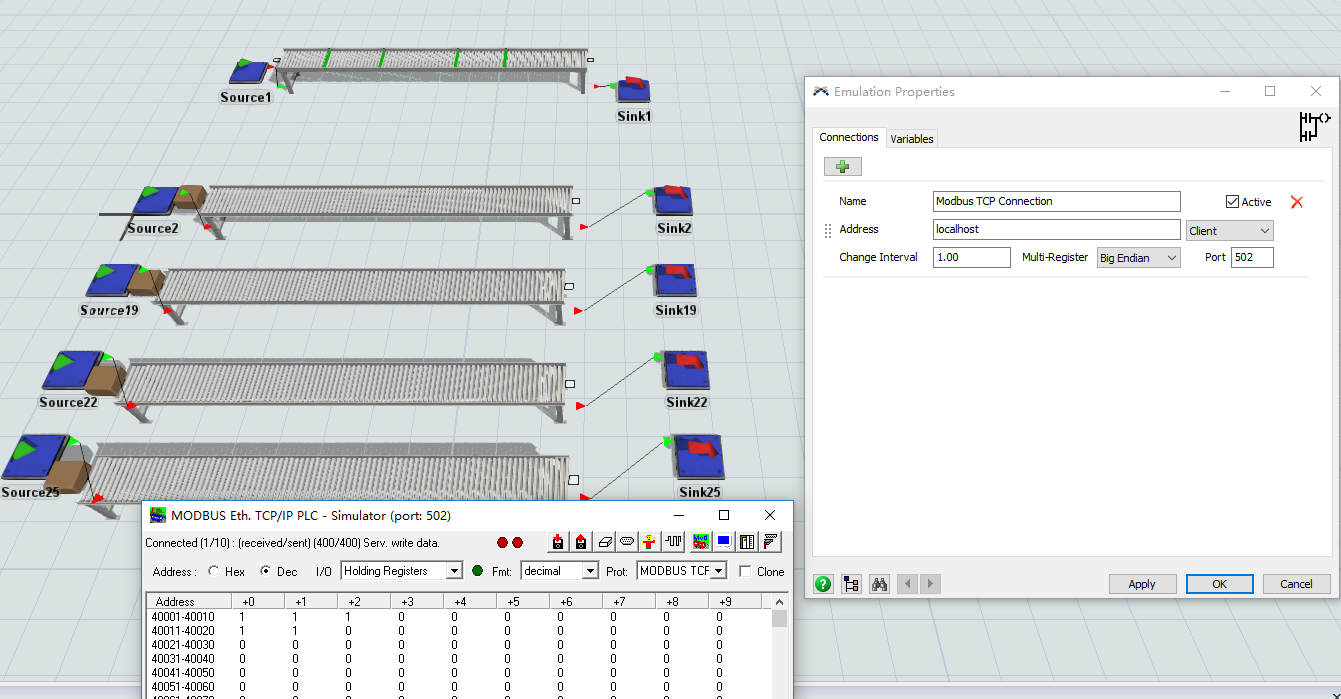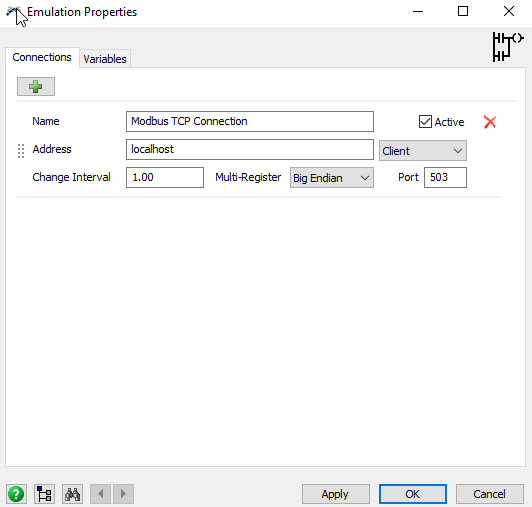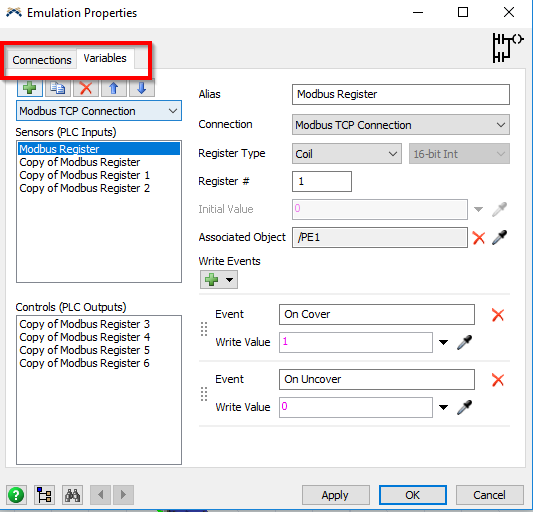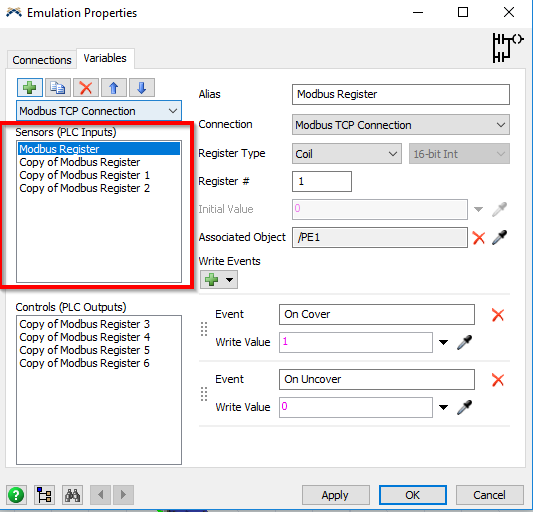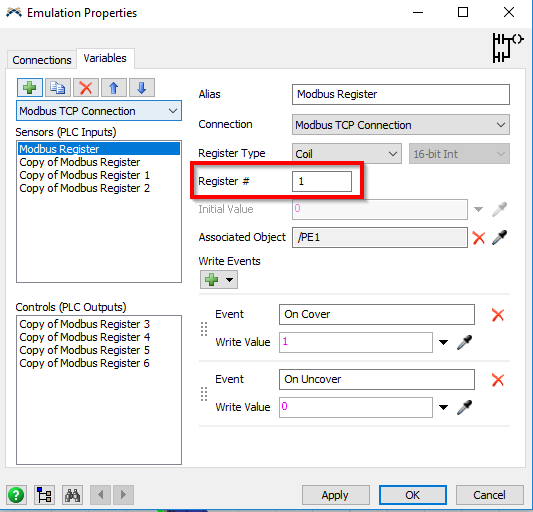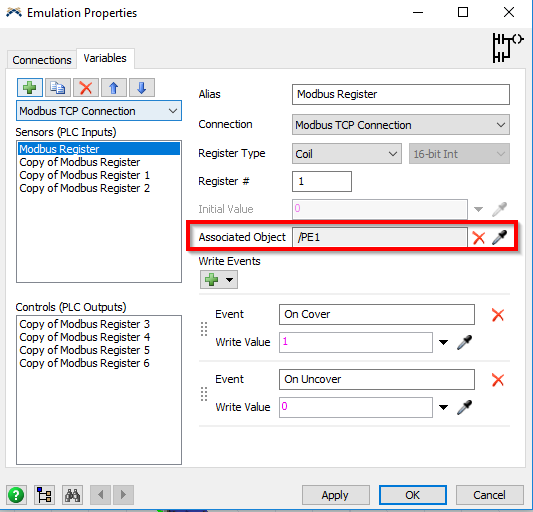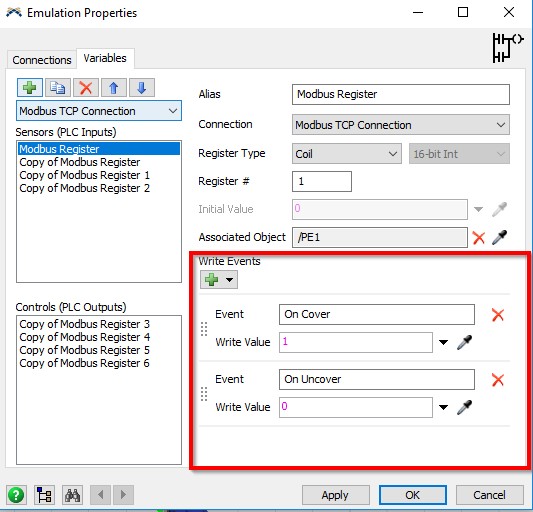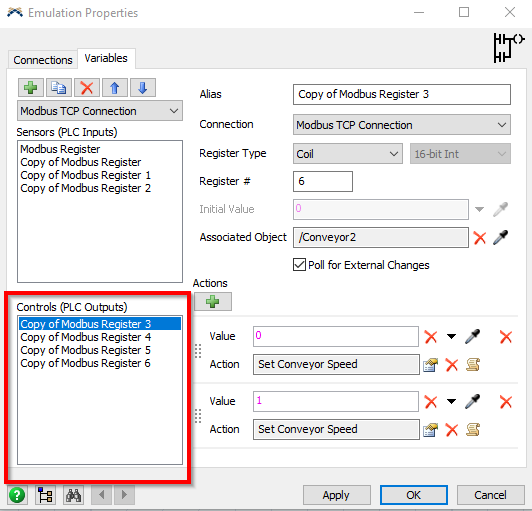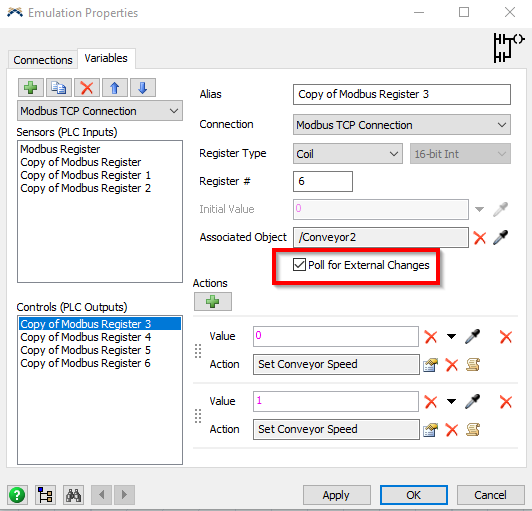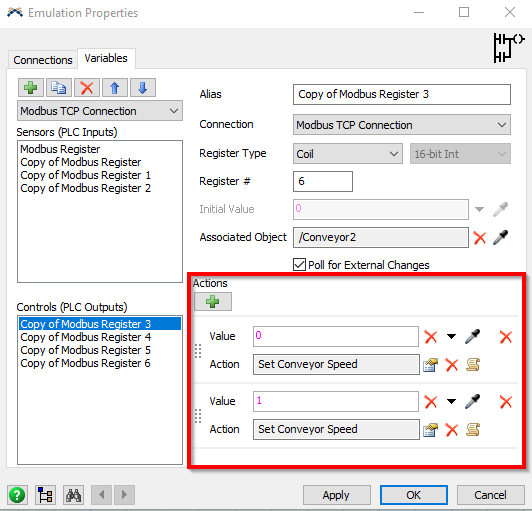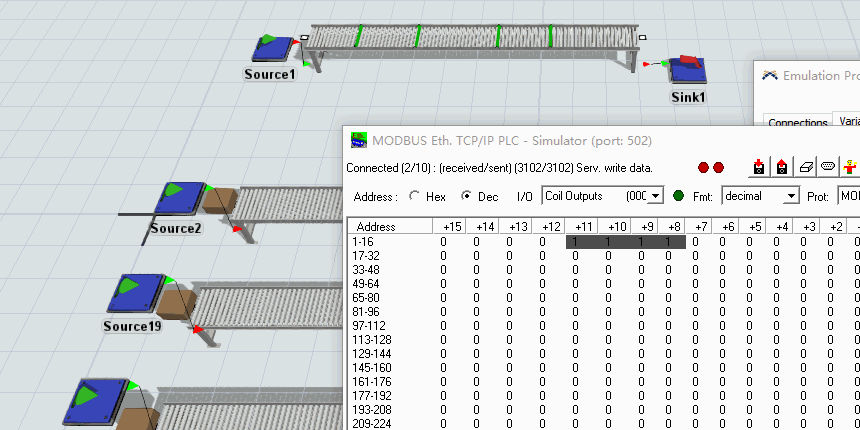Hi, I'm going first in this Flexsim, I could share an example or tutorial of using the tool "emulation"
question
How do I use the emulation tool? (one example)
Not yet, first we simulate it with modbus tools, then figuring in the practice
1 Answer
Here's a folder with a FlexSim model example and a program I've used to simulate a MODBUS data. Let me know if this is helpful or changes that can be made to make it more useful.emulation-example.zip
Hi @Joshua S
Thanks for your example, but I can not understand how it works. Could you give me more hints about how it works?(pic attachment will be appreciated)
First off, is it running for you?
If you are having bigger issues with the Emulation tool, contact @Matt Long, he's the developer of this.
Here's a list of different parts to the Emulation tool
There isn't a lot to change in this part except the "Address" which in this case is localhost because we are using a PLC simulation software, but if you connected it with a real PLC, you would chagne that to the IP address of your PLC. PLCs usually use port 502
The Variables tab is where change the settings for your read/write to the PLC or simulation program
This is the Write section where you add events that on triggering it changes values on the PLC
This selects which register you are going to write to
This points to which object you want to read events from. In the case of the example I gave you these are reading the Photo Eyes
Here you decide what you will write to the registers
This part is the Read section, You control what happens in FlexSim based of outputs from the PLC.
Just like with inputs to the PLC, you select which registers you want to read from, and make sure the"Poll for External Changes" is selected so it will always be reading from the PLC.
This area is where you decide what will happen from the outputs you are reading from the PLC.
Hope this is useful!
Thanks a lot. There is one more problem I have not solved.
I had got the change in MODBUS, but I can not control the speed of the conveyor which make the item flow(sorry for my lack of knowledge about PLCs)
Could you give me more detail about settings?
question details
12 People are following this question.