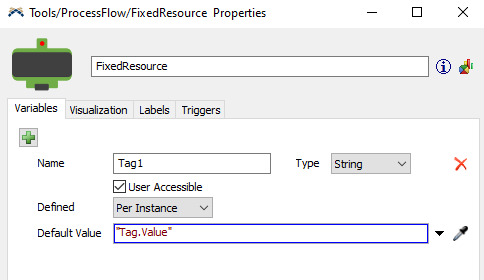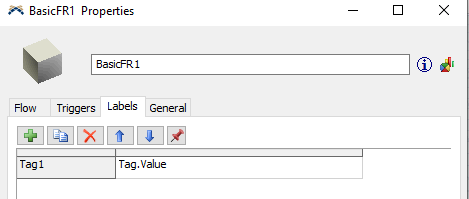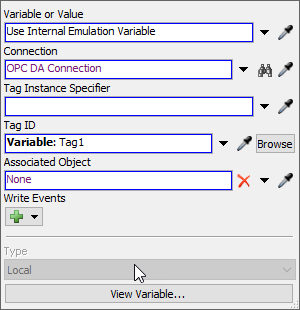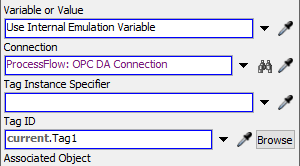This seems like it could be done easily if you could create ProcessFlow from Flexscript or C++. But I've been going through the Community regarding the topic, and found a thread but says that FlexSim doesn't support such. Is it still true? (The thread was in 2017, so I'm asking.) I read the thread: https://answers.flexsim.com/questions/42248/creating-processflow-with-flexscript-code.html
The reason I'm asking is because I want to automate the IO connection between the 3D Object in FS and OPC. (I created such feature in both DELMIA and VC, and customer appreciate it.)
My understanding is that currently, if you were to connect using Emulation,
1. Create new Emulation in Toolbox.
2. Define connection between the OPC Server (in Emulation)
3. Create necessary Variables for IO connection (in ProcessFlow)
4. Define each Variable whether 'Sensor' or 'Control'.
5. Define necessary activity for all Variables.
If there is only 10 or 20 IOs (like in demo models), we can live with manually setting for each IO, but in actual case, there will be at least about 100, more than 300 in many cases, and customer will not do all the settings manually. So, we need to automate this part.
Is there a way to define connection not using ProcessFlow? Or would it be possible with C++?