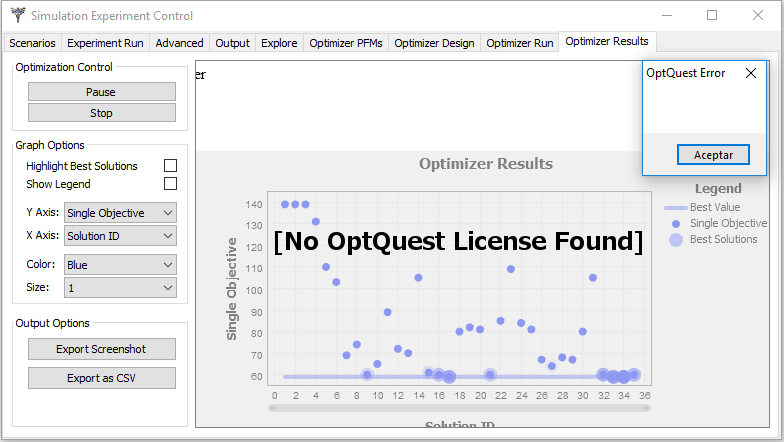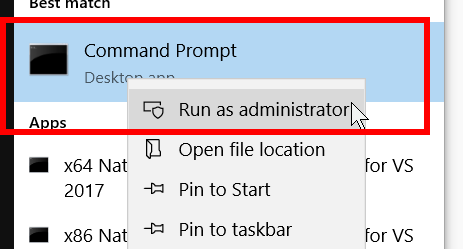Hi a colleague is having this error when running optquest on Flexsim HC5.3.6 when pressing Optimize button on a new computer (fresh windows installation) . It was working ok on her old computer and in mine.
it doesn't says anything more just that error window and no more info on the console
thanks in advance
regards