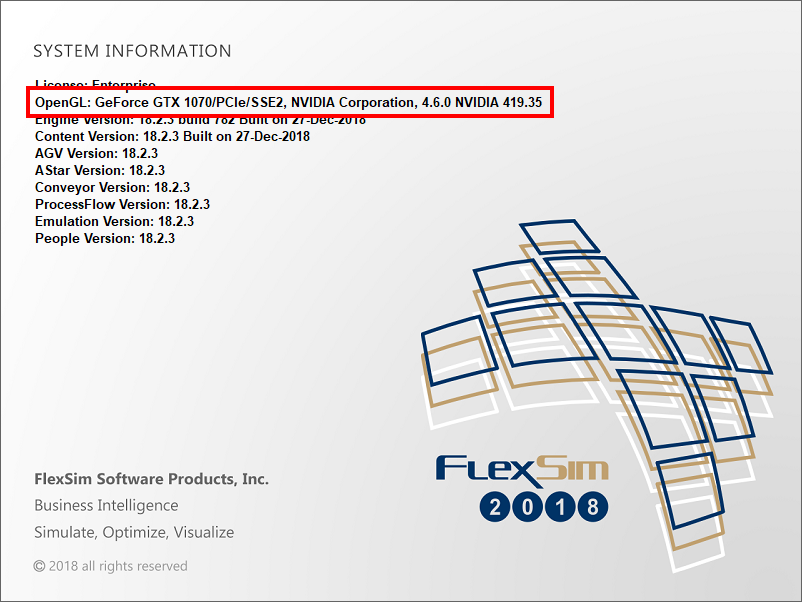I am unable to see an AutoCAD drawing background after bringing it into FlexSim. I save the model, with media embedded, and it's a large .fsm file so the AutoCAD drawing is in the model somewhere.
Upon import, I choose 0,0,0 origin.
I do see the long list of layers, however by default all layers should be "on", correct? That is to say, all have a light blue rectangle on the eye on far left side of the Layers scrolling list. I have not touched that list. There's all different colors of layers, which is how it is in AutoCAD.
I get these errors in System Console whenever trying to look at it or do something with it:
exception: FlexScript exception: Tracked Variable property 'valueString' at /FlexsimModelBackground>stats/state_current is not valid for non-categorical types. exception: FlexScript exception: Tracked Variable property 'valueString' at /FlexsimModelBackground>stats/state_current is not valid for non-categorical types. exception: FlexScript exception: Tracked Variable property 'valueString' at /FlexsimModelBackground>stats/state_current is not valid for non-categorical types.
When I go to the Tree, FlexsimModelBackground, Properties, and click on the binocular icon, all it shows on the 3D view is a 1x1x1 meter cube. I zoom way in, zoom way out, nothing is visible except the gray grid (and the empty yellow cube with colored cones when I click on binoculars again). Twirling the view underneath, nothing visible (thought I'd check in case the imported CAD drawing went below the surface, i.e., zero in Z).
A colleague who sits next to me CAN bring the same AutoCAD drawing into FlexSim (same version as mine - 2019.0.2). He can see the CAD drawing immediately in FlexSim (does not have to zoom in or out), and he does not get the errors noted above when doing things. We have the same hardware (Dell Precision 5520), Windows 10 Pro 64 bit, and 32GB RAM, same version of FlexSim, importing the same CAD file from a blank (new) FlexSim model. We also have the same graphics card.
I am able to bring-in a raster bitmap (*.bmp) screenshot of the AutoCAD layout, and it is visible, however I cannot bring in a CAD drawing. I used to be able to bring in AutoCAD drawings several versions ago.
I also have un-installed FlexSim and re-installed, same version. Cleaned-out any remaining FlexSim folders after the uninstall, and rebooted after the re-install. Same problem.
Thanks.