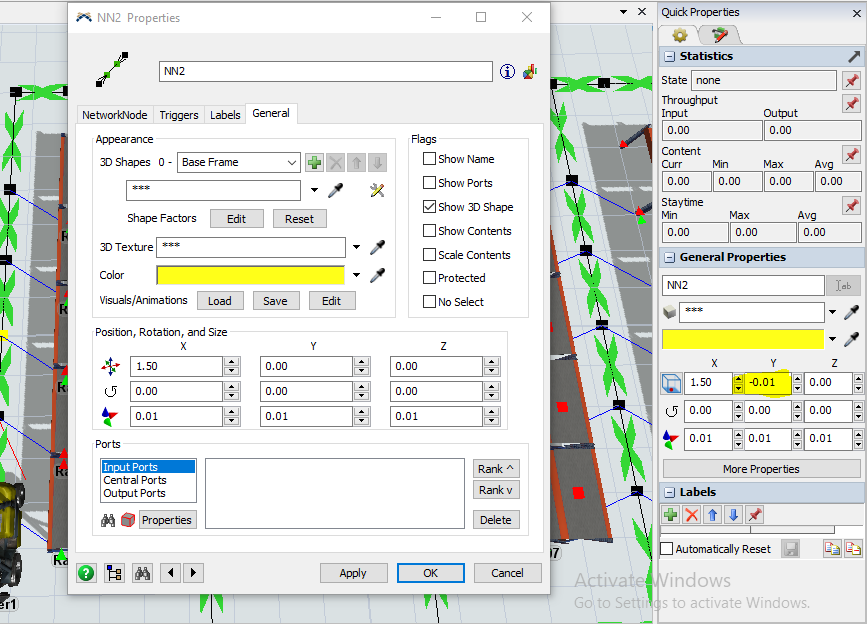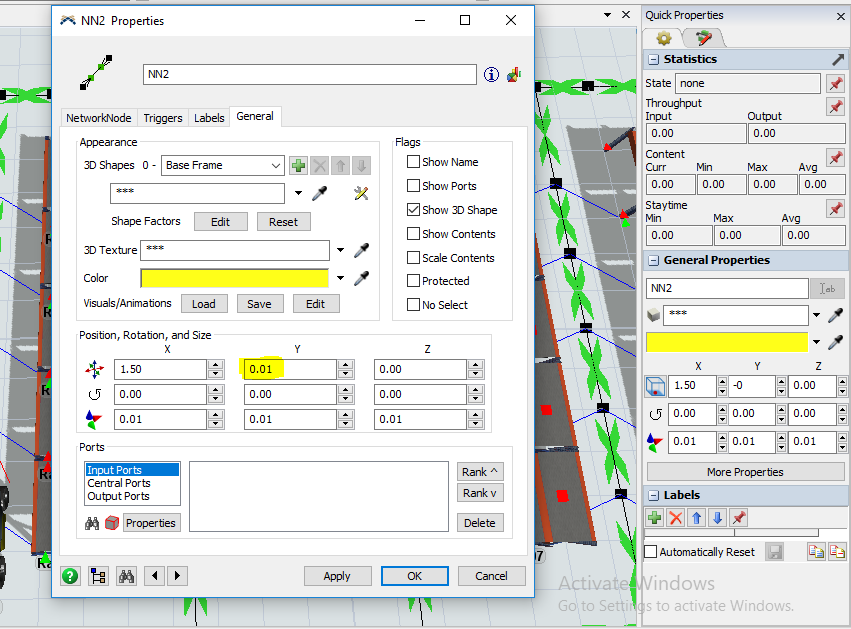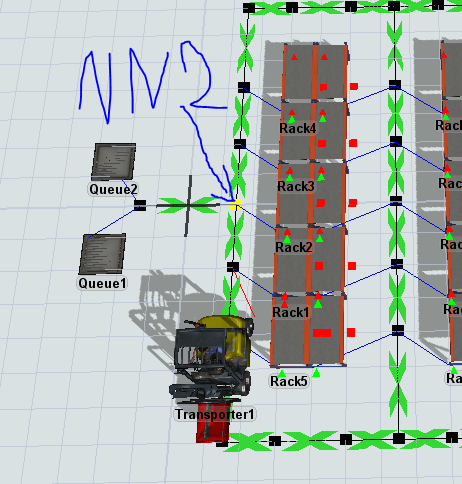I have a warehouse model and I'm calculating distance covered by transporter. While I was monitoring the distance covered by transporter I found that there is 0.01 meter negatively incremented whenever it passes through a specific Node. When I clicked on the general properties tab for this node I found that in Y-axis its value is -0.01 NOT 0, but I found it in the quick properties 0. When I tried to make it 0, Y-axis in quick properties becomes 0.01 and vice versa. This small value incremented one by one until it makes a huge error in distance calculation. So, how could I equidistant both things ?
question
Conflict between quick properties and general properties tab for NetworkNode
1 Answer
The quick properties panel is displaying a slightly different value than the network node's properties window.
The Network Node's properties window directly displays the object's spatial values as defined in the tree. In other words it's displaying the x,y, and z location of the object as the software stores it. However, the software stores the position of the top left corner of the object before any rotation is applied. This is seldom the value people want to use to position an object and so we added some extra functionality to quick properties.
In Quick Properties there's a little button to the left of the position fields that let's you define how the object's position is displayed. You can read about that button here in the User Manual. The default setting for that button is to display the object's position relative to a point at the very center of the bottom of the object. So if you set the object's position to (0,0,0) the object will be sitting on the floor exactly centered at the origin of the model. This is usually what people want when setting an object's position. If not, you can click on the button and choose any other reference point on the object to use as the point where the object's position is calculated from. If you want quick properties to display the same thing as the properties window choose the Direct Spatials option.
@Matthew GillespieI got it now. But I have the same problem now! when the transporter rotates from node to another the distance incremented by 0.01 m more than the distance it traveled. So how could I eliminate this ?
Yeah, it looks like there might be a slight difference due to rounding when using the object's center position. Since you're wanting a higher degree of accuracy on small numbers I would change to direct spatials mode. Click on the button to the left of the position fields and choose the option at the bottom under Direct Spatials. This will show you the exact number stored in the tree (like the object's property window does).
You may also find it helpful to increase the model precision so you can see out another decimal place. Edit menu -> Model Settings -> hit the plus next tot Decimal Precision and change the 2 to a 3.
question details
9 People are following this question.