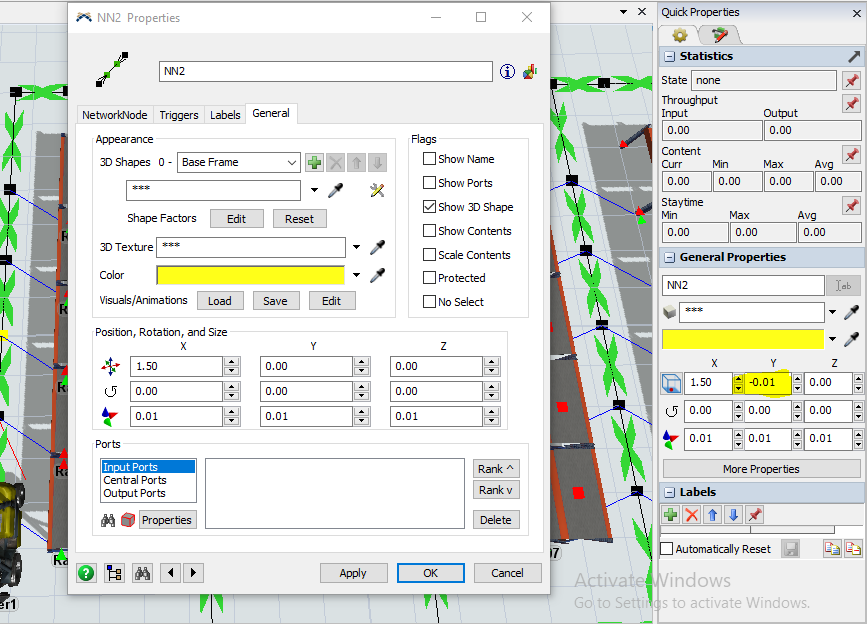
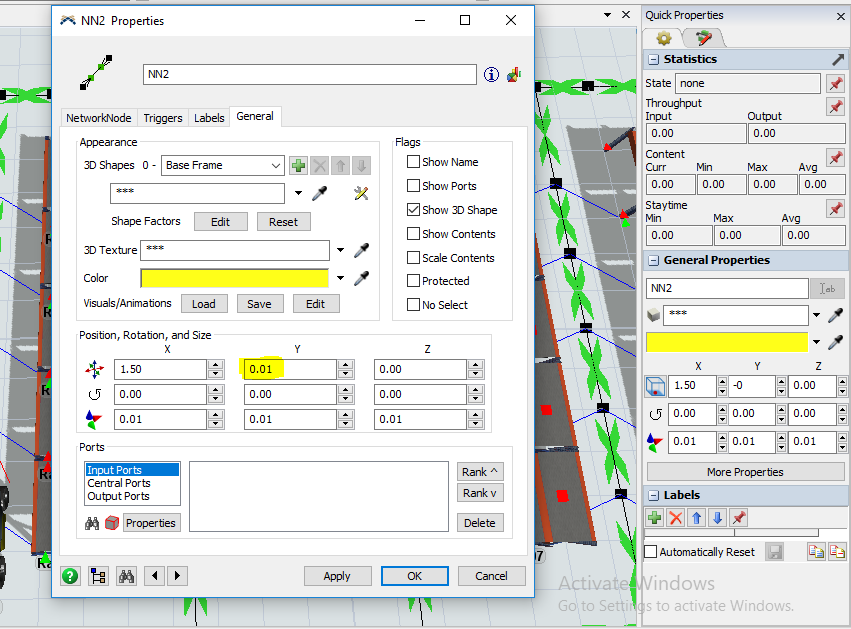
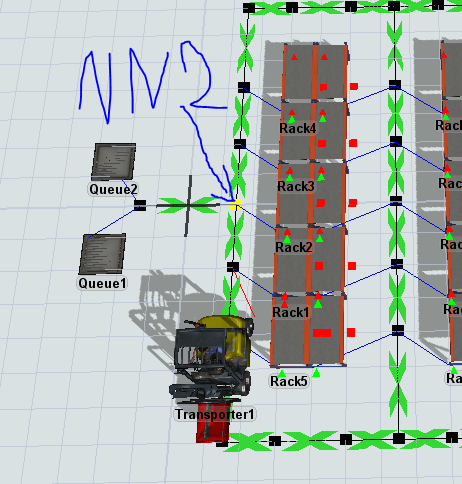
I have a warehouse model and I'm calculating distance covered by transporter. While I was monitoring the distance covered by transporter I found that there is 0.01 meter negatively incremented whenever it passes through a specific Node. When I clicked on the general properties tab for this node I found that in Y-axis its value is -0.01 NOT 0, but I found it in the quick properties 0. When I tried to make it 0, Y-axis in quick properties becomes 0.01 and vice versa. This small value incremented one by one until it makes a huge error in distance calculation. So, how could I equidistant both things ?
