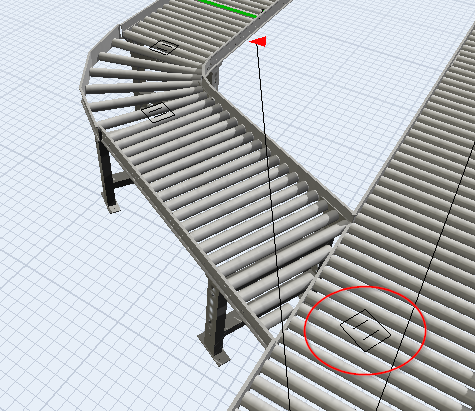problem.jpg Hello,
How is it possible to disable a decision point based on a state of a photocell ?
For example I need all the boxes to be diverted on conveyor A but when conveyor A is full (photo eye blocked) I need all the boxes to continue on conveyor B.