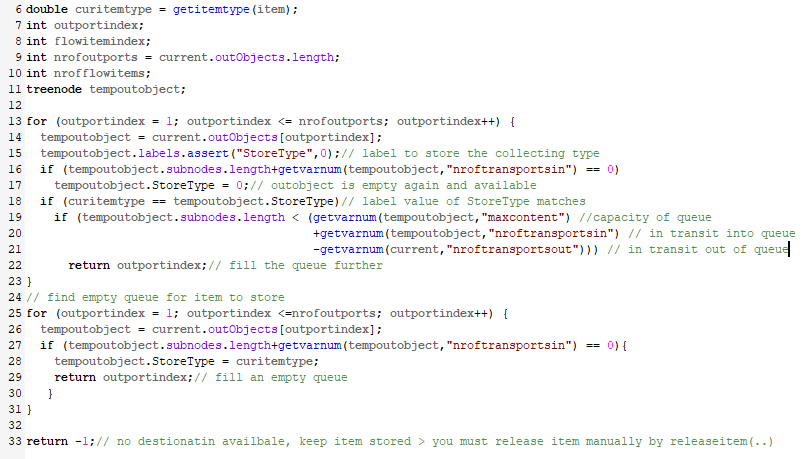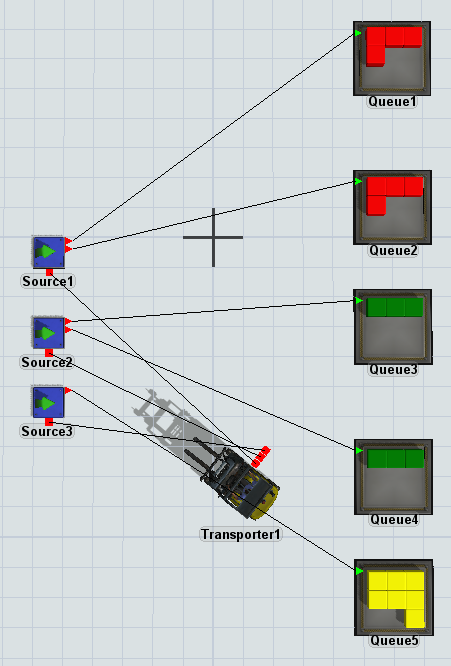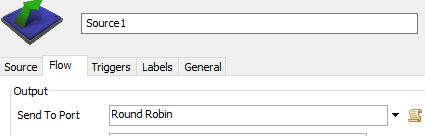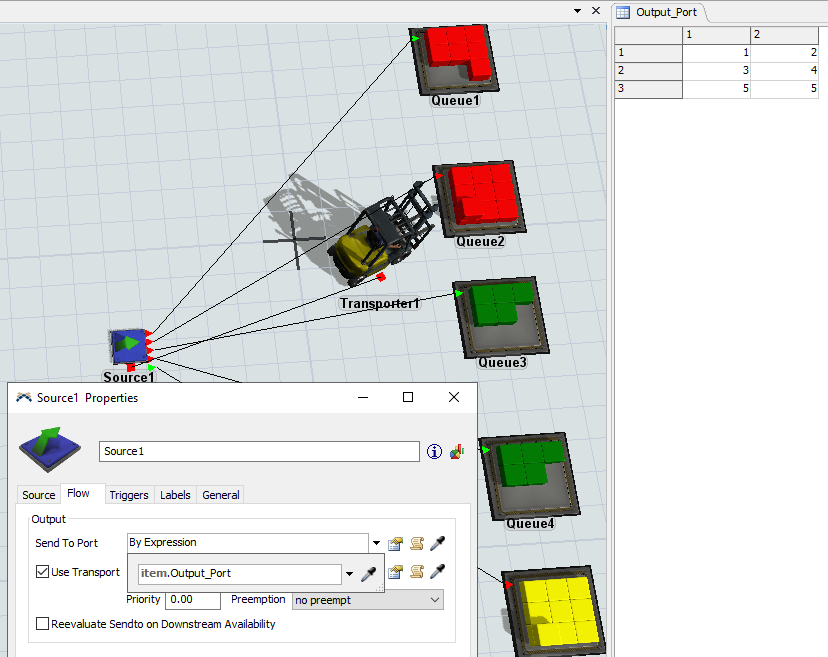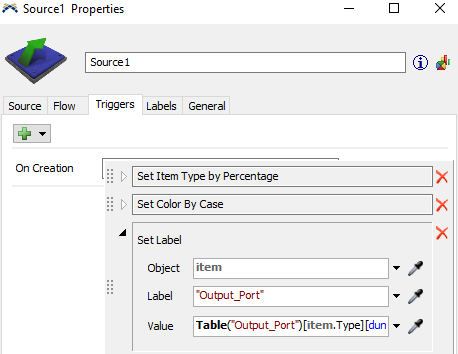Hello everyone. I have a model that I want to fix. But i can't fix it So i need help. I have 3 types of item.I want to send items from (Source1) to (Queue) in the manner shown in the picture.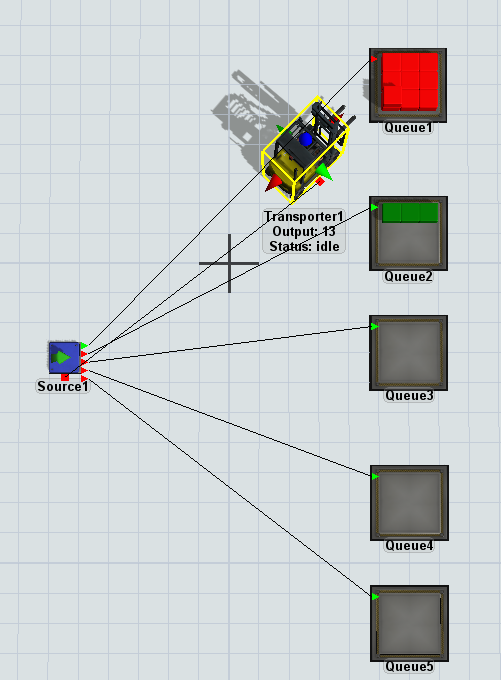
I have set the "Send to port" of Source1 to be. By Expression " which results in queue 4,5 No item entry. How do I get items to be sent to every queue? The condition is that each type of item will not mix.
And would it be possible to use only 3D simulations?
This is the model I am building.joey00.fsm
Thank you for your help in advance.