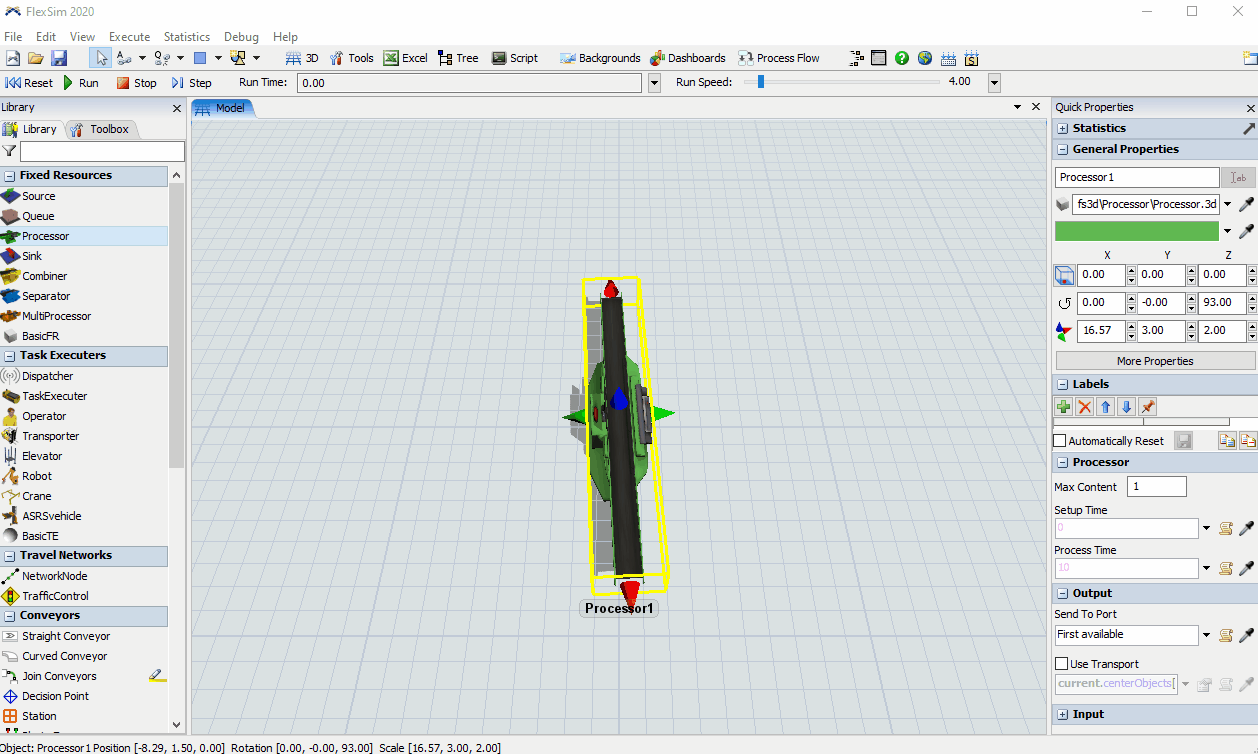Hi all,
Sometimes need to rotate the 3D shape to fix after importing 3D file. Then if I use A star navigator and activate 'show allocations', the allocations is displayed on XY plane of the 3D shape and it's not XY plane of model.
How to fix?
Thanks.