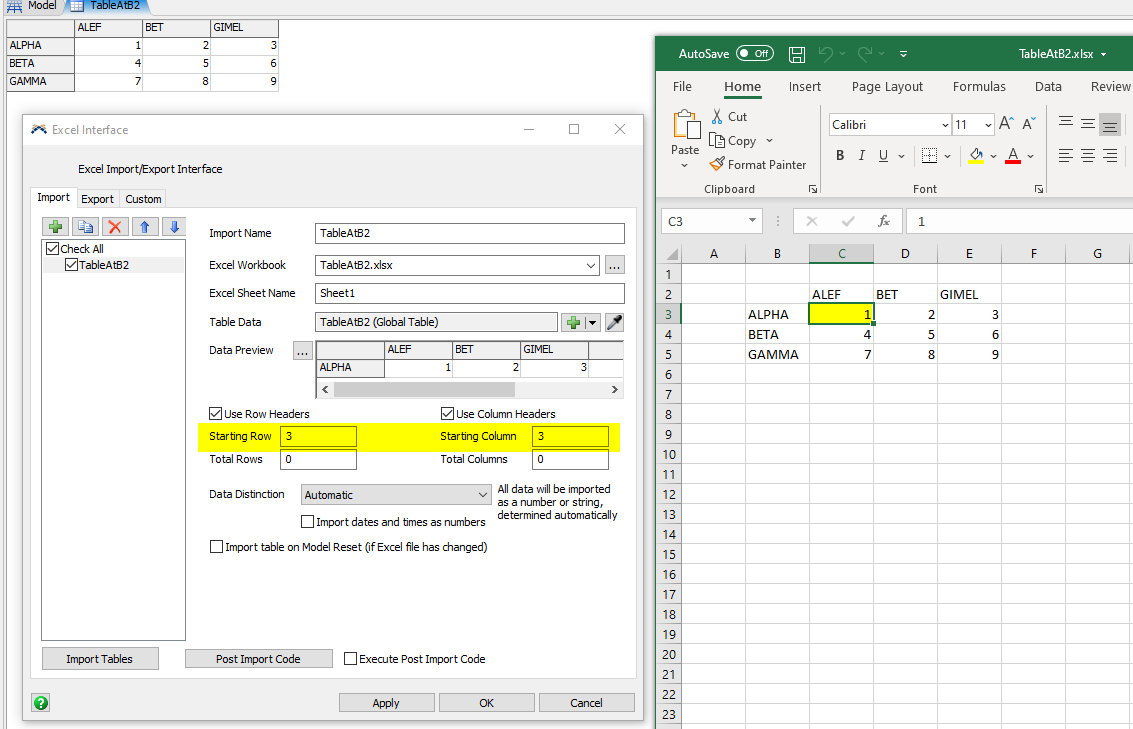I noticed that options "Use Row Headers" and "Use Column Headers" in Excel Import tool do not work the same when the data is not at the top left corner of the sheet (A1).
In particular, if Excel sheet looks like this:
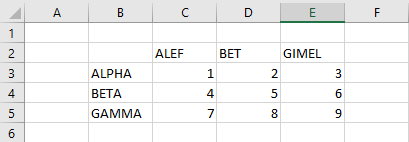
And Import is configured to start from row 2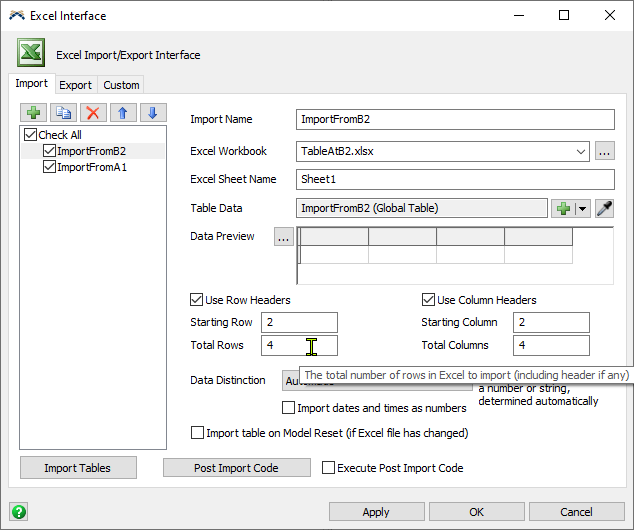
Then the table is imported like this (headers are imported as data):
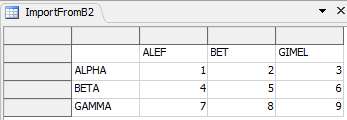
And if data starts from A1, and Starting Row = 0, Starting Column = 3, then the table is imported like this:
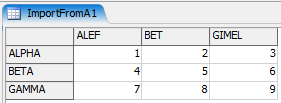
(OK)
I also noticed, that if the table starts at B2, then automatic detection of the table boundary (Total Rows = 0, Total Columns = 0) doesn't work.