The disc does not rotate on its axis because it is at an angle of 45 °
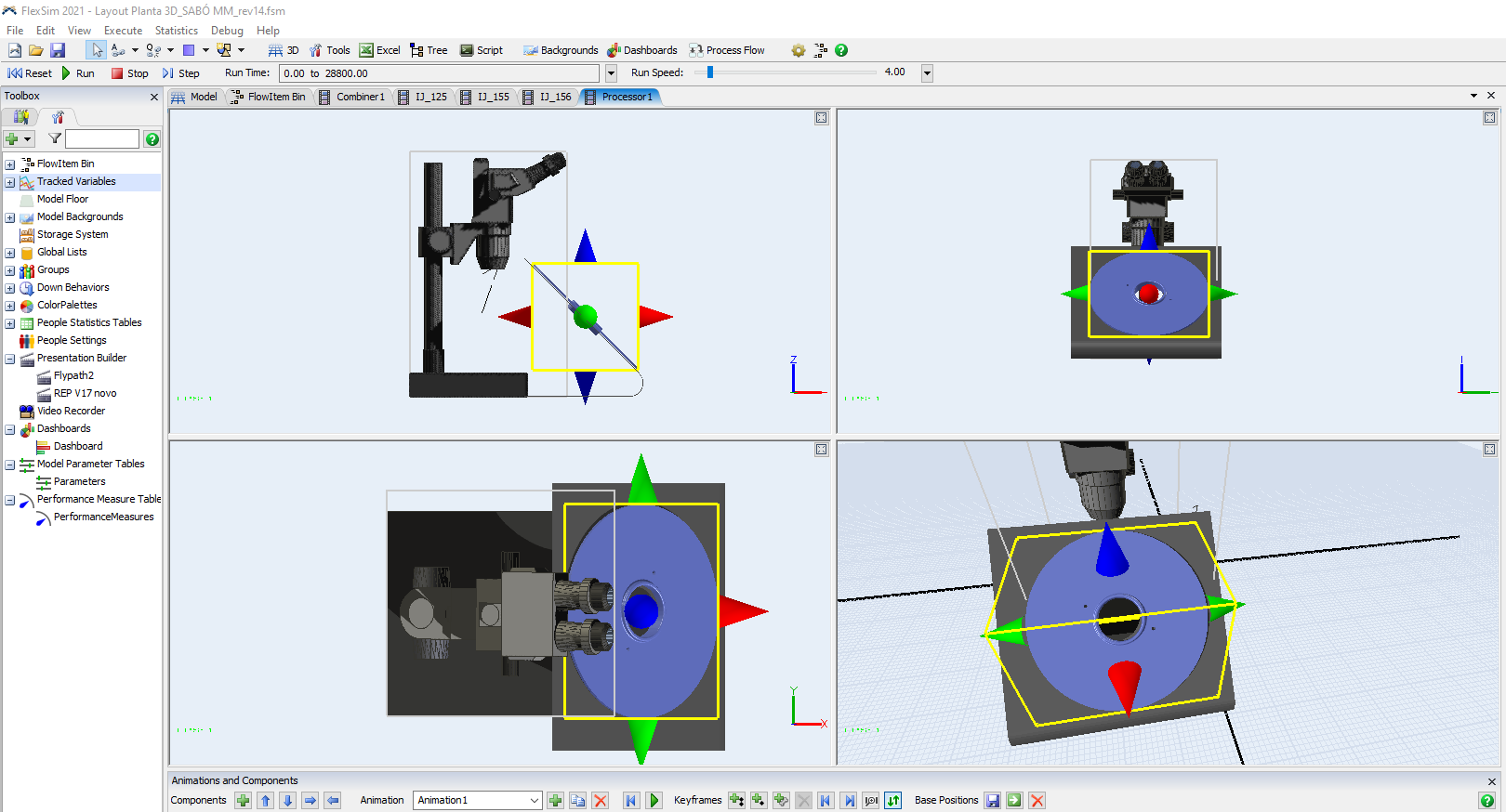
As shown in the illustration below, the objective is to move the x, y or z axis by 45 ° so that in the animation the disc rotates on its own axis.

Tks!
The disc does not rotate on its axis because it is at an angle of 45 °
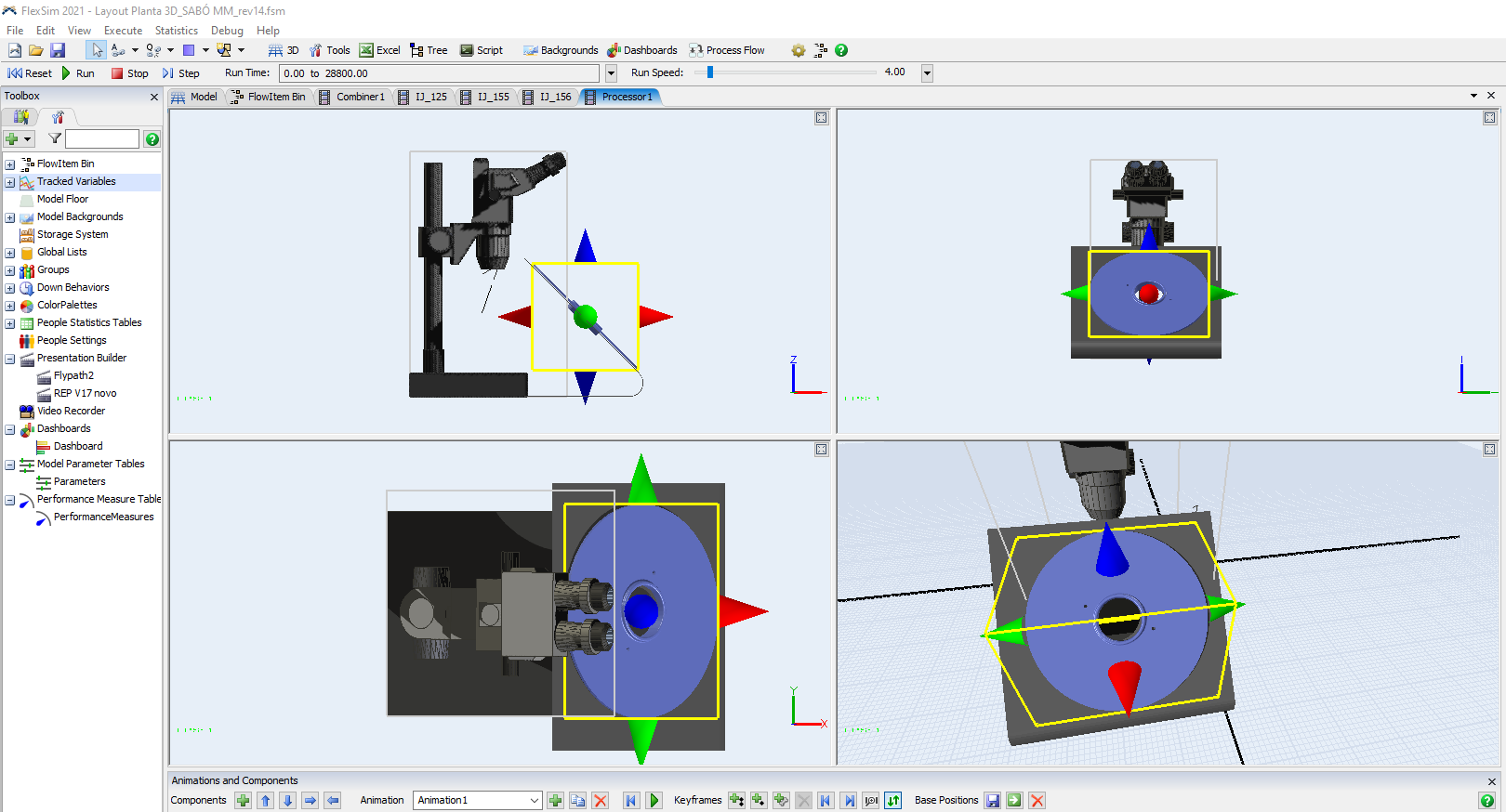
As shown in the illustration below, the objective is to move the x, y or z axis by 45 ° so that in the animation the disc rotates on its own axis.

Tks!
Hi @Jemis S, was Parker S's answer helpful? If so, please click the red "Accept" button at the bottom of their answer. Or if you still have questions, add a comment and we'll continue the conversation.
If we haven't heard back from you within 3 business days we'll auto-accept an answer, but you can always unaccept and comment back to reopen your question.
This can be done by adding the disk object as a separate component where the original CAD object is flush with the xy plane.
Once the object is in FlexSim, then you can rotate it by 45 degrees in the properties.
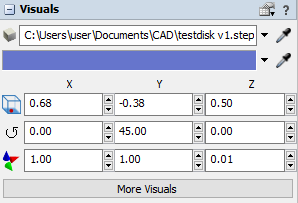
Parker S, good afternoon
Even after its tilt orientation on the 45 ° y axis as the starting point of the animation when I insert the second point of the animation, I keep the y axis at 45 ° and insert it on the Z axis 360 ° for the disc to rotate, however, it does not rotate on its own axis.
how to proceed in this case?
rotate the disk 360 ° on its own axis.fsm
I'm sorry, there are a few more steps for this to work.
1. In the Animations and Components tab, click on Object1(disk) then click on the right arrow to place it as part of Object0.
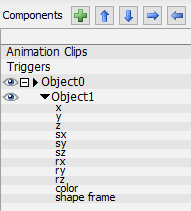
2. Rotate Object0 within its yellow bounding box in Properties>Visuals>More Visuals>Edit Shape Factors.
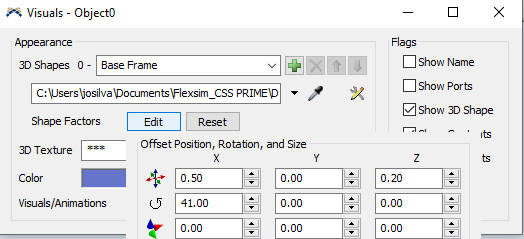
3. You'll also need to correctly orient Object1 to Object0 and the yellow bounding box of Object0 to the correct position on the microscope.
Please see attached model.
Parker, good morning
I can't see the images or the template file you sent me
Below is the message that appears when I try to access the model.
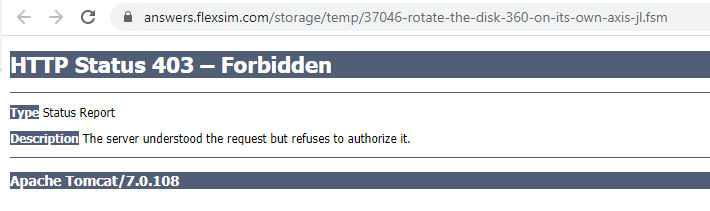
@Jemis S
Sorry, that's an issue that was recently fixed. Can you access the images and attachment now?
13 People are following this question.
FlexSim can help you understand and improve any system or process. Transform your existing data into accurate predictions.
FlexSim is a fully 3D simulation software environment. FlexSim can be used to simulate any process in any industry.
FlexSim®, FlexSim Healthcare™, Problem Solved.®, the FlexSim logo, the FlexSim X-mark, and the FlexSim Healthcare logo with stylized Caduceus mark are trademarks of FlexSim Software Products, Inc. All rights reserved.
Privacy | Do not sell or share my personal information | Cookie preferences | Report noncompliance | Terms of use | Legal | © Autodesk Inc. All rights reserved