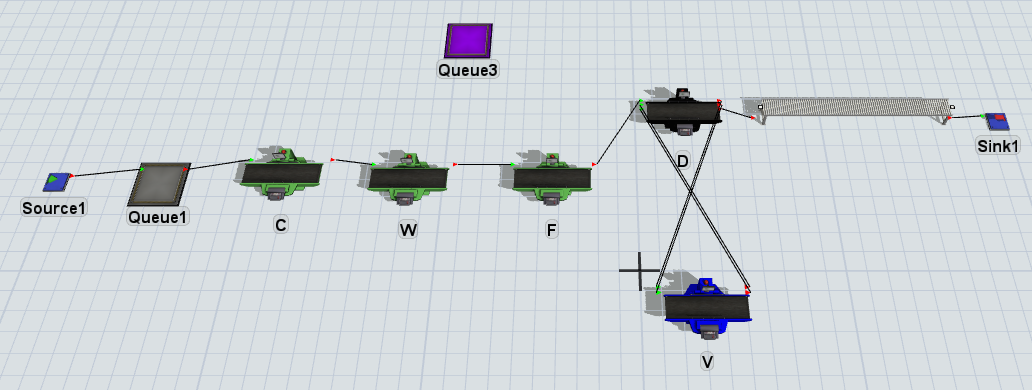Hi! I want to use queue as stocker to avoid jam and to decrease waiting time. Meaning, when the next processor is occupied, I want to move the item to queue3 for waiting. How can I do this? Please see below for my production line. Is there any set up in 3D objects to supports this?