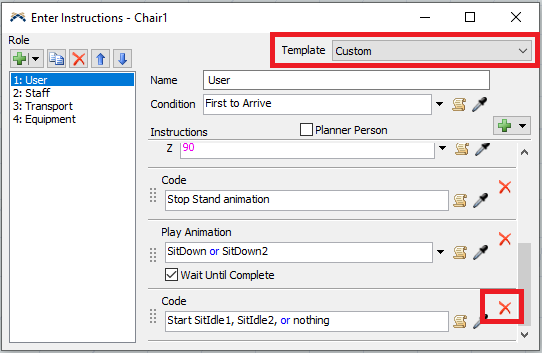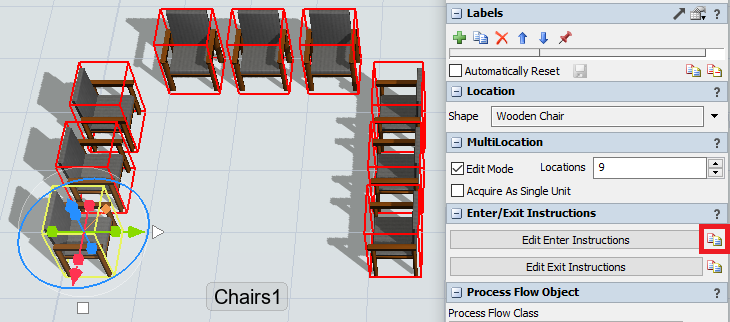Hi there,
In my model, I’d like to remove the wiggling behavior of patients when they sit idle. I did that before in previous versions by going to the Man/Woman flow item bin > More Visuals> Edit and removed “SitIdle2” animation. When I do this in the current version, I see the model is running but I’m getting constant errors as shown below. How can I resolve this?
Error: No animation named "SitIdle2" found for "Patient Flow_FS_UPDT2_42". At run animation activity "Start Animation" in process flow "Enter Location".time: 65.352991 exception: FlexScript exception: MODEL:/Tools/People/Flows/Activities/Enter Location/More Instructions?>variables/decision
Error at time 70: No animation named "SitIdle2" found for "Patient Flow_FS_UPDT2_28". At run animation activity "Start Animation" in process flow "Enter Location".time: 69.849753 exception: FlexScript exception: Invalid down cast. Object is not an instance of the target type. at MODEL:/Tools/People/Flows/Activities/Enter Location/More Instructions?>variables/decision