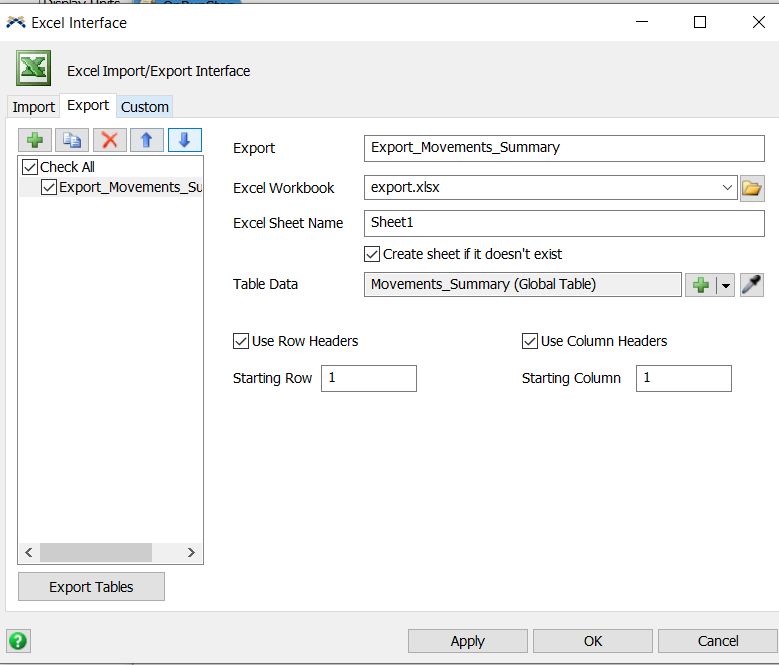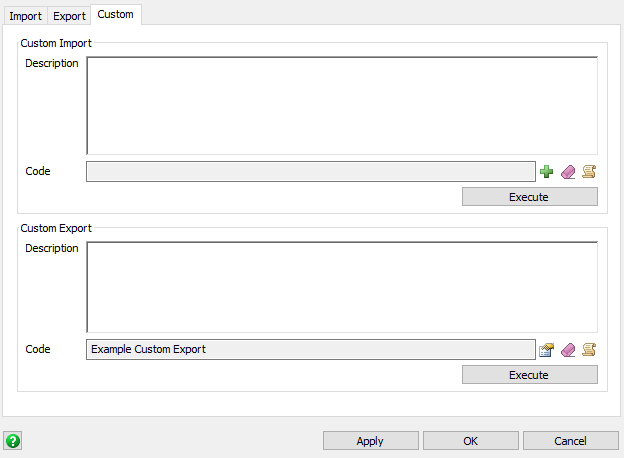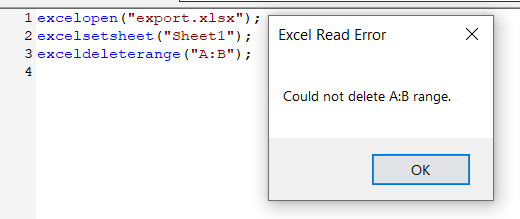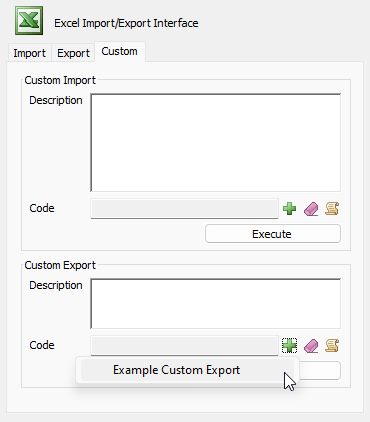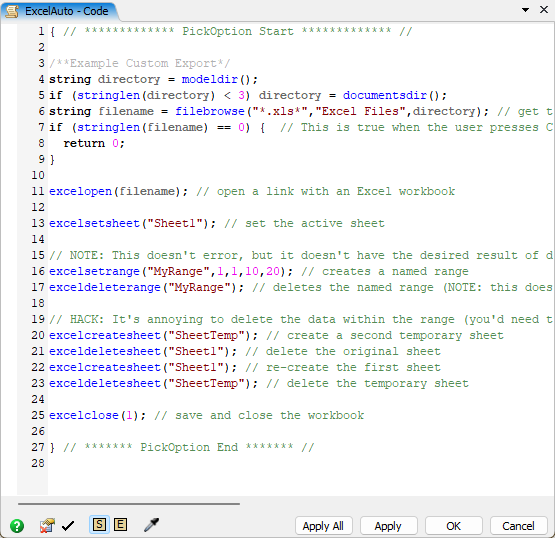Hi, when I use the export interface to export a global table, it is not clearing previous contents from the excel file.
Therefore if I export 3 rows but previously there were 5, I still see two olds from the previous export.
What's the best way to clear the excel file before the export?
thank you