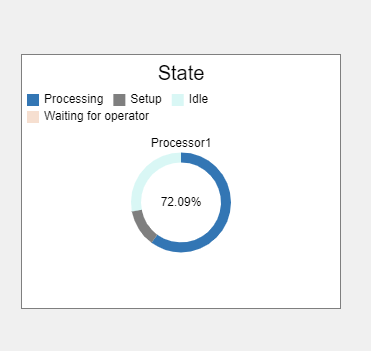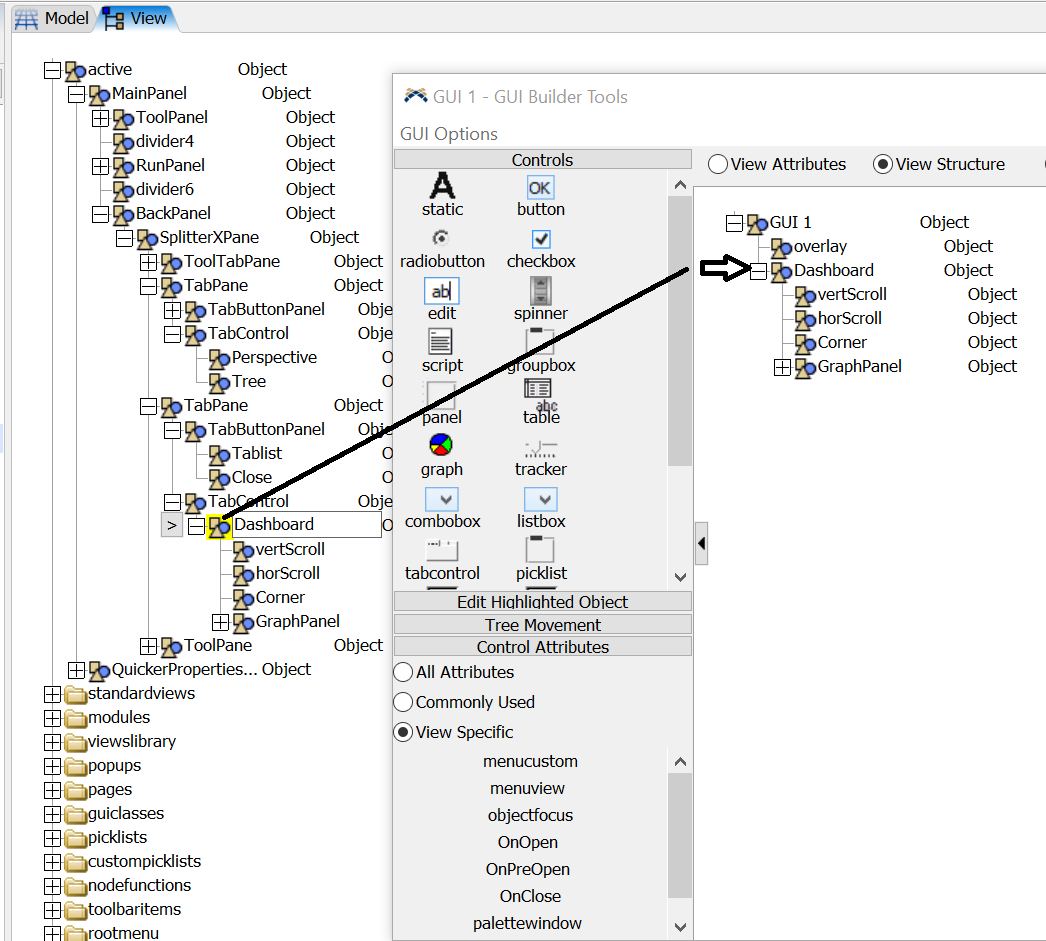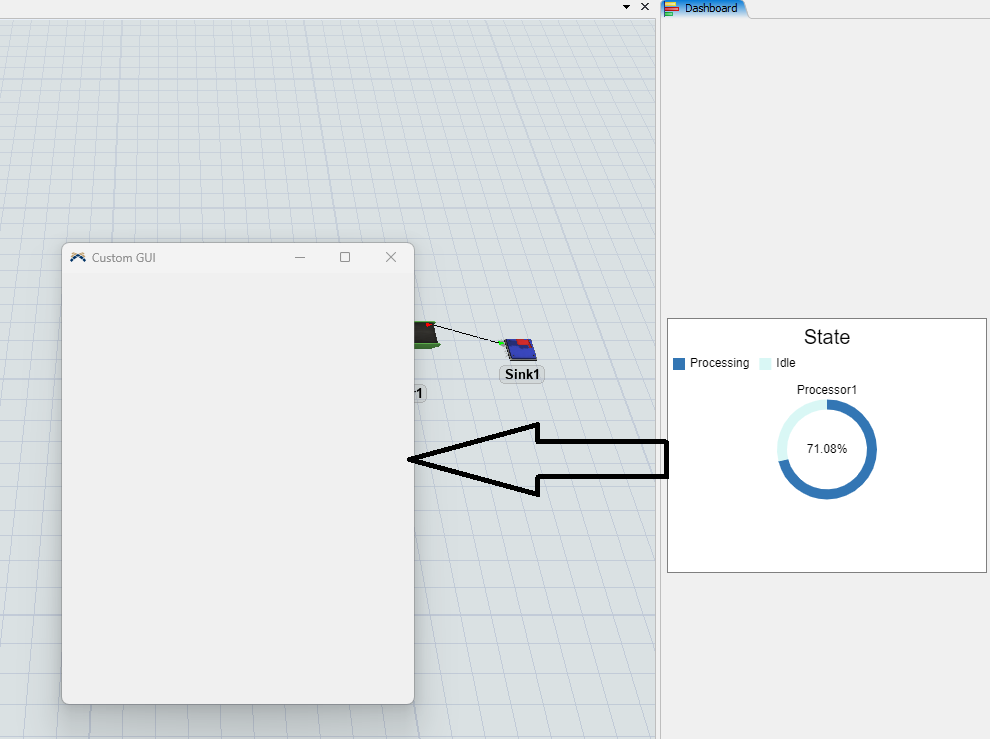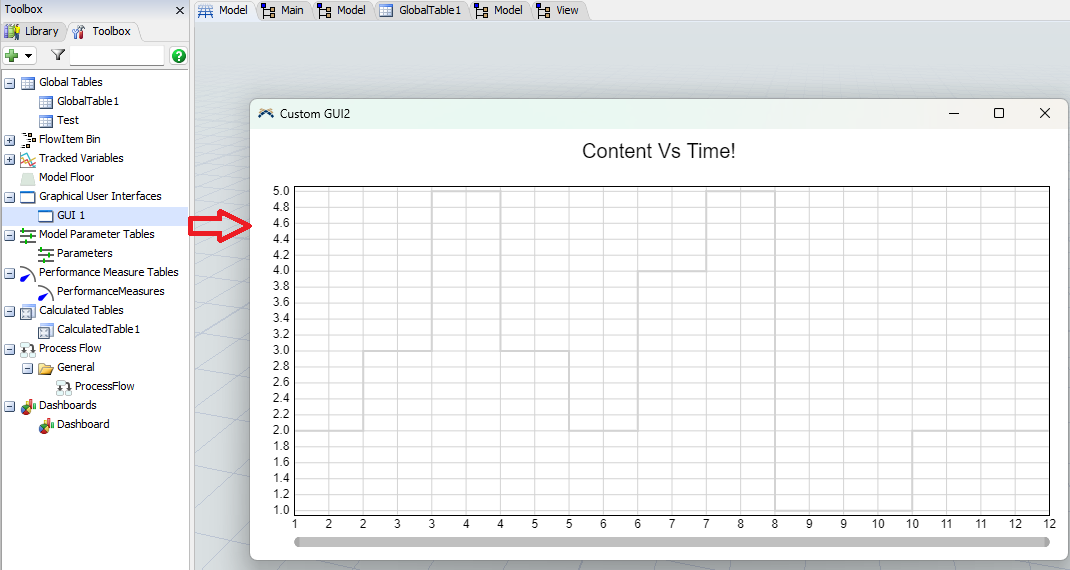I would like to create a "Content VS Time" chart that is displayed in a custom GUI.
I managed to create a chart, but I don't know how to change the color and edit the legend to show the queue name "Q".
I create data for the chart using a calculated table.
Model: wykresy_4.fsm
And how to create a pie or line chart showing machine states in the custom GUI?
he data for the graph for the queue was read from the global "Test" table.
I would like to display the same charts as are currently available in the dashboard, but in the Custom GUI
Currently the chart in the custom gui is gray and I would also like to change it to a different color