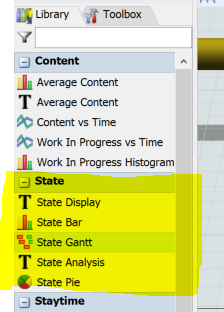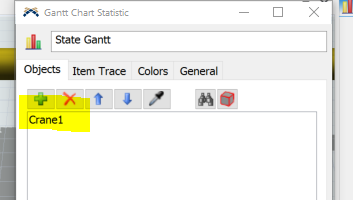question
how can I configure state reports to be readable in excel?
Are you referring to Dashboard states or something else? Please be a little more specific.
Thanks.
1 Answer
You can use a dashboard to show the state of a resource.
1. Add new dashboard using the toolbar at the top of the program.
2. In the dashboard library, add a State Pie or State Gantt or State Analysis chart.
3. For each chart, add your resource to it.
4. After the model runs, on the dashboard properties click the save icon. Then you can save each dashboard as a CSV file. 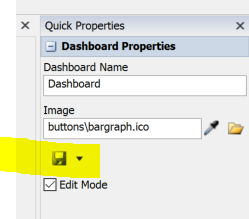
When I click Statistics, then Reports and Statistics, then I select a specific attribute, and click "Generate Report", the output is an unreadable excel sheet, as if it were a text copied from Word and pasted in Excel, no Table to read
The file Extension is .csv: comma separated values. This is indeed a text file format, but it contains the text in a table that can excel import by a text filter and bind the content as a excel sheet in the excel file. Because the localization of excel differs in countries, you have to adjust the text import filter manually. You can set in this process which character is responsible for the columns or the decimal point. You can tell which columns you want to see in the excel sheet, too.
But this isn't a feature which Flexsim has to provide. This is common knowledge using excel. You can look for the keywords "importing text to excel as table data". Perhaps you find the procedure to initiate the import filter by using copy and paste.
question details
6 People are following this question.