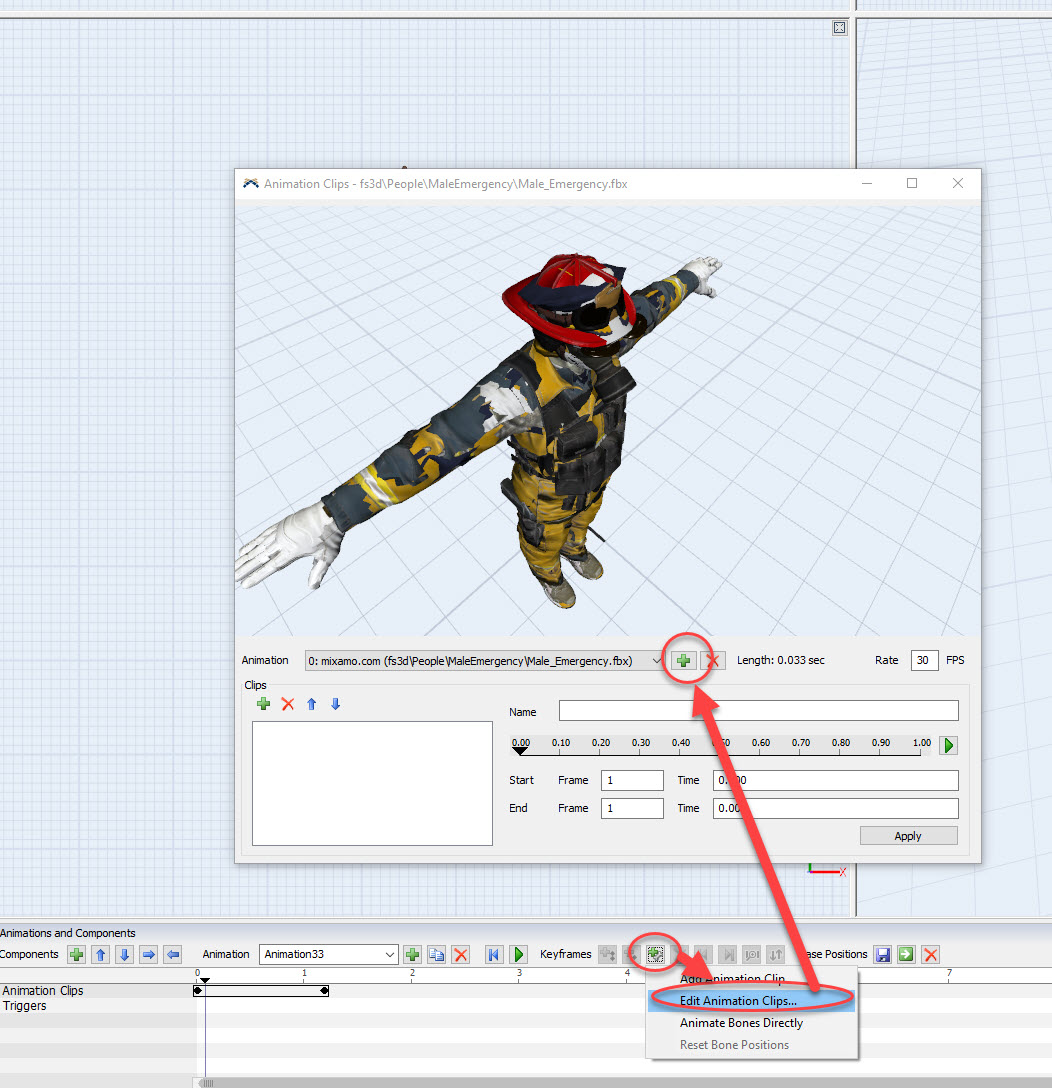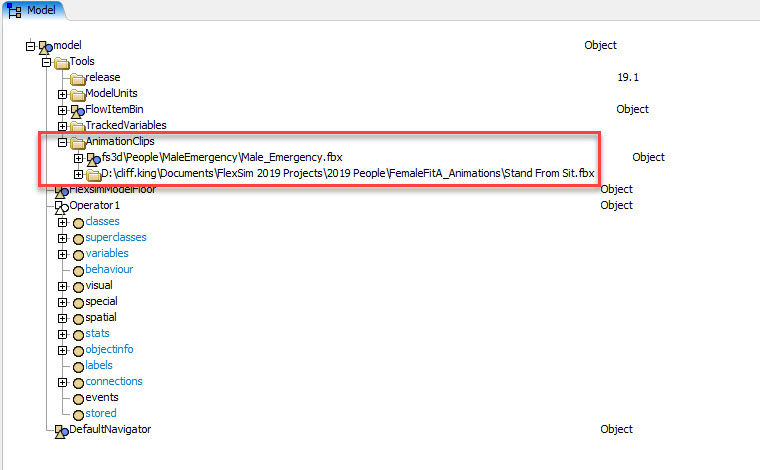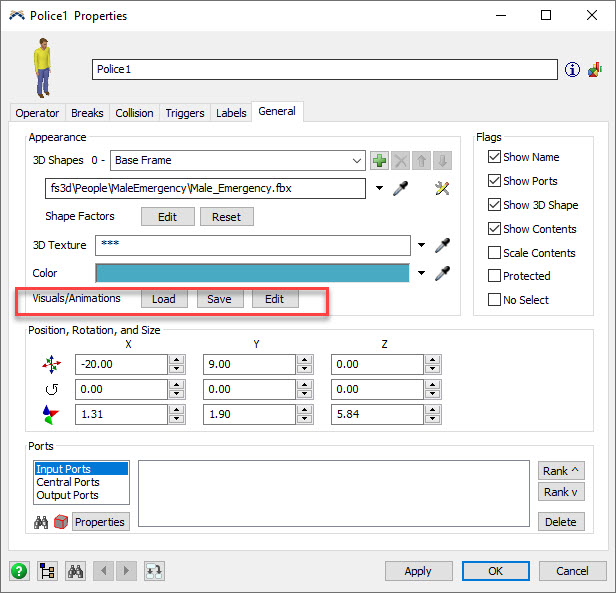Can I share or transfer Animations of a Custom Task Executioner from 1 simulation study to another simulation study?
question
Yes you can transfer one Task Executor's animations from one simulation model to another. You just need to be sure and transfer all needed files and tree components.
If the animations you've defined included external animation clip files you have imported using the Animation Clip import tool shown below, then you must first manually copy over the "AnimationClips" folder node.
To copy over the "AnimationClips" node, open the model tree view and expand the Tools folder at the top of the tree. Within the Tools folder you will see the AnimationClips folder as shown in the image below if you have previously imported any animation clips to be used within your defined animations on your Task Executor (TE). You will need to right click on the AnimationClips node and choose Node > Save Node As... to save the folder node as a t file. Then in your new model, you will need to load the node back into the Tools folder. To load the node, you will first want to create a new node in the Tools folder by right clicking on the last node in the Tools folder and choose Node > Insert After. Then right click on the new node you just created and choose Node > Load Into Node.
Whether or not your animations use imported "AnimationClips", you will need to export and import the animations defined on the TE itself. To do this, double click on the TE to open its Properties window and click on the General tab. As shown in the image below, there is a "Save" button and a "Load" button that you can use to export and then reimport the Visuals/Animations of the TE. The saved file will have a *.t extension. Be sure you remember where you save the file so you can find it when loading it into the TE in your new model. Also, I should note that any of the externally referenced shape files and/or animation clip files will need to be present in the same directories relative to the new model as they were relative to the old model.
If you don't see the proper shapes or animations after going through the above processes, try reloading the media using the main menu option File > System > Reload Media.
Good luck!
Hi @Raymond F,
You should be able to do this using the Custom Library feature in FlexSim. Check out this link to the user manual.
https://docs.flexsim.com/en/19.1/Reference/DeveloperAdvancedUser/CustomLibraries/
See if this documentation can help. If you have any further questions on specifics, please don't hesitate to ask!
question details
11 People are following this question.