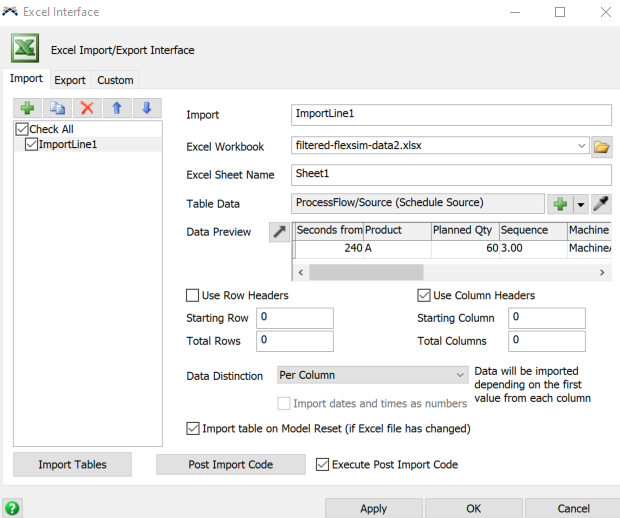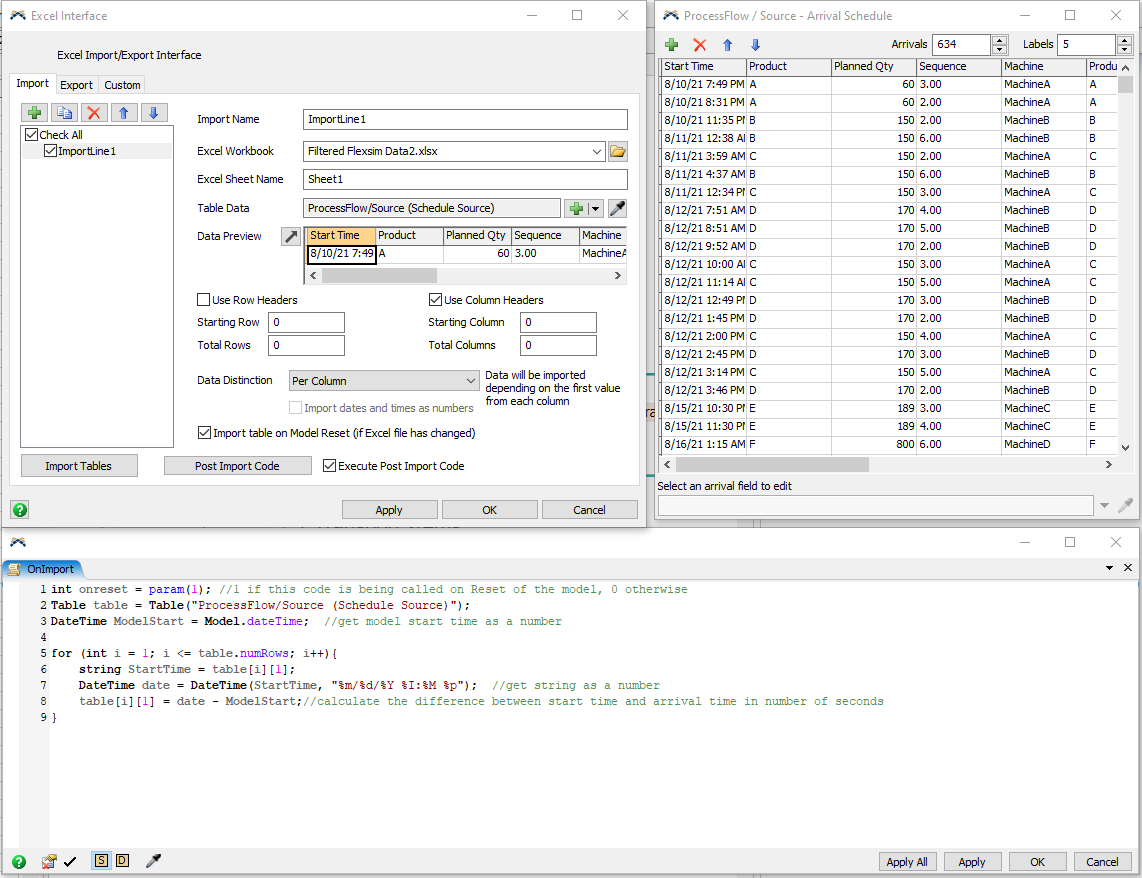Relatively new to FlexSim. I'm trying to run my simulation based off an imported schedule from Excel. I originally converted the start date/time to a number (IE 8/10/2021 7:49:48 PM became 44418.81) just so I could get the rest of the model logic to function. However, this logic did not accurately depict the actual time I needed the FlowItems to arrive. Now, I want to get the arrivals to actually show up on time but am having some trouble converting between Excel's values for DateTime and FlexSim's values.
The way I have it now, FlexSim just ignores the start time and causes all 634 arrivals to occur simultaneously. I was wondering if I'm just having a brain-fart as to which code to run / the correct way to convert to FlexTime or if using a Global Table to import this data would be the best option. Any help would be greatly appreciated!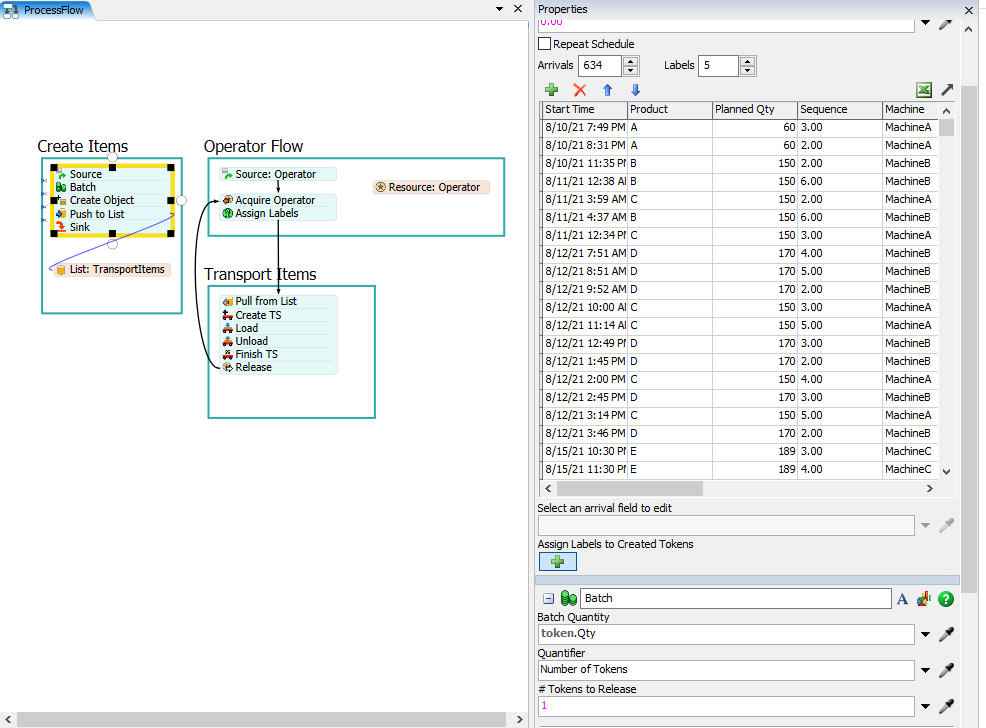
Import Data: Filtered Flexsim Data2.xlsx
FlexSim Model: ScheduledTime.fsm