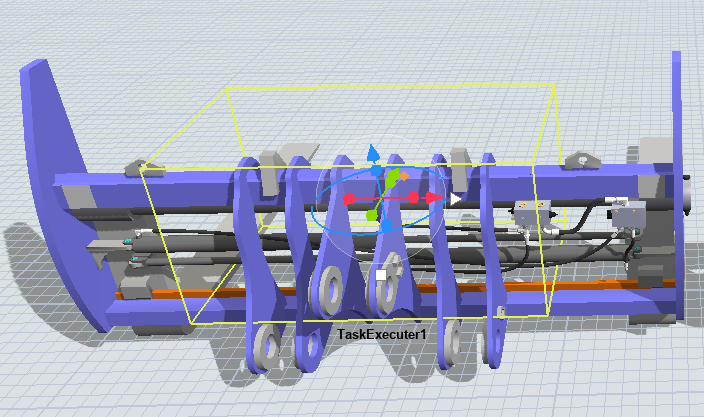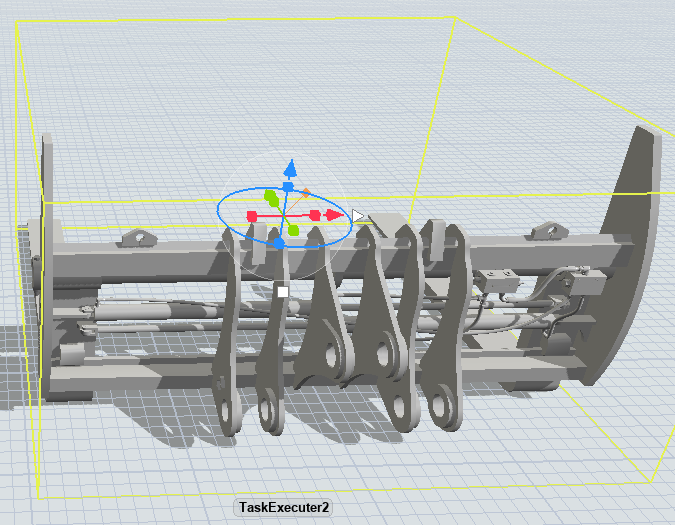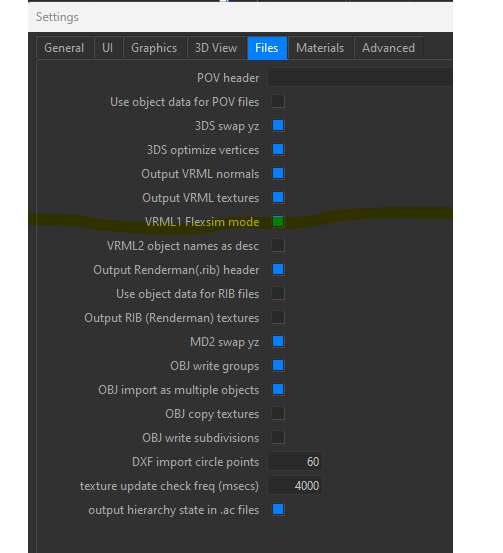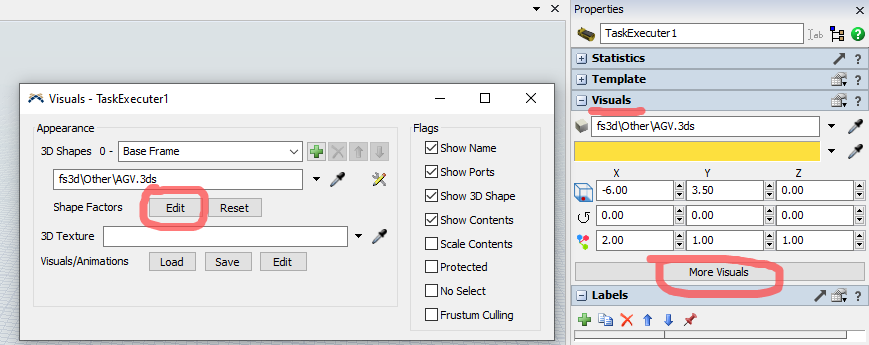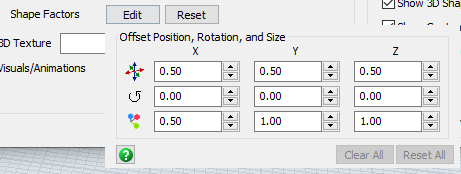I'm trying to import 3D files from a customer using SolidWorks. He exports the files as vrml 1.0.
When I open them in FlexSim, they are the correct scale and colors but the bounding box is not the right size as seen in this photo which makes it difficult to work with. The box is the size of the original FlexSim object (TaskExecuter).
In another post, I saw that the solution is to import in AC3D, then export to .ac. I did that and it fixes the bouding box but I loose the colors.
I made sure to check the box: VRML1 Flexsim mode in AC3D:
Any ideas what I'm doing wrong and how to get the colors AND the correct size bounding box?
I tried other Solidworks exports file formats but none do a better job so far.
Thanks !