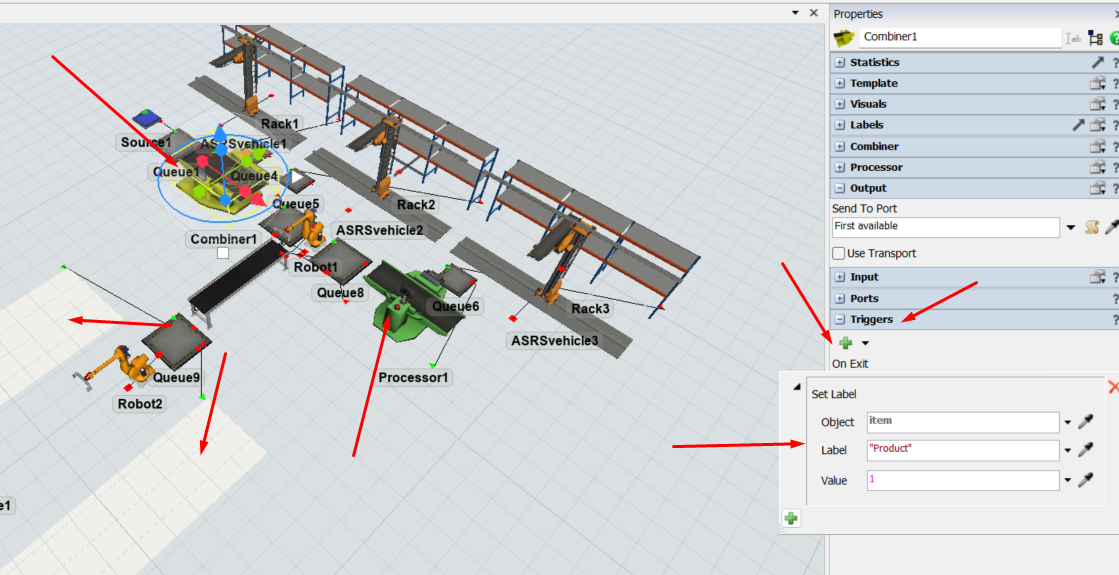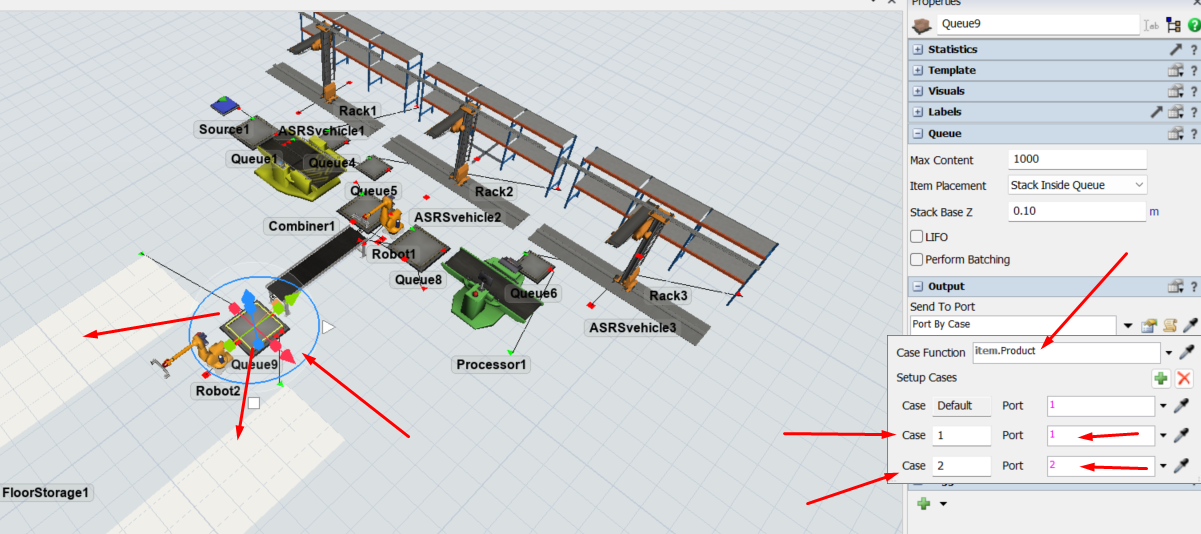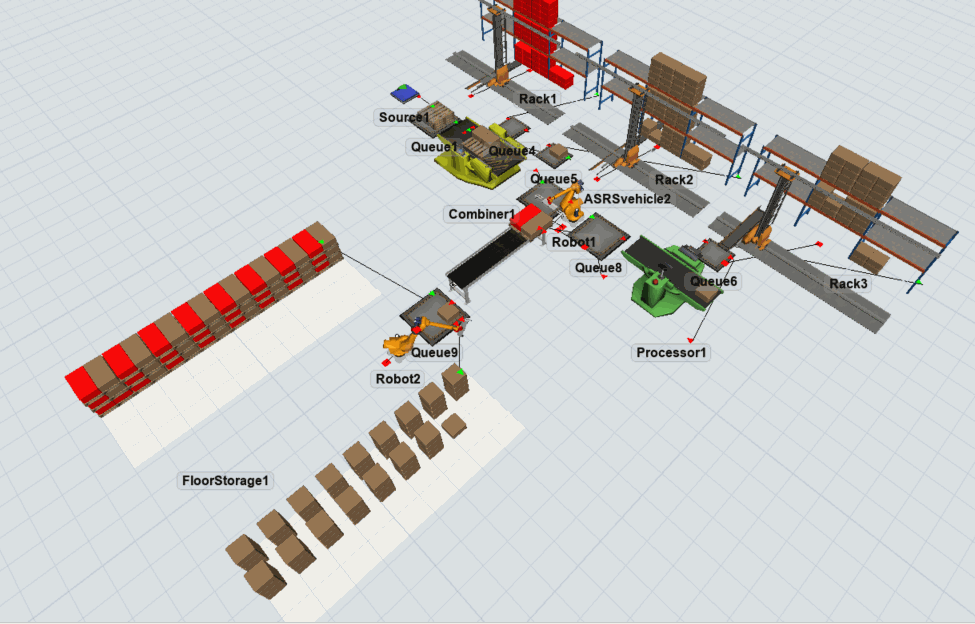Hi,
I would like to have a sorting option at the end of the conveyor. This means the robot should place the product on FloorStorage1 or FloorStorage2 depending on which product arrives from the conveyor. Is this possible, and if so, what settings do I need to configure for this?
Thank you in advance!