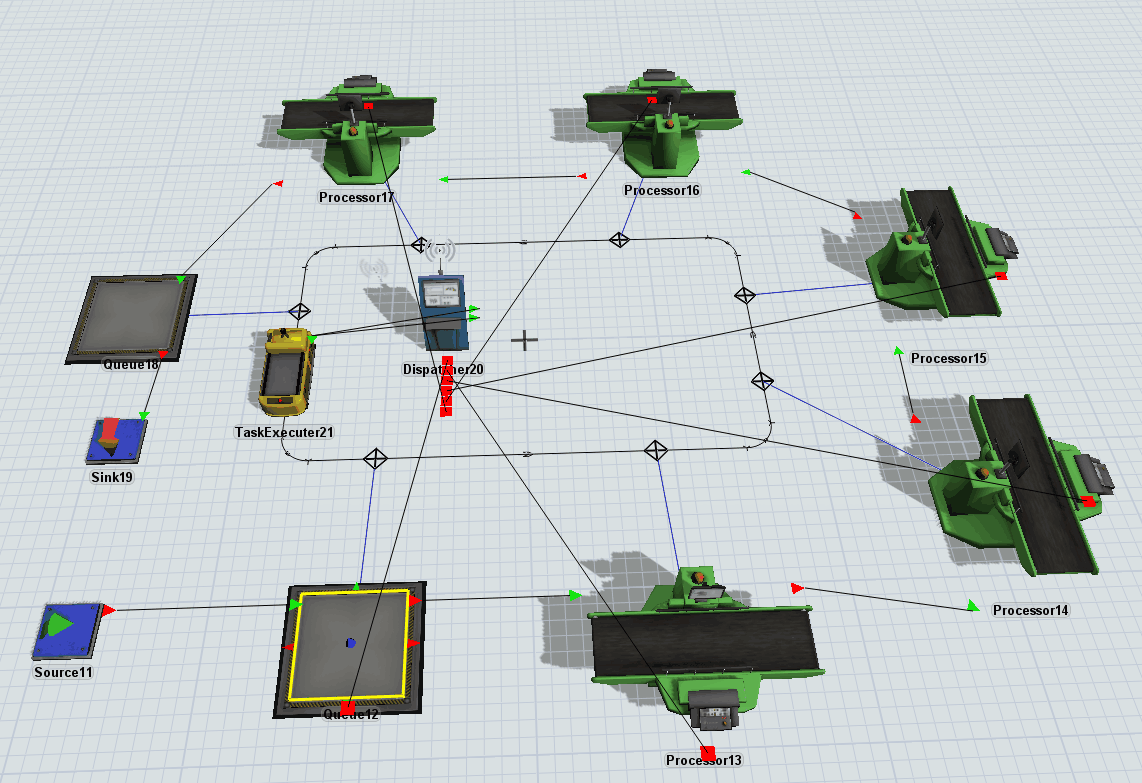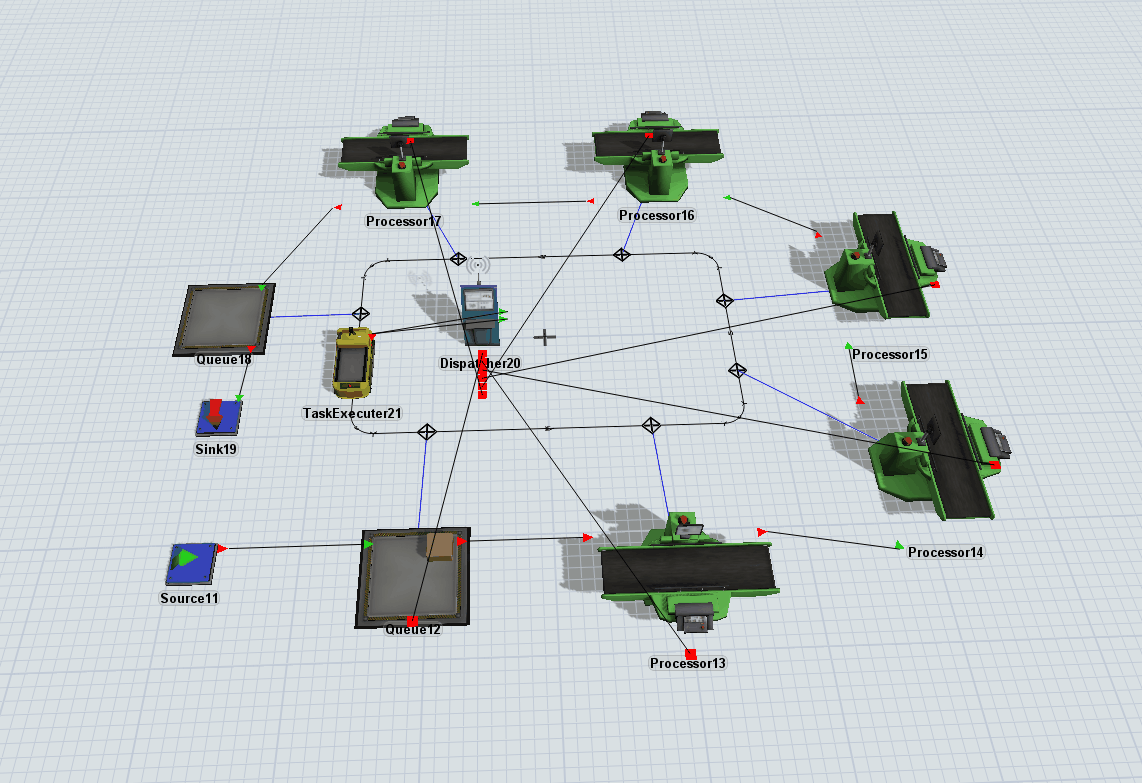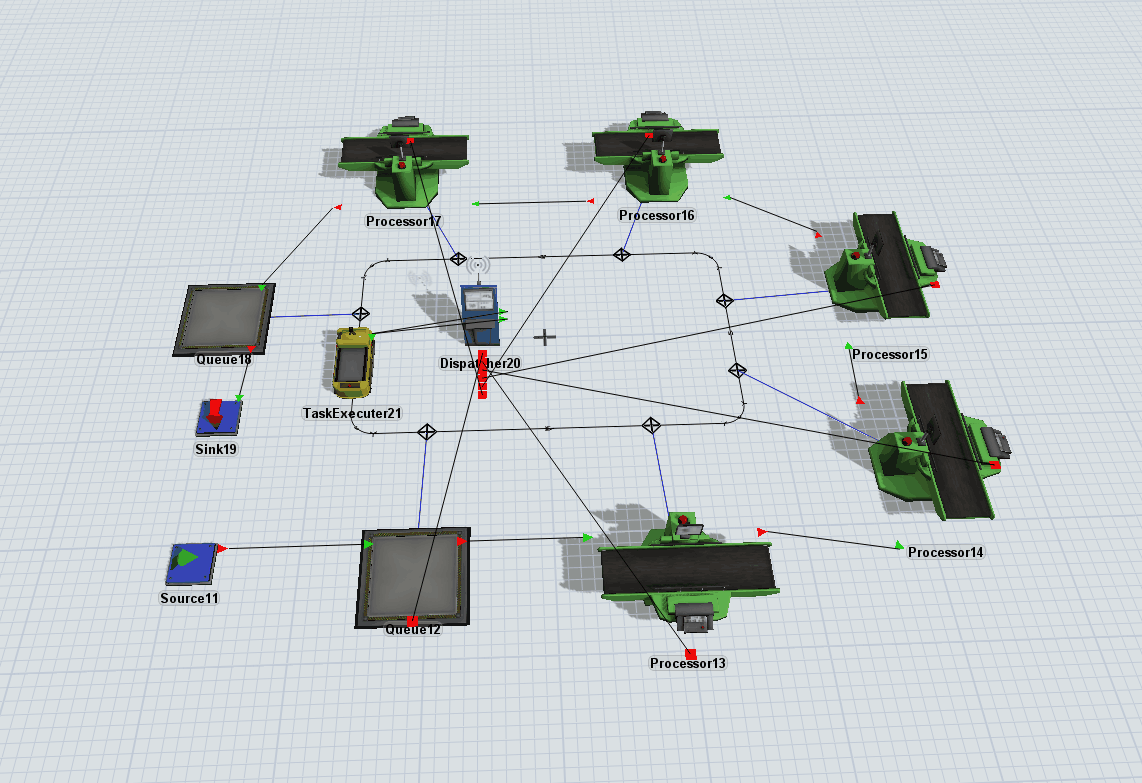i have multiple processors connected to an AGV network. the AGV picks up a job and takes it to different processors. I want to make the AGV stay with the job/part at every processing node till it is sent to the last node, where it is unloaded and then the AGV is released.
how can I do this?